About KB5041571
KB5041571, released on August 13, 2024, is published for Copilot+ PCs running Windows 11 24H2. It helps you fix security issues on your system. Here is a summary of key issues that are solved by the update KB5041571.
- Lock screen: The update fixes CVE-2024-38143. Due to that, the “Use my Windows user account” check box is not available on the lock screen to connect to Wi-Fi.
- NetJoinLegacyAccountReuse: The update KB5041571 clears this registry key.
- Secure Boot Advanced Targeting (SBAT) and Linux Extensible Firmware Interface (EFI): The update applies SBAT to systems that run Windows, which stops vulnerable Linux EFI (Shim bootloaders) from running. This SBAT update will not apply to systems that dual-boot Windows and Linux. Otherwise, older Linux ISO images might not boot. Then you need to contact your Linux vendor to obtain an updated ISO image.
- Domain Name System (DNS): The update KB5041571 hardens DNS server security to fix CVE-2024-37968. If the configurations of your domains are outdated, you may receive a SERVFALL error or time out.
One of the known KB5041571 issues is that players on Arm devices can’t download and play Roblox via the Microsoft Store on Windows. The workaround for the issue is to play Roblox by downloading the title from www.Roblox.com.
Download KB5041571
You can download and install KB5041571 through Windows and Microsoft release channels like Windows Update, Windows Update for Business, Windows Update Catalog, and Server Update Services. It’s worth noting that the update KB5041571 will be automatically downloaded and installed from Windows Update, Microsoft Update, and Windows Update for Business by configured policies.
MiniTool Partition Wizard FreeClick to Download100%Clean & Safe
If you have configured Windows 11 security updates, this update will automatically sync with Windows Server Update Services (WSUS). To download KB5041571 manually, you can refer to these steps.
Step 1: Navigate to the official website of Microsoft Update Catalog.
Step 2: Type KB5041571 in the search box and click Search or hit the Enter key on the keyboard. After a while, available results will be displayed.
Step 3: Click on the Download button behind the desired version.
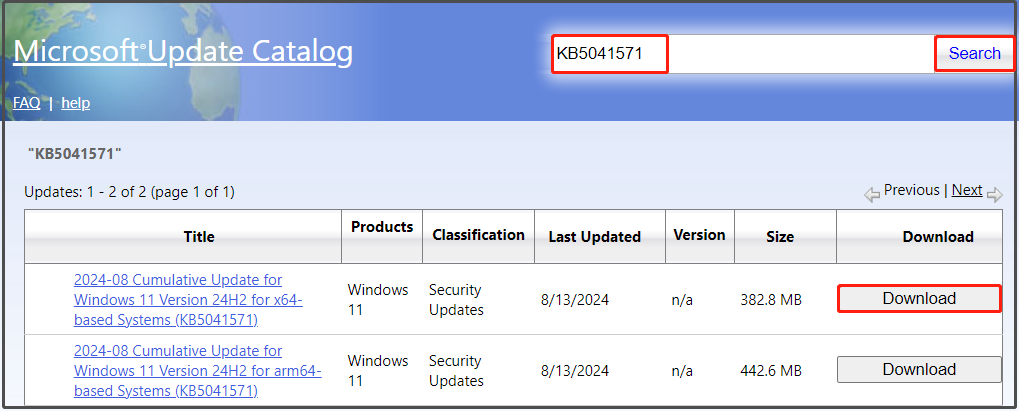
Step 4: In the elevated window, click on the given link to start the KB5041571 download process.
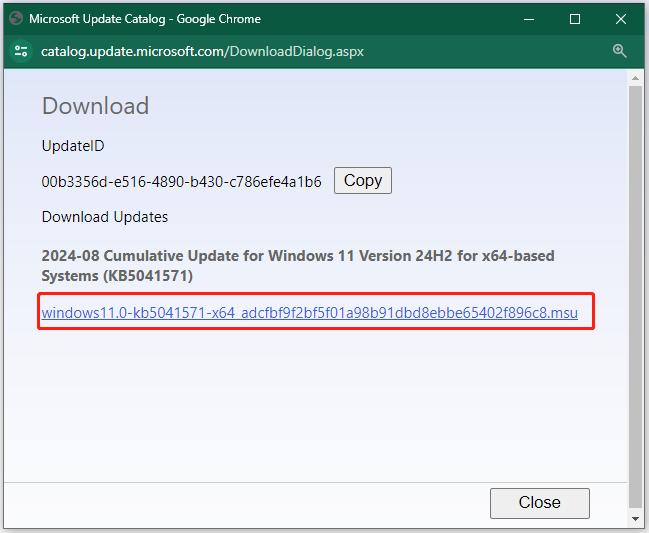
Step 5: After the download finishes, run the downloaded file and follow the prompted instructions to install the update.
Further reading:
Microsoft combines the latest servicing stack update (SSU) with the latest cumulative update (LCU). Windows 11 servicing stack update (SSU) KB5041575 makes quality improvements to the servicing stack – the component that installs Windows updates.
SSU can provide you with a robust and reliable servicing stack so that your devices can receive and install Microsoft updates. You can remove the LCU after installing the combined SSU and LCU package. To do that, utilize the DISM/Remove-Package command line option with the LCU package name as the argument. Find the package name by executing this command: DISM /online /get-packages
Since the combined package contains the SSU, running Windows Update Standalone Installer (wusa.exe) with the /uninstall switch on the combined package won’t work.
Conclusion
To sum up, this post shows the improvements, KB5041571 issues, and download instructions of the update KB5041571. If you want to get it installed on your computer, follow the steps offered in this post now!

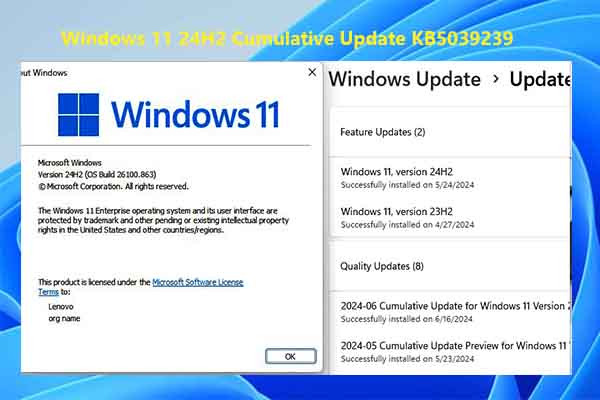
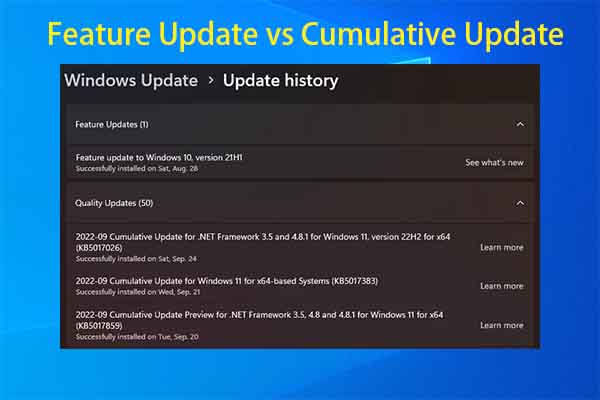
User Comments :