KB5040437 is an update released on July 9, 2024. It contains some quality improvements based on previous versions. In this post, Partition Magic lists the detailed quality improvements, download instructions, and known issues of KB5040437.
What’s New in KB5040437
KB5040437 (OS Build 20348.2582) is a security update released on July 9, 2024. It contains many quality improvements to the servicing stack – the component that installs Windows updates. What’s new in this Windows Server 2022 update? The following lists improvements of this update.
- Absent apps and features: Some apps and features are absent after upgrading to Windows 11.
- Double-wide character set range: The update adds new ranges to the double-wide character set range, which ensures that the PowerShell console identifies and resolves them immediately.
- Input Method Editor: The candidate lists files to show or shows in the wrong position.
- Windows Presentation Foundation (WPF): A malformed Human Interface Device (HID) descriptor causes WPF to stop responding.
- Remote Desktop MultiPoint Server: A race condition causes the service to stop responding.
- Windows Local Administrator Password Solution (LAPS): Its Post Authentication Actions (PAA) don’t occur at the end of the grace period. Instead, they occur at restart.
- Remote Authentication Dial-In User Service (RADIUS) protocol: This issue is related to MD5 collisions.
- BitLocker: The KB5040437 adds PCR 4 to PCR 7 and 11 for the default Secure Boot validation profile.
Related articles:
Windows Server 2025 Preview Build 26227
Download KB5040437
You can manually download KB5040437 from the Microsoft Update Catalog website. To do that, please follow the steps below.
MiniTool Partition Wizard FreeClick to Download100%Clean & Safe
Step 1: Open a browser on your computer.
Step 2: Navigate to the Microsoft Update Catalog website.
Step 3: Type KB5040437 in the search box and click the Search button or press the Enter key on the keyboard. After a while, related search results will be displayed on the webpage.

Step 4: Click the Download button behind the desired version.
Step 5: In the pop-up window, click on the link to start the download process.
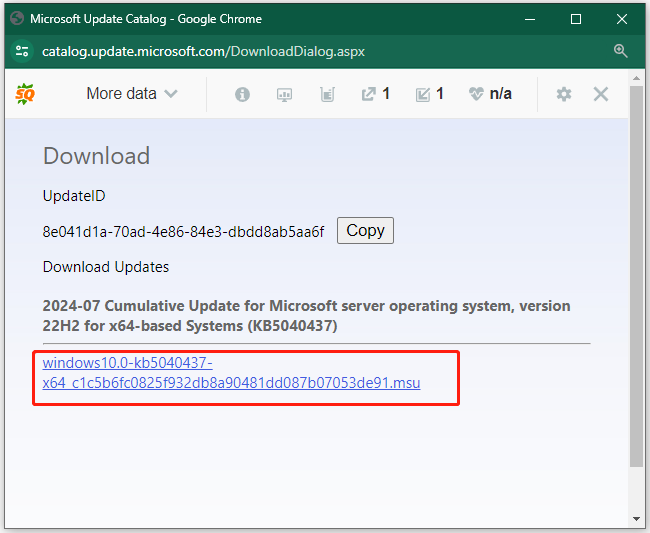
Step 6: Wait until the download process ends and follow the prompted instructions to complete the installation process.
Known KB5040437 Issues
There are some known issues with the Windows Server 2022 update KB5040437. The symptoms of these known KB5040437 issues are summarized as follows.
- Unable to change the user account profile picture: After installing KB5040437, you might receive an error message along with error code 0x80070520 while trying to change a profile picture by clicking the Start button > Settings > Account > Your info > Browse for one under Create your picture.
- Microsoft 365 Defender issues: The Network Detection and Response (NDR) service might experience issues, leading to an interruption of network data reporting.
- BitLocker recovery screen at startup: You may receive the BitLocker recovery screen at startup if you have enabled the Device Encryption option after installing the Windows Server 2022 update KB5040437.
- Windows Servers might affect Remote Desktop Connectivity across an organization: This issue may happen if legacy protocol (Remote Procedure Call over HTTP) is used in the Remote Desktop Gateway. Due to that, remote desktop connections might be interrupted.
How to troubleshoot these KB5040437 issues? You can take some measures to solve these issues. Alternatively, wait for new updates released by Microsoft. New updates usually contain bug patches to known issues in the previous version.
Conclusion
This post offers an introduction to Windows Server 2022 update KB5040437, including its basic information, download instructions, and known issues. If you want to get this update, please read this guide.

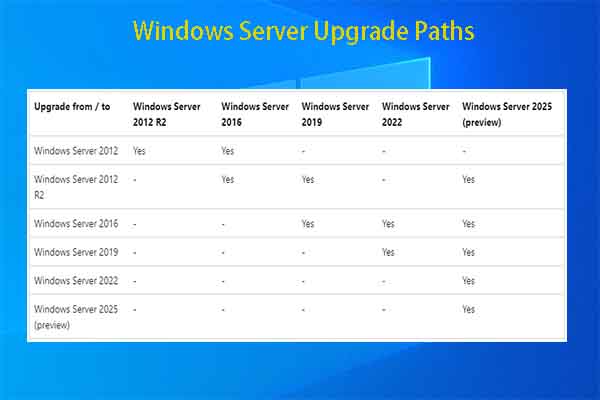
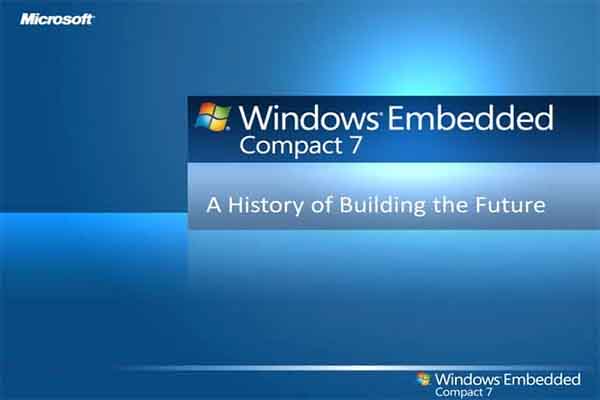
User Comments :