KB5039217 is an update for Windows 10, Windows Server 1809, and Windows Server 2019. However, some people report that they encountered the KB5039217 fails to install issue on their computer. Don’t worry, this post from Partition Magic provides several helpful solutions to fix the issue.
About KB5039217
KB5039217 is a security update for Windows 10 1809, Windows Server 1809, and Windows Server 2019. It is released on 6/11/2014 and its version is OS Build 17763.5936. The highlight of this update is that it addresses security issues for users’ Windows operating system.
In addition, this security update KB5039217 also brings up some other improvements. They are:
- It affects the version of the curl.exe and updates it to 8.7.1.
- It addresses the stop responding issue that affects lsass.exe, which occurs after you install the April 2024 security updates on Windows servers.
- It addresses the leak memory issue that affects lsass.exe, which occurs during a Local Security Authority (Domain Policy) Remote Protocol (LSARPC) call.
How to Download and Install KB5039217?
Normally, the security update KB5039217 will automatically download and install on your computer. If it does not, you can follow the guide below to get the standalone package for this update from the Microsoft Update Catalog website:
- Navigate to the Microsoft Update Catalog website.
- Type “KB5039217” in the search box and press Enter.
- Download one package according to your system version.
- Double-click the download file and then follow the on-screen instructions to complete the installation.
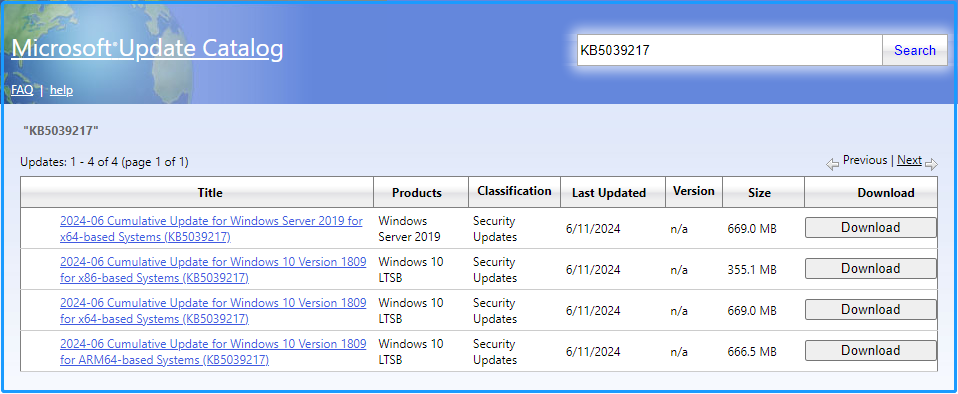
How to Fix the KB5039217 Fails to Install Issue?
How to fix the KB5039217 fails to install issue? If you encounter the KB5039217 not installing issue on your computer, you can continue reading to get several effective solutions. Before trying the other advanced solutions, you can try these solutions first:
- Restart your computer
- Disable antivirus software
- Update drivers
- Try clean boot
# 1. Run Windows Update Troubleshooter
There is a built-in update troubleshooter on the Windows system that can fix many basic update-related issues. So, you can try running it to fix the KB5039217 fails to install issue. Here’s the way:
Step 1. Press the Win + S keys simultaneously to open the Search window, type “troubleshoot” in the box, and select Troubleshoot settings under Best match.
Step 2. In the pop-up window, click the Additional troubleshooters link.
Step 3. Choose Windows Update and click Run the troubleshooter.
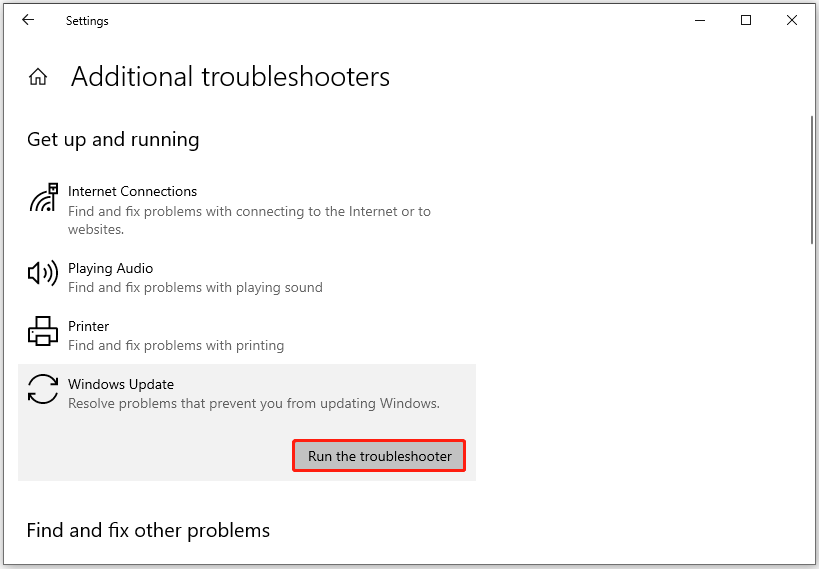
# 2. Check Disk Space
Insufficient disk space is also one of the reasons that may trigger the KB5039217 fails to install issue. So, you can try removing the unwanted files to get more free space. To do that, I recommend MiniTool Partition Wizard for you.
It provides the Space Analyzer feature to help you scan your disk and shows details about the hard drive space usage. Besides, it can also help you partition hard drive, move/resize partitions, clone hard drive, rebuild MBR, convert MBR to GPT, change cluster size, do data recovery, and more.
After downloading and installing the MiniTool Partition Wizard on your computer, you can do as follows to use the Space Analyzer feature:
MiniTool Partition Wizard FreeClick to Download100%Clean & Safe
- Launch MiniTool Partition Wizard into its main interface.
- Click Space Analyzer in the top toolbar.
- Select the target partition from the drop-down menu.
- Click Scan.
- Wait for the process to complete.
- Right-click the unwanted file or folder and select Delete (Permanently).
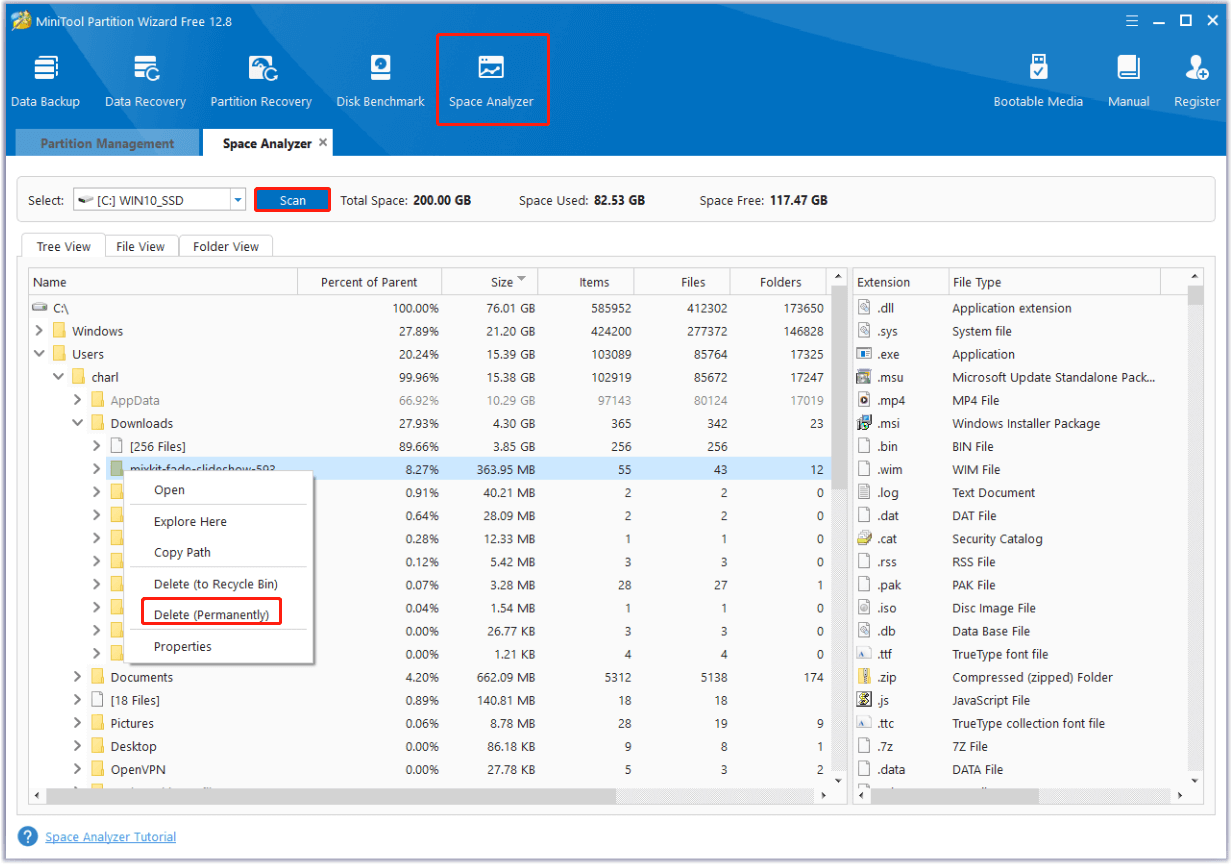
# 3. Repair System Files
Corrupted system files may also cause the KB5039217 not installing issue. In this case, you can try running SFC and DISM to fix the issue. Here’s the guide:
Step 1. Open the Run window, type “cmd” in the search box, and then select Run as administrator under Command Prompt.
Step 2. In the elevated Command Prompt window, type “sfc” and press Enter.
Step 3. Once done, restart your PC and check if the issue has been resolved. If not, run Command Prompt as administrator again and execute the DISM commands:
- DISM.exe /Online /Cleanup-image /Scanhealth
- DISM.exe /Online /Cleanup-image /Checkhealth
- DISM.exe /Online /Cleanup-image /Restorehealth
# 4. Reset Windows Update Components
Some people report that resetting Windows update components helps them solve the KB5039217 fails to install issue sucessfully. You can also have a try. To do that, you can refer to this post: How to Reset Windows Update Components in Windows 11/10?
# 5. Manually install the update
If none of the above solutions are working for the KB5039217 issue on your PC, you can try manually install the update. To do that, you can refer to the steps in the Download and install KB5039217 tutorial section.
In Conclusion
How to download and install KB5039217? How to fix the KB5039217 fails to install issue? After reading this post, you may already know the answers. If you also encounter the KB5039217 not installing issue on your PC, you can try the above solutions individually until the error gets fixed.

User Comments :