When you install KB5035845 in Windows 10, you may receive the KB5035845 fails to install issue. If so, you can read this article from Partition Magic and apply the given methods to solve the problem.
KB5035845 Fails to Install in Windows 10
KB5035845 was released on March 12, 2024. This update corresponds to operating system versions 19044.4170 and 19045.4170. Many users want to install KB5035845 to fix vulnerabilities in their computers or increase system security. But when users install it, they get an installation failure error.
So, what causes KB5035845 not to be installed? Windows update failures can be triggered by a variety of factors, such as corruption of your system files, insufficient storage space, conflicts with third-party security software, etc.
Here’s how to fix the problem of Windows update KB5035845 failing to install. Keep reading to know the answer.
How to Fix KB5035845 Fails to Install in Windows 10
If you encounter the problem that you can’t install KB5035845 when updating Windows 10, you can try the following methods to fix it.
Fix 1: Disable Security Software
To prevent conflicts with security software, you can disable third-party security software and try to install KB5035845 again.
Step 1: Click the Start button and select Settings to open.
Step 2: In the new pop-up window, click Update & Security > Windows Security.
Step 3: Click the Open Windows Security button to go to the Windows Security interface.
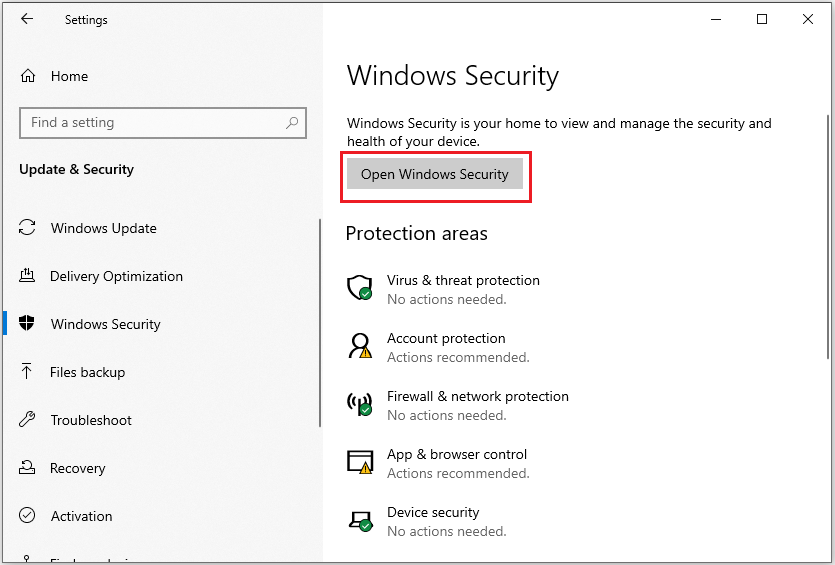
Step 4: In this pop-up window, you can click the security option you want to disable temporarily.
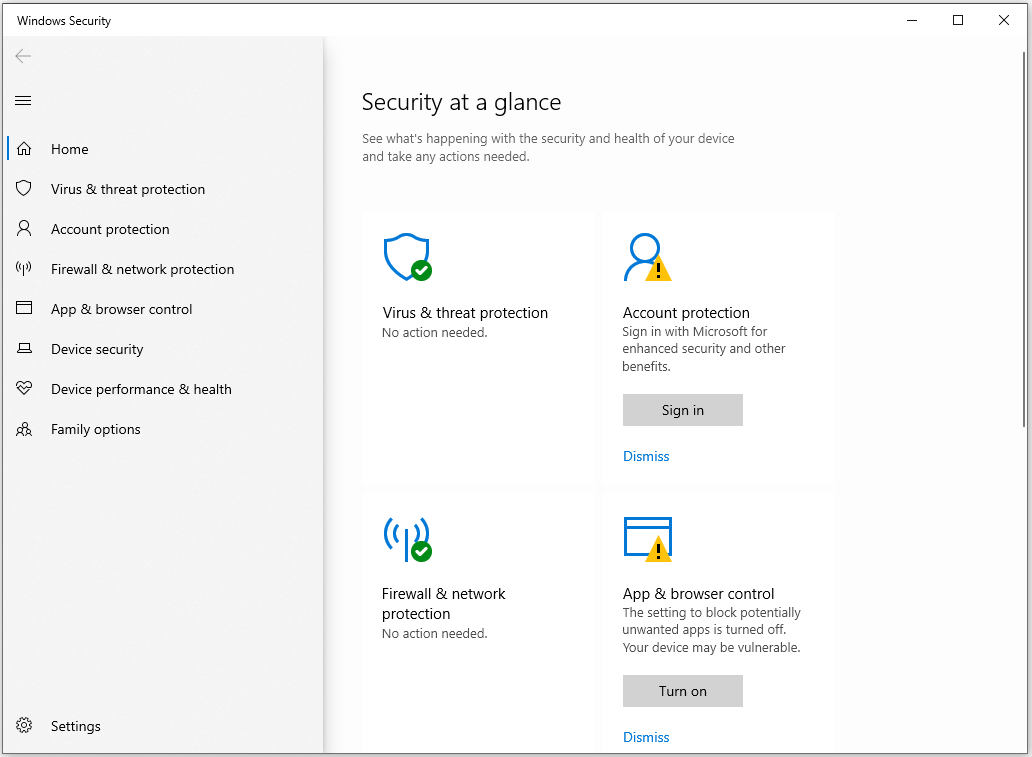
After that, you can try to update KB5035845 in Windows 10 again.
Fix 2: Run Windows Update Troubleshooter
When you encounter KB5035845 failing to install in Windows 10, you can try running the Windows Update Troubleshooter. Here’s how:
Step 1: Press the Win + S keys simultaneously to open the Search window, type “troubleshoot settings” and select Troubleshoot Settings from the search result.
Step 2: Click the Additional troubleshooters in the right panel.
Step 3: Click Windows Update and click Run the troubleshooter.
You need to wait patiently for the scanning process and once the scan is completed check if the “KB5035845 failed to install” issue is resolved.
Fix 3: Run the SFC and DISM Scan
Corrupted system files are also responsible for the “KB5035845 fails to install” issue. So, you can try to fix it by using the SFC and DISM utilities. Here’s the way:
Step 1: Type cmd in the search box and find Command Prompt to click Run as administrator on the right side.
Step 2: In the elevated Command Prompt window, type the sfc /scannow command and press Enter to execute this command.
Step 3: If the error KB5035845 is not resolved, proceed to launch a DISM scan. Here are the DISM commands:
- DISM.exe /Online /Cleanup-image /Scanhealth
- DISM.exe /Online /Cleanup-image /Checkhealth
- DISM.exe /Online /Cleanup-image /Restorehealth
Step 4: After finishing the scan, restart your computer.
Fix 4: Install the Update Manually
Some users reported that they tried to manually install the update and solved the KB5035845 fails to install issue. You may also try this method. Here are the detailed steps:
Step 1: Navigate to the Microsoft Update Catalog website on your browser.
Step 2: Type “KB5035845” in the Search box and press Enter.
Step 3: Find the file that matches your device’s System type. Then, click Download.
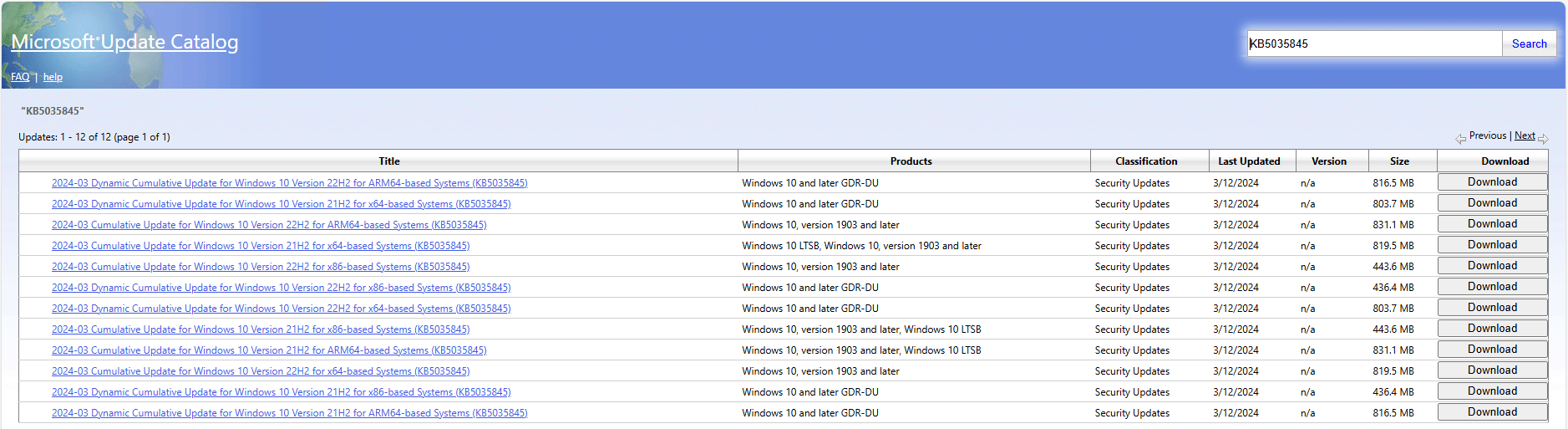
Step 4: Click the link in the pop-up window to start downloading the installation package. Double-click the executable file and follow the on-screen instructions to complete the installation process.
Fix 5: Use the Media Creation Tool
If the above-mentioned solutions do not help you solve the ” Windows update KB5035845 fails to install ” issue, you can try to use the Media Creation Tool to install KB5035845 and fix the problem.
If you don’t know how to do it, you can refer to this article: A Complete Guide to Use Windows 10 Media Creation Tool
MiniTool Partition Wizard FreeClick to Download100%Clean & Safe
Bottom Line
How to fix the “KB5035845 failed to install in Windows 10” issue? This post provides 5 practical methods to fix it. You can try these methods one by one until the issue gets fixed.

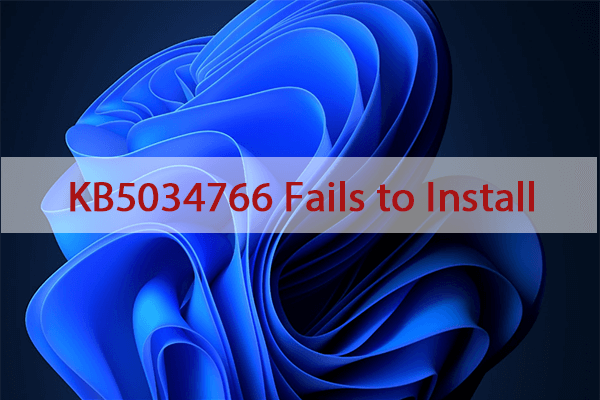
User Comments :