Do you want to install the Windows 11 Beta update KB5032286? This post from MiniTool Partition Wizard shows you how to do that and tells you what to do if KB5032286 fails to install.
About KB5032286
KB5032286 is a Windows 11 update for Windows Insider Beta channel users. This update was released on Dec 4, 2023, and brought the following changes:
- Steps Recorder (PSR.exe) will not receive further updates and is planned for removal in a future Windows release. It is a Windows inbox program that records screenshots of the desktop along with the annotated steps while recording the activity on the screen.
- Provide more ways for users to customize their widgets board experience.
- You can use Copilot in Windows with ALT + Tab.
- You can use Copilot in Windows across multiple displays.
- This update also addresses many issues like the cursor movement issue and the IE mode not responding issue.
How to Install KB5032286
To install KB5032286, your computer should use Windows 11. In addition, you should be a Windows Insider user because this update is currently only available for Windows 11 Insider users.
If you are not a Windows Insider user, you need to join the Windows Insider Program. Here is the guide:
- Press the Windows logo key + I to open Settings.
- Go to Windows Update > Windows Insider Program.
- Click the Get started button to join the Windows Insider Program.
- Follow the wizard to sign in to your Microsoft account. After all is done, you will be a Windows Insider user.
Then, you can go back to the Windows Update window and click Check for updates to download and install KB5032283.
If you are already a Windows Insider user, but in the Canary or Dev channel, you can switch to the Beta channel in this way:
- Go to Windows Update > Windows Insider Program.
- Click on the Choose your Insider settings tab.
- Select the Beta Channel.
- Restart your PC and then download and install KB5032286.
Fix KB5032286 Not Installing
What to do if KB5032286 fails to install? To solve the KB5032286 not installing issue, you can try the following methods.
Way 1. Run Windows Update Troubleshooter
This tool can solve many common Windows update issues. If KB5032286 fails to install on your computer, you can run this tool as follows:
- Press the Windows logo key +I to open Settings.
- Go to Update & Security > Troubleshoot.
- On the right panel, click Windows Update and then click Run the troubleshooter.
Way 2. Restart Windows Update Service
If KB5032286 fails to install, renaming the update folder and restarting the update service may solve the issue. To do that, you need to open Command Prompt and execute the following commands one by one.
- net stop wuauserv
- net stop cryptSvc
- net stop bits
- net stop msiserver
- ren C:\Windows\SoftwareDistribution SoftwareDistribution.old
- net start wuauserv
- net start cryptSvc
- net start bits
- net start msiserver
Way 3. Run SFC or DISM
If KB5032286 fails to install due to corrupt system files, this method may work. You need to open Command Prompt. Type “sfc /scannow” and press Enter. If this command doesn’t work, you can then try the following ones.
- DISM.exe /Online /Cleanup-image /Scanhealth
- DISM.exe /Online /Cleanup-image /Restorehealth
MiniTool Partition Wizard is a professional disk and management tool. It can move/resize and extend partitions for free. If your Windows update fails due to insufficient storage space, this software may help you.
MiniTool Partition Wizard DemoClick to Download100%Clean & Safe

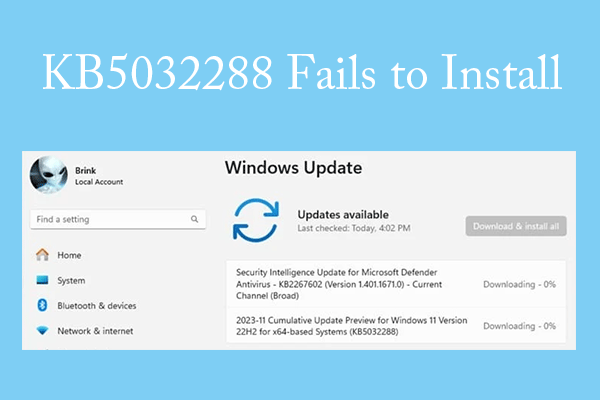
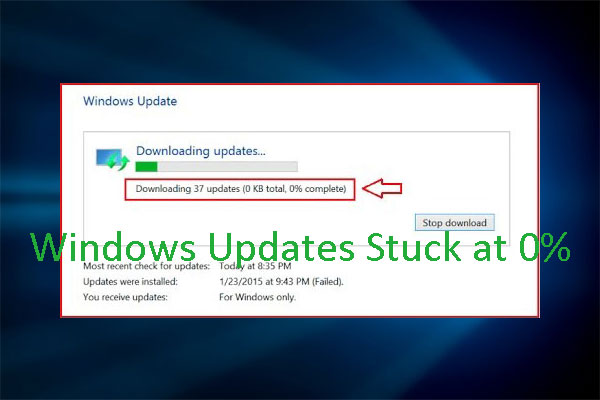

User Comments :