KB5031358 for Windows 11 21H2
KB5031358 is an update released on Oct 10, 2023, for Windows 11 21H2. This update can protect against CVE-2023-44487, a security issue for your Windows operating system, and includes improvements that were a part of update KB5030301 (released September 26, 2023).
What is CVE-2023-44487? CVE-2023-44487 is also called CVE-2023-44487 HTTP/2 Rapid Reset Attack.
HTTP/2 is mainly based on the SPDY protocol. It reduces network delays and improves the client’s page loading speed by performing data compression on HTTP header fields, multiplexing data transmission, and adding server push.
However, the CVE-2023-44487 vulnerability allows a malicious attacker to launch a DDoS attack against an HTTP/2 server by sending a set of HTTP requests using HEADERS and RST_STREAM, and repeating this pattern to generate large amounts of traffic on the target HTTP/2 server.
As a result, the number of requests per second increases significantly, and the CPU utilization on the server becomes high, eventually leading to resource exhaustion and denial of service.
Therefore, I recommend you install the KB5031358 as soon as possible.
What to Do If KB5031358 Fails to Install
Some people report that the KB5031358 fails to install. How to solve this issue? You can try the following methods.
Way 1. Clear Windows Update Cache
If you don’t clear the Windows update cache, the KB5031358 not installing issue will easily occur again. Here is the guide:
- Open Windows File Explorer.
- Right-click the C drive and choose Properties.
- Click Disk Clean-up.
- Click Clean up system files.
- Check the Windows upgrade log files and Temporary Windows Installation files boxes and click OK.
- Press the Windows logo key + R to open the Run dialogue box. Type “services.msc” and click OK to open the Services application.
- From the list of applications, right-click Windows Update to select Stop.
- Open File Explorer and go to C:\Windows\SoftwareDistribution to remove all the files in the folder.
- Then, open Services to enable Windows Update again.
Way 2. Run Windows Update Troubleshooter
If you encounter any Windows update issue, including the KB5031358 not installing issue, you can run the Windows Update Troubleshooter to try to solve it. Here is the guide:
- Press the Windows logo key + I to open Settings.
- Go to Update & Security > Troubleshoot.
- Click Additional troubleshooters.
- Click Windows Update and then click Run the troubleshooter.
Way 3. Download and Install the Update Manually
- Visit the Microsoft Update Catalog website and search for the KB5031358 update.
- Find the update that matches your system architecture and click the Download button to download it.
- After you download the update, run the setup file to install it.
If all the above methods don’t work, you can also try performing a system restore or reinstalling Windows.
MiniTool Partition Wizard is a multifunctional disk and partition management tool. It’s worth trying.
MiniTool Partition Wizard DemoClick to Download100%Clean & Safe

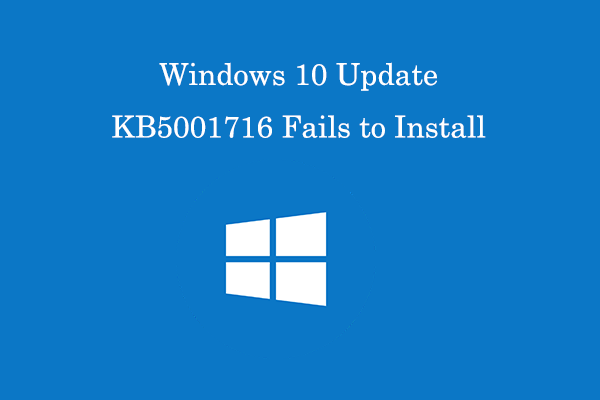
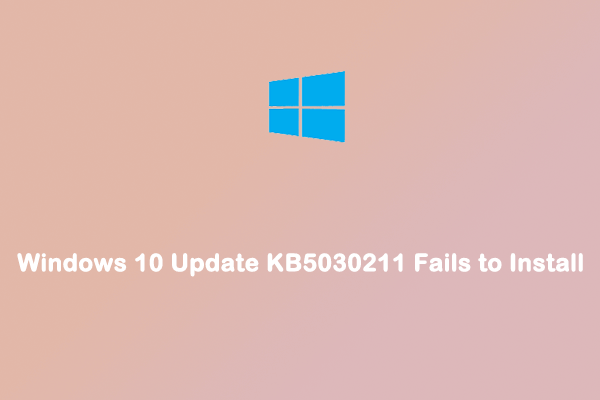
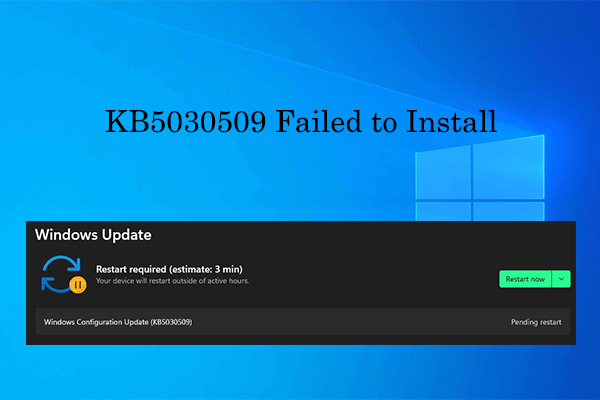
User Comments :