Have you come across the Windows 11 KB5030219 fails to install issue? Don’t worry. This post from MiniTool Partition Wizard provides some helpful solutions to help you fix the PC won't install Windows 11 update issue with ease.
A lot of people encounter the Windows 11 KB5030219 update failed to install issue on their PC. This issue bothers them a lot. Here is an example from answers.microsoft.com:
I am trying to do my Windows 11 updates and 2023-09 Cumulative Update for Windows 11 Version 22H2 for x64-based Systems (KB5030219) is not installing… I have wasted a weekend trying to resolve this... Can you give me some direction?https://answers.microsoft.com/en-us/windows/forum/all/windows-update-kb5030219-not-installing/cf0628f0-3144-478f-adfa-c1b112b932cf
After investigating extensive user reports and posts, I found the error is mainly caused by a corrupted Windows update cache, interference with third-party programs, and incorrect service configurations. In addition, interrupted internet access, damaged system files, or DNS is also responsible for the error.
If you also encounter an error on your PC, you don’t need to worry. This post provides some useful solutions in the next content. You can try these methods one by one until you fix the error successfully.
Fix 1. Try Some Basic Tricks
Before you try other advanced fixes, there are some basic tricks you can have a try. They are:
- Download and install the latest update manually
- Temporarily disable third-party antivirus
- Look for your Internet connection
- Run Windows Update Troubleshooter
Fix 2. Clear Windows Update Cache
Some people report that clearing and resetting the Windows update cache helped them fix the Windows 11 KB5030219 update failed to install issue successfully. So, you can also have a try. Here are the detailed steps:
Step 1. Run the Command Prompt as administrator.
Step 2. Type the following command lines, one at a time, and press Enter to stop the Windows update associated services:
- net stop wuauserv
- net stop cryptSvc
- net stop bits
- net stop msiserver
- net stop AppReadiness
Step 3. Then, press Win + E to open File Explorer window, and navigate to C:\Windows\SoftwareDistribution\Download.
Step 4. Delete all files and folders inside the Download folder.
Step 5. After that, restart the system and run the following commands to restart all the services.
- net start wuauserv
- net start cryptSvc
- net start bits
- net start msiserver
- net start AppReadiness
Step 6. Once done, check if the PC won’t install Windows 11 update issue has been resolved.
Fix 3. Run SFC Scan and DISM Commands
Corrupted system files may also affect the Windows update and then result in the Windows Update KB5030219 not installing issue. So, you can run SFC and DISM on your PC to fix these corrupted files. Here’s how to do it:
Step 1. Open the Search window, and then type “cmd” in the search box.
Step 2. Click Run as administrator under the Command Prompt app.
Step 3. Type “sfc /scannow” and press the Enter key.
Step 4. Once done, restart your computer to check if the error is fixed. If not, proceed by initiating a DISM scan.
Step 5. Run the Command Prompt as administrator on your computer again. Run the following commands sequentially:
DISM.exe /Online /Cleanup-image /Scanhealth
DISM.exe /Online /Cleanup-image /Checkhealth
DISM.exe /Online /Cleanup-image /Restorehealth
Step 6. Once done, restart your computer to check if the KB5030219 fails to install issue occurs again.
Fix 4. Check and Start Windows Update Related Services
Windows update-related services play a crucial role in the Windows update installation. If there is anything improperly configured, you can encounter the KB5030219 fails to install issue easily. To check that, you can do as follow:
- Open the Run window, type “services.msc”, and then press Enter.
- In the Services window, double-click Background Intelligent service from the list.
- From the Startup type field, select Automatic from its drop-down menu.
- Go to the “Service status” and click on Start.
- Then, click Apply and OK to save the changes.
- Next, do the same operations with Windows update and Cryptographic Services.
- Once done, restart your PC and check if the issue is fixed successfully.
Fix 5. Change Alternate and Preferred DNS
Internet connectivity issues can be one of the main reasons of the KB5030219 fails to install issue. So, you can try switching to domain name servers from providers like Google to increase the Internet speed and then fix the error. Here’s the guide:
- Press the Win + R keys simultaneously to open the Run window.
- Type “ncpa.cpl” in the box and press Enter to open the Network Connections window.
- Right-click your adapter and select Properties.
- Double-click “Internet Protocol version 4 (TCP/IPv4)”.
- Select “Use the following DNS server addresses”.
- Type “8.8.8.8” in the “Preferred DNS server” box.
- Then, type “8.8.4.4” in the “Alternate DNS server” box.
- After that, click OK to save the changes.
- Restart your PC and try installing the Windows 11 KB5030219.
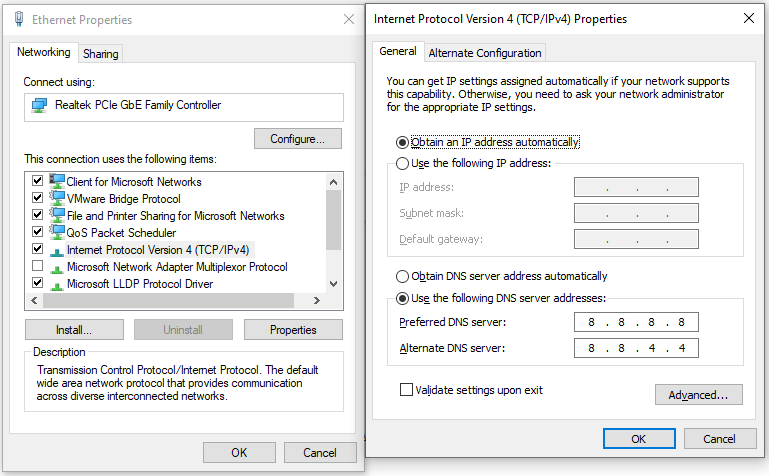
Fix 6. Perform Windows Clean Boot
If you suspect the KB5030219 fails to install issue is caused by software or program conflicts, you can try performing a clean boot and then find out the culprit. Here’s the guide: How To Perform A Clean Boot On Your Windows 11 PC.
Fix 7. Try In-place Upgrade
If none of the above solutions can help you fix the Windows Update KB5030219 not installing issue, you can try performing an in-place upgrade to fix the error. To do that, you can refer to this post: How to Perform a Windows 11 In-Place Upgrade?
Bottom Line
How to fix the KB5030219 fails to install issue? We have summarized 7 feasible ways in this post. If you have any better solutions, please share them with us in the following comment area.
In addition, MiniTool Partition Wizard can help you clone the system, manage disks better, and recover data. If you have this need, you can download it from the official website.
MiniTool Partition Wizard FreeClick to Download100%Clean & Safe

User Comments :