Don’t panic when the Windows 10 recent update KB5030211 fails to install. In this post, MiniTool Partition Wizard provides a detailed guide on how to deal with the Windows update issue effectively. You can take a look.
Since the Windows 10 update KB5030211 was released in August 2023, you may consider installing it on your computer. However, the fact that KB5030211 fails to install may happen due to multiple reasons, like disabled services, corrupted system files, antivirus interference, etc.
To help fix the “KB5030211 not installing” issue, this post summarizes several troubleshooting fixes below. If you are unable to install KB5030211, you can try to solve it with the following methods.
Fix 1: Check the Windows Update Service
Windows updates will fail if you don’t enable the Windows Update service. Therefore, it’s important to check the status of the relevant services after KB5030211 failed to install. If they are stopped, you should enable them.
Step 1: Press Windows + R to open the Run dialog.
Step 2: Type services.msc in the text box and press Enter.
Step 3: After getting into the Services window, scroll down to find and double-click Windows Update.
Step 4: In the pop-up Properties window, set the Startup type as Automatic. Then click the Start button if the Service status shows Stopped.
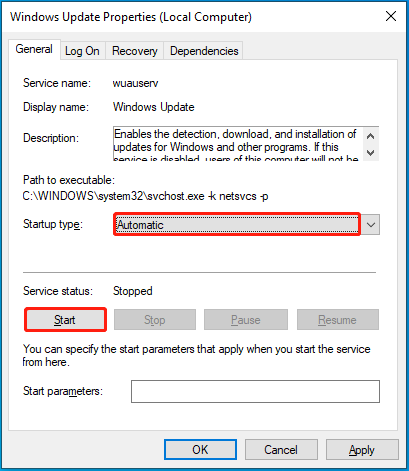
Step 5: Finally, click Apply and OK to save the changes.
Step 6: Go back to the Services window and do the same to the Background Intelligent Transfer Service (BITS).
Fix 2: Run the Windows Update Troubleshooter
When KB5030211 fails to install, another simple repair you can try is to run the Windows Update troubleshooter. It’s a Windows built-in utility that can help repair lots of issues related to Windows updates. To do this, follow the steps below.
Step 1: Right-click the Start icon and select Settings.
Step 2: Go to Update & Security > Troubleshoot. Then click Additional troubleshooters from the right side.
Step 3: In the next window, click Windows Update and then click Run the troubleshooter.
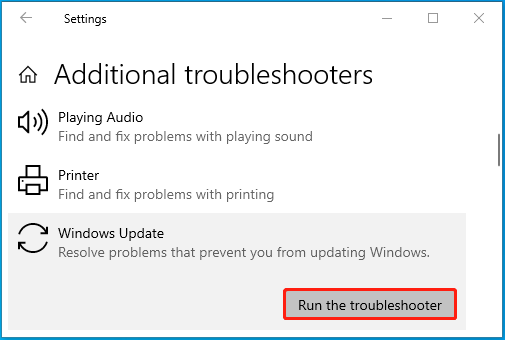
Step 4: After that, Windows will detect possible problems with Windows updates. Simply follow the given instructions to finish repairing the found problems.
Step 5: Once the process ends, restart your computer to see if the error disappears.
Fix 3: Run SFC and DISM Scans
The “KB5030211 not installing” issue may result from corrupted system files as well. In this case, you can try to fix it by using SFC and DISM tools.
Step 1: Run Command Prompt as an administrator. Then type sfc /scannow and press Enter to execute the SFC scan.
Step 2: After the process completes, restart your PC and open Command Prompt with administrative rights again.
Step 3: In the elevatedwindow, run the DISM /Online /Cleanup-Image /RestoreHealth command.
Step 4: Wait until the process finishes. Then restart your PC and re-try the desired Windows update.
Further reading:
Disk errors may make you unable to install KB5030211 too. To troubleshoot it, you’d better check your disk for errors with the CHKDSK utility. Additionally, we also recommend you check for disk errors with MiniTool Partition Wizard, a piece of free disk partition software.
Its Check File System feature helps check and fix file system errors while the Surface Test feature scans for bad sectors. Besides, this partition manager also allows you to partition hard drive, format hard drive, recover data from hard drive, etc.
MiniTool Partition Wizard FreeClick to Download100%Clean & Safe
Fix 4: Disable the Antivirus Temporarily
If the third-party antivirus software and Windows Defender Firewall on your PC recognize the Windows update process as a threat, they will disturb it. As a result, KB5030211 fails to install. To bypass this issue, you’d better temporarily disable the antivirus on your computer.
- Clear the Windows Update Cache Folder
- Reset Windows Update Components
- Manually Install the Failing Update
When KB5030211 fails to install, you can try the methods mentioned in this post one by one until you get rid of this issue successfully. If you have any other great solutions to the Windows update issue, please share them with us in the following comment area.

User Comments :