Released in November 2021, Jurassic World Evolution 2 is available for PC, PS4, Xbox One, and Nintendo Switch devices. It runs without issues most time, but it sometimes prompts errors like GPU error not enough memory, crashing, or stuck on loading screen.
In this post, I mainly discuss “Jurassic World Evolution 2 stuck on loading screen” error. If you are also suffering from this issue, read this post and apply the given methods to troubleshoot it.
MiniTool Partition Wizard FreeClick to Download100%Clean & Safe
Solution 1: Update Graphics Driver
Jurassic World Evolution 2 stuck on loading screen issue can be caused by outdated graphics drivers. When you are stuck on loading screen Jurassic World Evolution 2, try updating your graphics drivers with the steps below.
Step 1: Open the Start menu and hit Device Manager.
Step 2: Double-click Display adapters to expand the category.
Step 3: Right-click on the graphics driver and then hit the Update driver option.
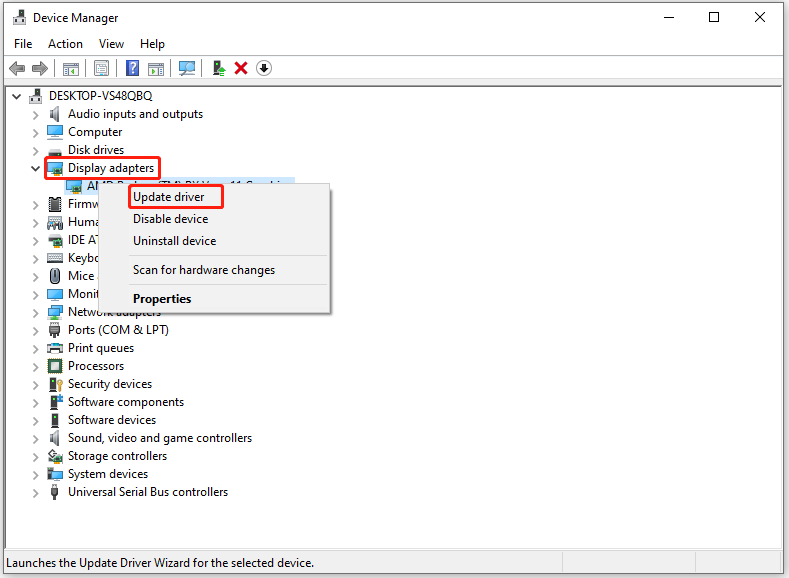
Step 4: In the pop-up window, click Search automatically for drivers or Browse my computer for drivers based on your preference. If you want to update the driver automatically, click the former option. To manually update the driver, click the latter option instead.
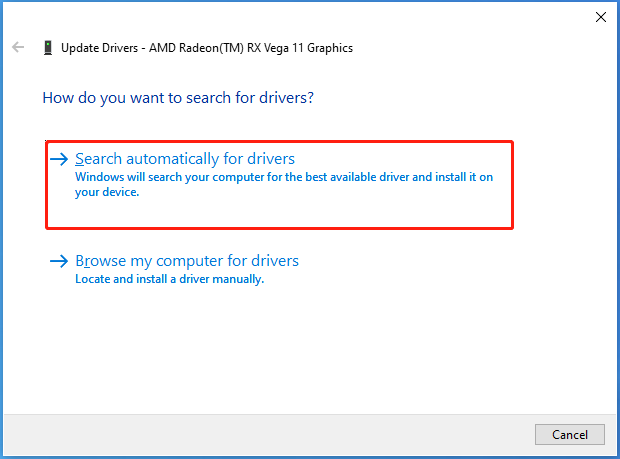
Step 5: Follow the on-screen instructions to finish the operation.
Solution 2: Disable Overlay Apps
You can also disable Overlay apps to troubleshoot “Jurassic Word Evolution 2 stuck on loading screen” issue. It has been proven useful by many users.
Disable Discord Overlay
- Run the Discord app and tap on the gear icon at the bottom.
- Click Overlay under App Settings and turn on the Enable in-game overlay.
- Tap on the Games tab and choose Jurassic Word Evolution 2.
- Switch off the Enable in-game overlay toggle.
Disable Nvidia GeForce Experience Overlay
- Open Nvidia GeForce Experience and move to Settings.
- Click the General tab and disable the In-Game Overlay option.
- Restart the computer to apply changes.
Disable Xbox Game Bar
- Open Settings by holding Windows and I keys.
- Click Gaming, head to Game Bar, and turn off Record game clips, screenshots, and broadcast using Game bar option.
Solution 3: Delete Save Files
Broken game save files is one of the reasons for Jurassic World Evolution 2 not loading issue. To get rid of the issue, you can go to Jurassic World Evolution 2 save file location and delete damaged save files. Open File Explorer, locate save file location, right-click on the save file, and then choose Delete.
Solution 4: Update Jurassic World Evolution 2
Game developers usually release new updates to offer bug patches to known issues. When you are stuck on loading screen Jurassic World Evolution 2, try updating the game to the latest version. Then check if the issue is solved.
Step 1: Open the Steam client, head to Library, and click Jurassic World Evolution 2 from the left pane.
Step 2: Once done, Steam will automatically search for available updates. If there are available updates, they will be listed.
Step 3: Simply click on the Update button next to the update. Then wait for the finish of the update process.
Step 4: After the process ends, close the Steam client and restart the computer.
Solution 5: Reinstall HDD/SSD and RAM
According to some gamers, reinstalling HDD/SSD and RAM works for the issue. You can also have a try! Here are the steps for doing that.
- Open the CPU cabinet of the computer by removing the side panel.
- Disconnect the HDD/SSD and RAM modules.
- Clean the dust or debris on slots and components carefully.
- Reinsert the RAM and storage components into their respective slots.
Pick One Solution
Top 5 solutions for Jurassic World Evolution 2 stuck on loading screen have been shown to you. Now, it’s your turn to make a choice. Pick a way to resolve the error.

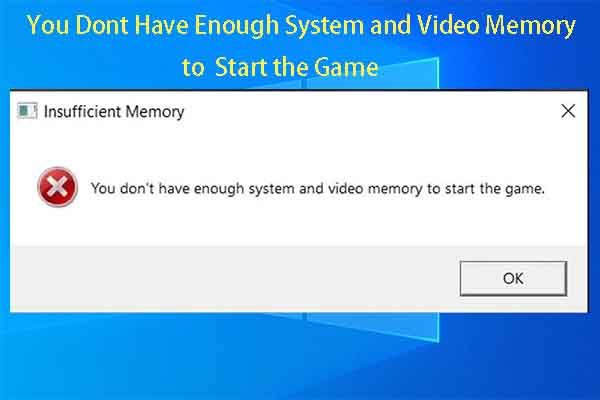


User Comments :