Partition Magic provides you with 5 solutions to Jurassic World Evolution 2 GPU error. When you encounter this error, try these methods to fix it. Simply follow the given steps to complete the operation.
When Jurassic World Evolution 2 GPU error occurs, you will receive an error message. It describes the error and offers you advice. Here’s the full error message of Jurassic World Evolution 2 not enough memory or GPU error.
“GPU does not have enough memory to run Jurassic World Evolution 2. Please check that you have a DirectX12 compatible graphics card with enough available memory.”
Method 1: Check If Your PC Meet the System Requirements
First and foremost, you should ensure that your PC meet the system requirements of Jurassic World Evolution 2. The game’s minimum and recommended system requirements are summarized as follows.
Minimum System Requirements
- Processor: Intel i5-4590/AMD FX 8370
- Graphics: NVIDIA GeForce GTX 1050Ti (Legacy GPU: GeForce GTX 960)/AMD Radeon RX 470
- Memory: 8GB RAM
- DirectX: Version 12
- Storage: 14GB free space at least
- OS: Windows 10 64-bit
Recommended System Requirements
- Processor: Intel i7-5775C/AMD Ryzen 5 1500X
- Graphics: NVIDIA GeForce GTX 1070 (6GB VRAM)/AMD RX 570 (8GB)
- Memory: 12GB RAM
- DirectX: Version 12
- Storage: 14GB free space
- OS: Windows 10 64-bit
Now, check your PC specifications with the following instructions.
- Right-click the Start button to open Start menu and then click Settings.
- Tap on System > About.
- Under Device specifications section, you can view details like device name, processor, installed RAM, and system type, etc.
- Navigate to the Storage option to view free space.
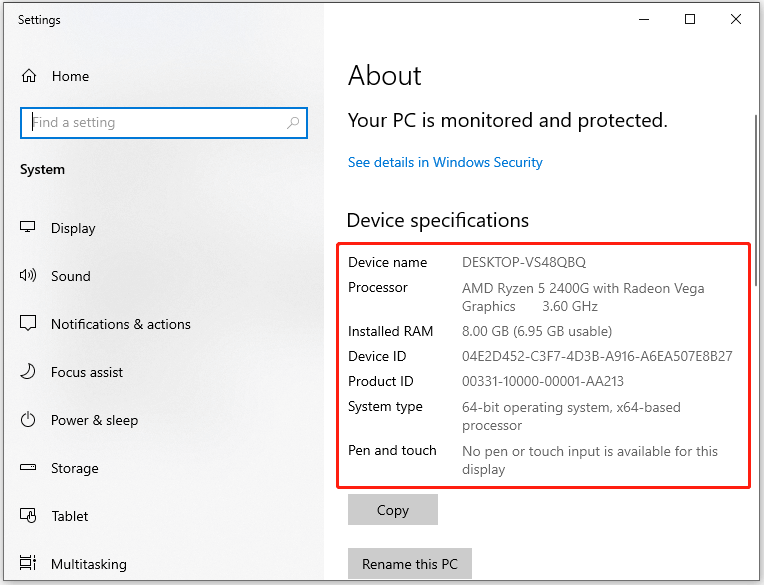
To view graphics card and monitor specs, open the Run window, type dxdiag, and switch to the Display tab.
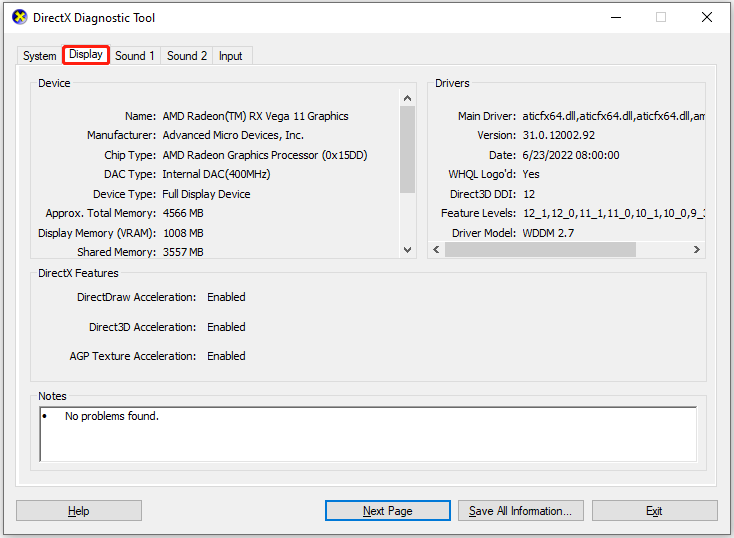
If your PC don’t meet the system requirements, upgrade it manually. If your free disk space is not enough, increase disk space by using MiniTool Partition Wizard. It enables you to extend the partition and free up disk space. To upgrade hard drive without data loss, you can clone hard drive with the software before replacing it.
MiniTool Partition Wizard FreeClick to Download100%Clean & Safe
Method 2: Verify the Integrity of Game Files
Corrupted and damaged game files can cause various issues, including Jurassic World Evolution 2 GPU error. So, try verifying the integrity of game files when the error occurs.
Step 1: Run Steam on your computer.
Step 2: Locate Jurassic World Evolution 2.
Step 3: Right-click on the game and choose Properties.
Step 4: Click Local Files and select Verify integrity of game files. Then wait for the finish of the process.
Method 3: Reinstall or Update DirectX
If there’s something wrong with DirectX, it can trigger Jurassic World Evolution 2 GPU error. In this case, uninstall DirectX and then reinstall it again. Since there’s no official way to uninstall DirectX, you can perform a system restore to reach the purpose.
If your DirectX is outdated, you should update it to DirectX 12 or above. Then check if Jurassic World Evolution 2 not enough memory or GPU error is solved.
Method 4: Update Graphics Drivers
According to user reports, updating graphics drivers is also helpful for fixing Jurassic World Evolution 2 not enough memory or GPU error. You can have a try!
Step 1: Open the Start menu and choose Device Manager.
Step 2: Double-click Display adapters to expand the category.
Step 3: Right-click on the graphics driver and hit the Update driver option on the context menu.
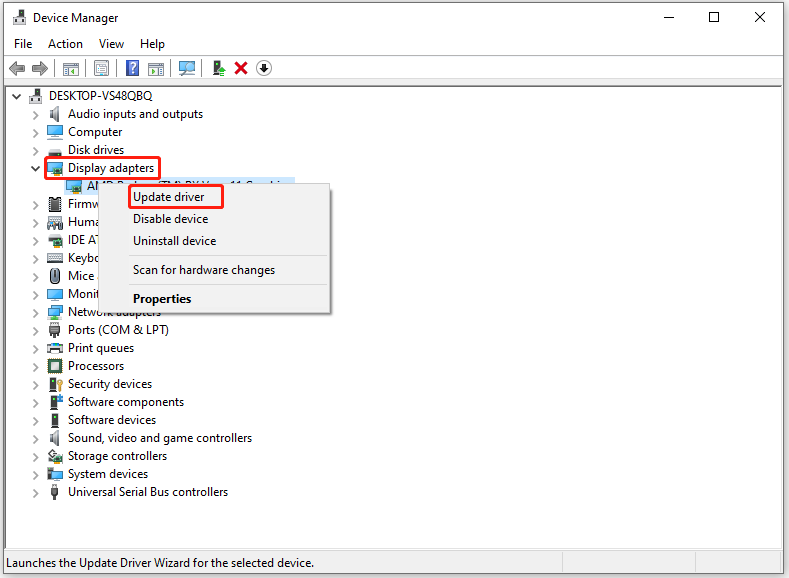
Step 4: In the pop-up window, click Search automatically for drivers. If you want to update the driver manually, hit Browse my computer for drivers instead.
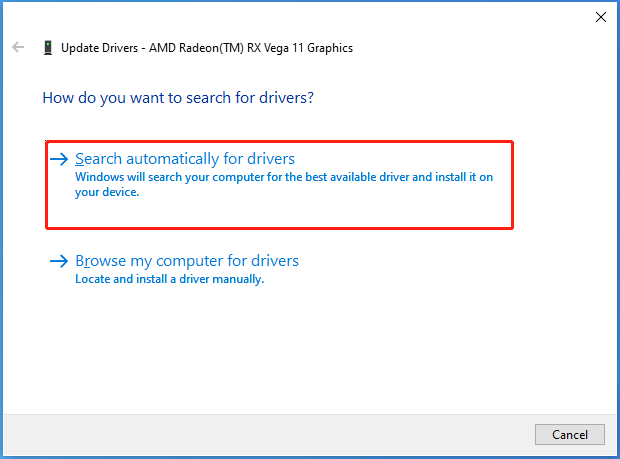
Method 5: Perform a Clean Boot
Some apps and services automatically start when the PC loads up, causing performance issues or program startup issues. It’s recommended to perform a clean boot in case the Jurassic World Evolution 2 GPU error is caused by third-party programs.
To do that, you can use these steps.
Step 1: Open the Run window, type msconfig, and click OK.
Step 2: Navigate to the Services tab, tick the Hide all Microsoft services checkbox, and click Disable all.
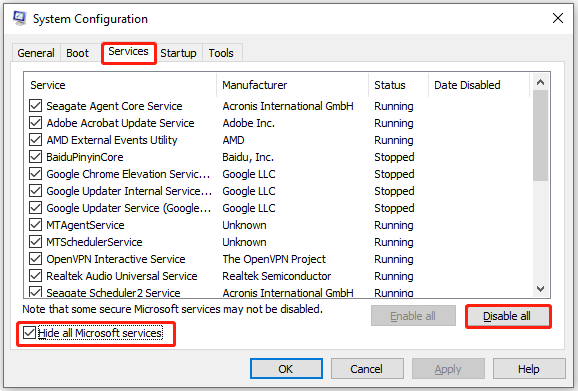
Step 3: Tap on the Startup tab and click Open Task Manager.
Step 4: Right-click on the program under Startup and choose Disable. Repeat this process to disable all unnecessary programs.
Step 5: Click OK > Apply in the System Configuration window.
Step 6: Restart the computer to check if Jurassic World Evolution 2 GPU error disappears.
Conclusion
This post collects 5 troubleshooting methods for Jurassic World Evolution 2 not enough memory or GPU error. If you encounter the error, try these methods to fix the issue.

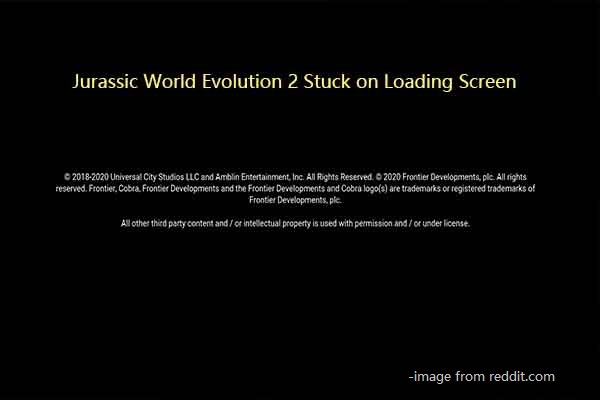
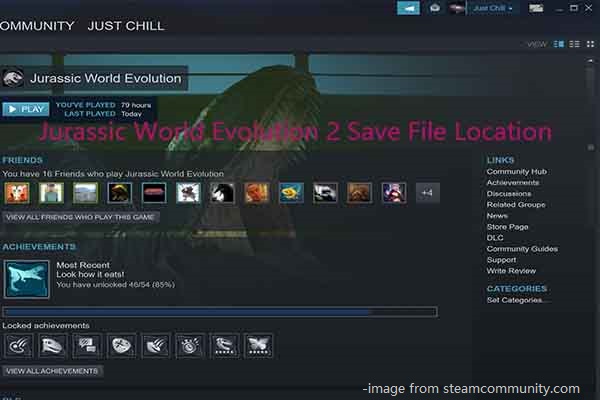
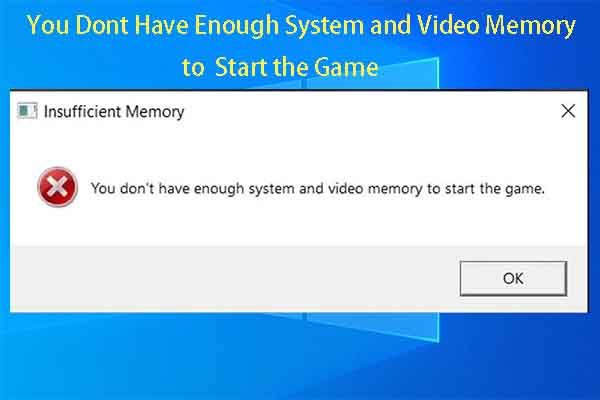

User Comments :