Ventoy is a free and open-source tool that enables you to write ISO files to a USB flash drive for creating a bootable drive. With the tool, users can create a multi-bootable USB drive. However, users encounter various issues with the tool, such as Windows 11 24H2 setup error 0x80070001 – 0x4002f Ventoy, Ventoy not booting from USB, and the one discussed in the post.
A user from the Ventoy forum reported the ISO file not visible in Ventoy USB when inserting it into Windows.
I have a multi-Windows and Linux bootable USB with Ventoy. However, today I can’t see ISO files in Ventoy USB when inserting it into my Windows 10 PC. Why is the ISO in Ventoy partition not visible? Please helps.https://forums.ventoy.net/
Why Can’t See ISO Files in Ventoy USB
Why is there no ISO found in Ventoy USB? According to a survey, the problem can be caused by different possible reasons. If your Ventoy USB or partition is not recognized by the system, you will find the ISO in Ventoy partition is missing. Another possible cause is that the ISO file was removed by accident or mistake. Don’t worry. We explore 3 ways to fix the problem on Windows.
How to Fix ISO File Not Visible in Ventoy USB
What to do if the ISO in Ventoy partition is missing? You can try the following 3 methods in order until the ISO file is back.
# 1. Redownload ISO and Recreate the Ventoy USB Drive
If the ISO in Ventoy partition not visible on Windows, you can recreate the bootable Ventoy USB after redownloading the ISO file. Here’s a full guide for you:
Step 1. Download the Ventoy utility from the GitHub source and install it on your computer.
Step 2. Visit the official website of the Windows ISO and download it to your PC.
Step 3. Insert the USB into your PC and run Ventoy to enter its main interface.
Step 4. Select the USB drive from the drop-down menu and click on Install > Yes. After that, you will get a Ventoy USB.
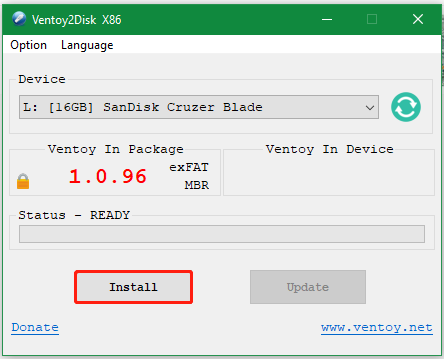
Step 5. Move the downloaded ISO into the Ventoy USB. Once done, unplug the USB and re-plug it to see if the “ISO file not visible in Ventoy USB” issue gets solved.
# 2. Recover the ISO File in Ventoy Partition
If you accidentally deleted the ISO file, you will find there is no ISO found in Ventoy USB. In this case, you can restore the ISO file using a professional data recovery tool – MiniTool Partition Wizard. It can easily recover deleted data or partitions from USB, SD card, external hard drive, SSD, XQD card, and more.
MiniTool Partition Wizard DemoClick to Download100%Clean & Safe
Step 1. Insert the Ventoy USB drive into your computer, and then launch MiniTool Partition Wizard to enter its main interface and click on Data Recovery from the top toolbar.’
Step 2. Select the USB from the drive map and click Scan.
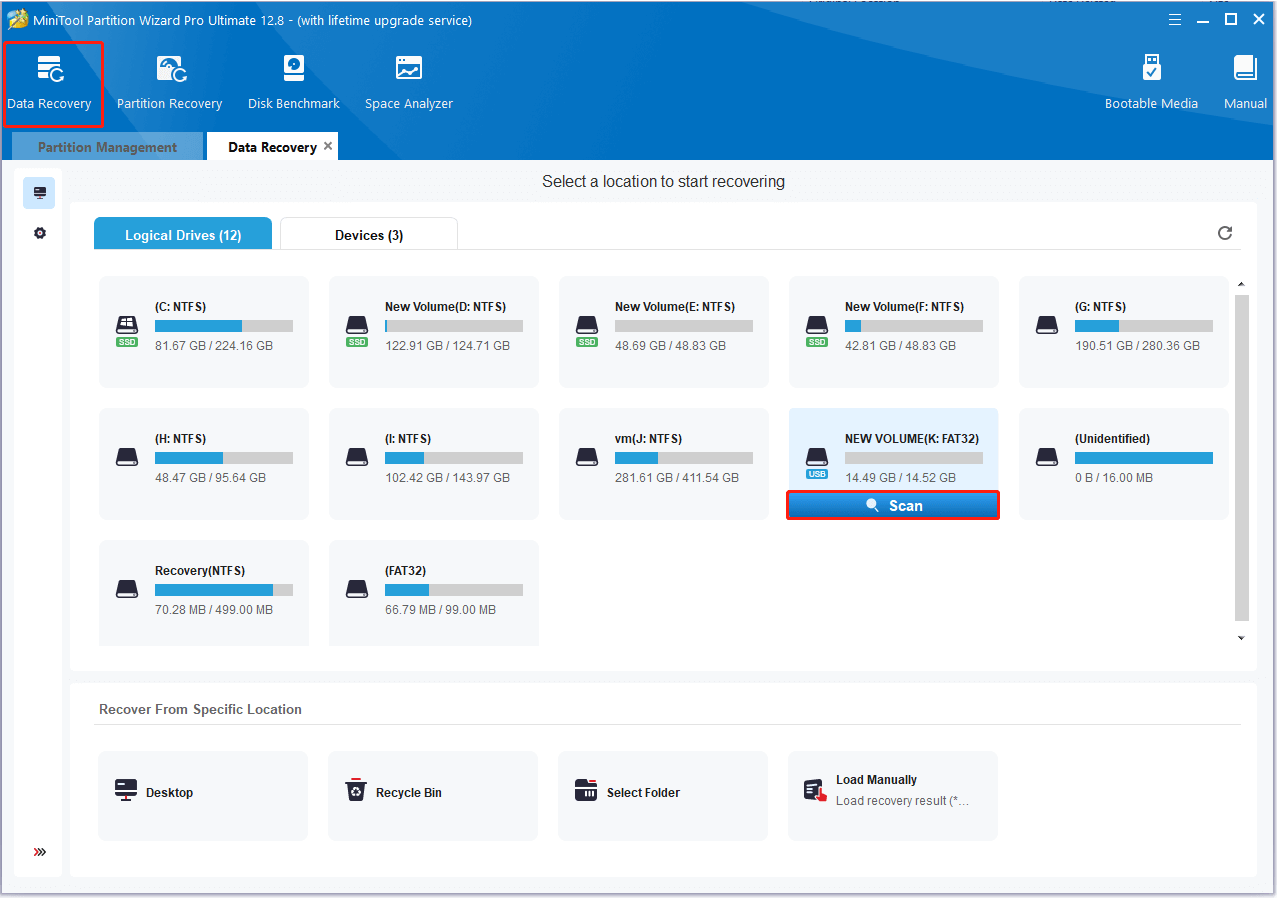
Step 3. Then wait for the scan to complete. If you have found the deleted ISO files during the scanning, click Pause or Stop to get instant data recovery. Also, you can search the lost files to restore them quickly.
Step 4. Tick all checkboxes next to your needed files and click on Save. Then select a directory and click on OK. Note that you’d better recover the data to another drive. Otherwise, the lost files could be overwritten.
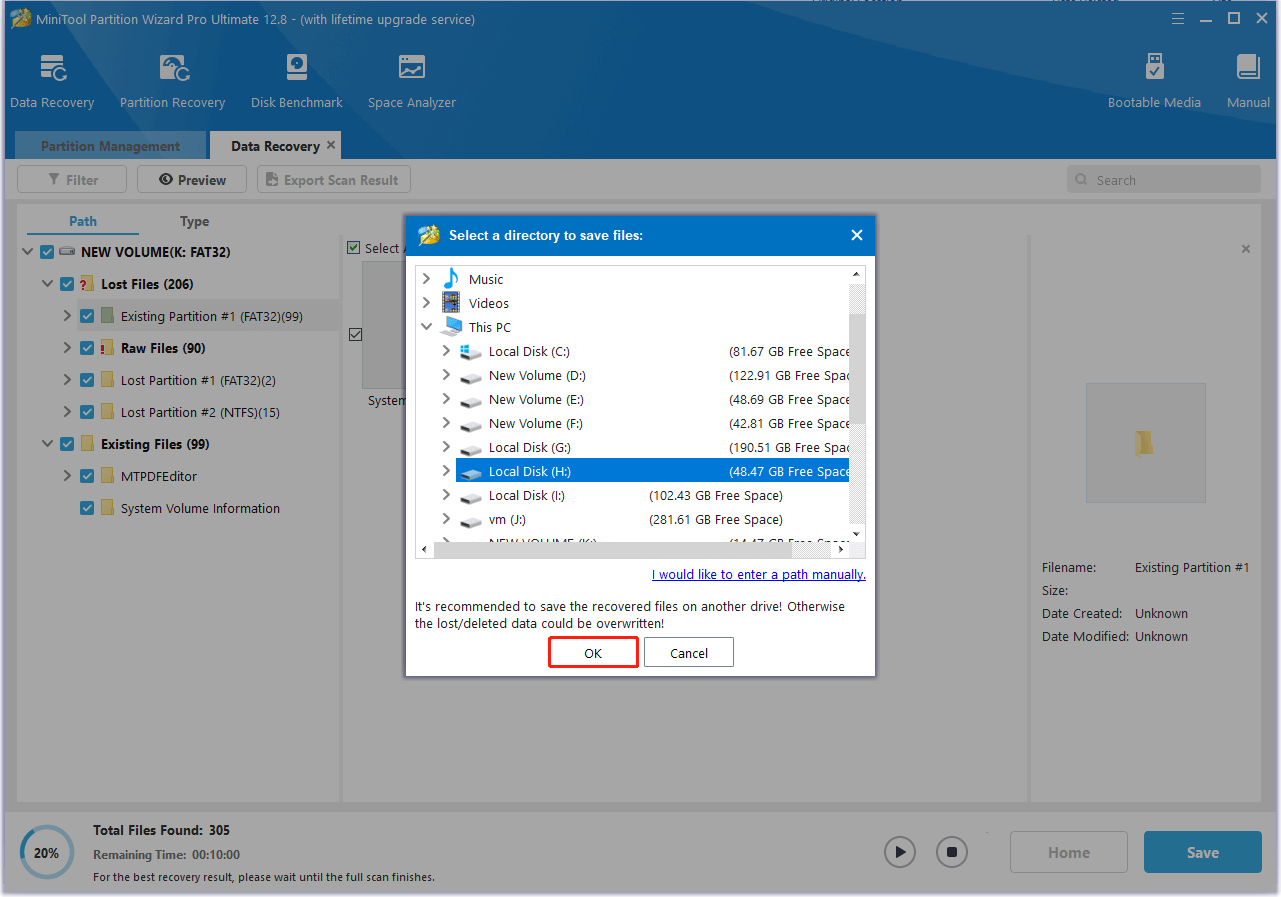
# 3. Reformat the Ventoy USB
If the file system of the USB is not supported by Windows, you can’t see ISO files in Ventoy USB. In this case, you need to format the USB to FAT32, NTFS, or exFAT that Windows can recognize, and then move the ISO file into it again.
Here you can use the free USB formatter – MiniTool Partition Wizard. It breaks through the limitations of Windows, which can format a USB larger than 32GB to FAT32/exFAT. Moreover, it can convert FAT32 to NTFS without data loss and vice versa. Let’s have a try.
MiniTool Partition Wizard FreeClick to Download100%Clean & Safe
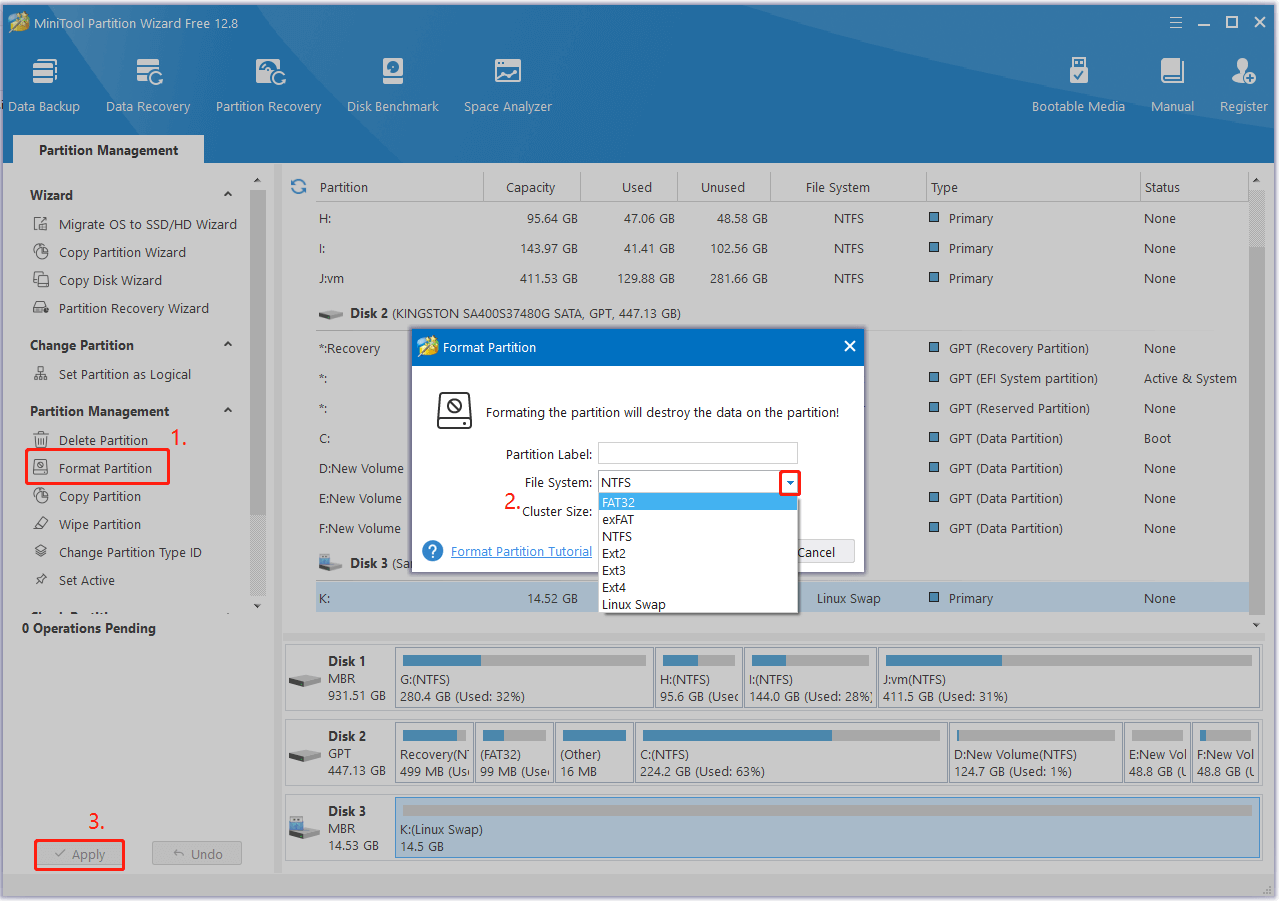
Bottom Line
How to fix the ISO file not visible in Ventoy USB Windows 10/11? This post shares you with 3 easy ways to find the ISO file. You can recover the deleted ISO using MiniTool Partition Wizard, recreating the bootable Ventoy USB, or reformatting the USB.

![How to Create an Unattended Windows 11 Installation? [Tutorial]](https://images.minitool.com/partitionwizard.com/images/uploads/2023/11/unattended-windows-11-installation-thumbnail.jpg)
User Comments :