Usually, users choose to perform disk cloning to upgrade an old hard drive, expand a smaller hard drive, perform backups, and improve disk performance.
When hearing about hard drive cloning, many people may have this question: “Is cloning a hard drive safe?” They worry about data loss caused by cloning. Fortunately, you can find reliable cloning software here to perform cloning without data loss.
Is Cloning a Hard Drive Safe
Is cloning a hard drive safe? The answer is Yes. Hard drive cloning, simply put, means copying the contents of one hard drive to a replacement hard drive. Cloning a hard drive avoids the time-consuming process of reinstalling your system and reconfiguring settings. And cloning is very safe and it plays an important role in managing and protecting data.
The best way to clone a hard drive to an SSD is to take the help of third-party software. Fortunately, there are many excellent cloning software on the market. Here, I highly recommend you use MiniTool Partition Wizard. It can clone all files (including the operating system) from the old hard drive to the new hard drive without data loss.
MiniTool Partition Wizard DemoClick to Download100%Clean & Safe
How to Clone a Hard Drive
How to clone a hard drive with the help of MiniTool Partition Wizard? You should first download and install it on your computer. Please note that if you need to deal with the system disk, you need to get its Pro Edition or advanced version.
Step 1: Launch MiniTool Partition Wizard to its main interface. On the main interface, right-click on the disk you would like to copy, and then select Copy.
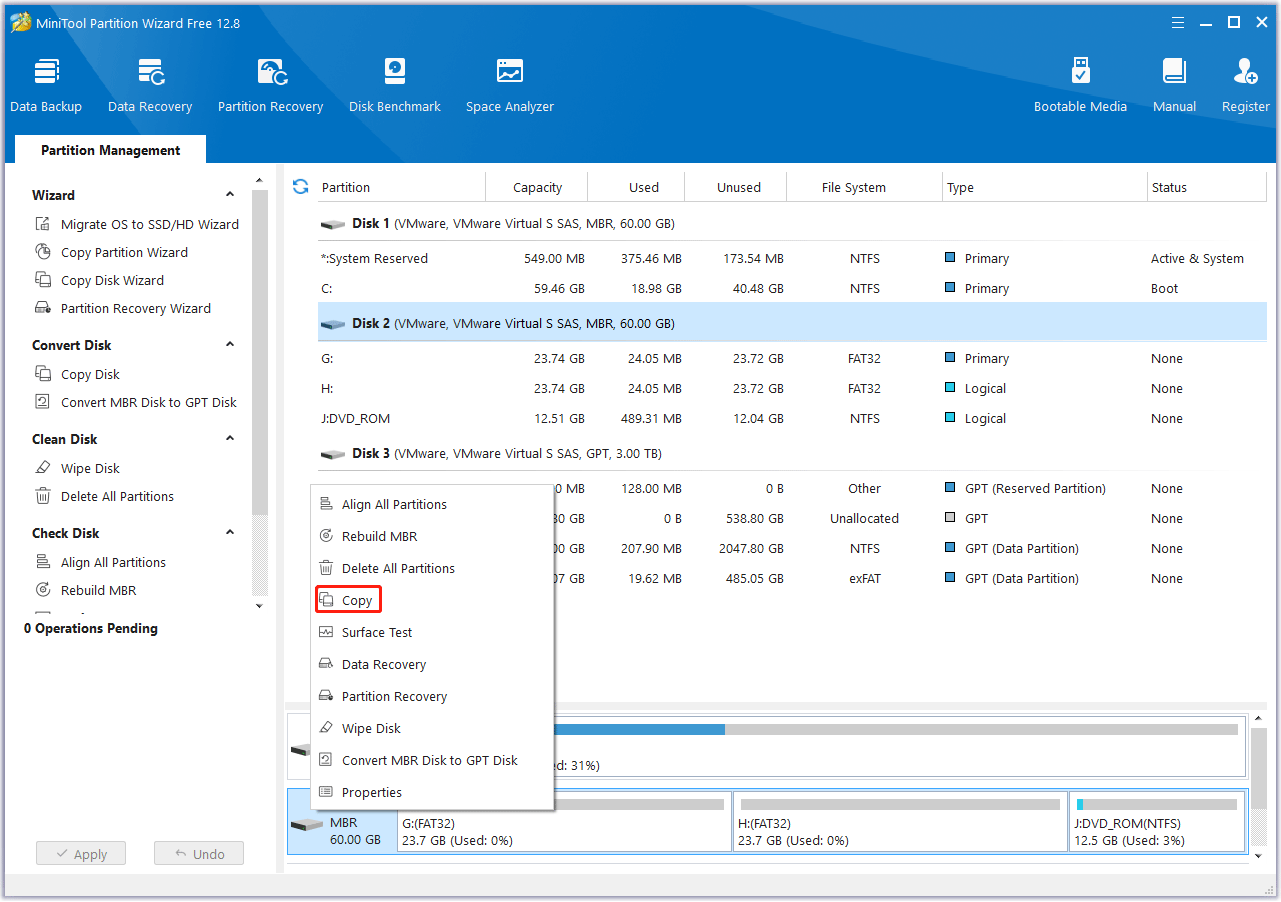
Step 2: In the pop-up window, select the target disk and click on Next. Then click Yes to continue.
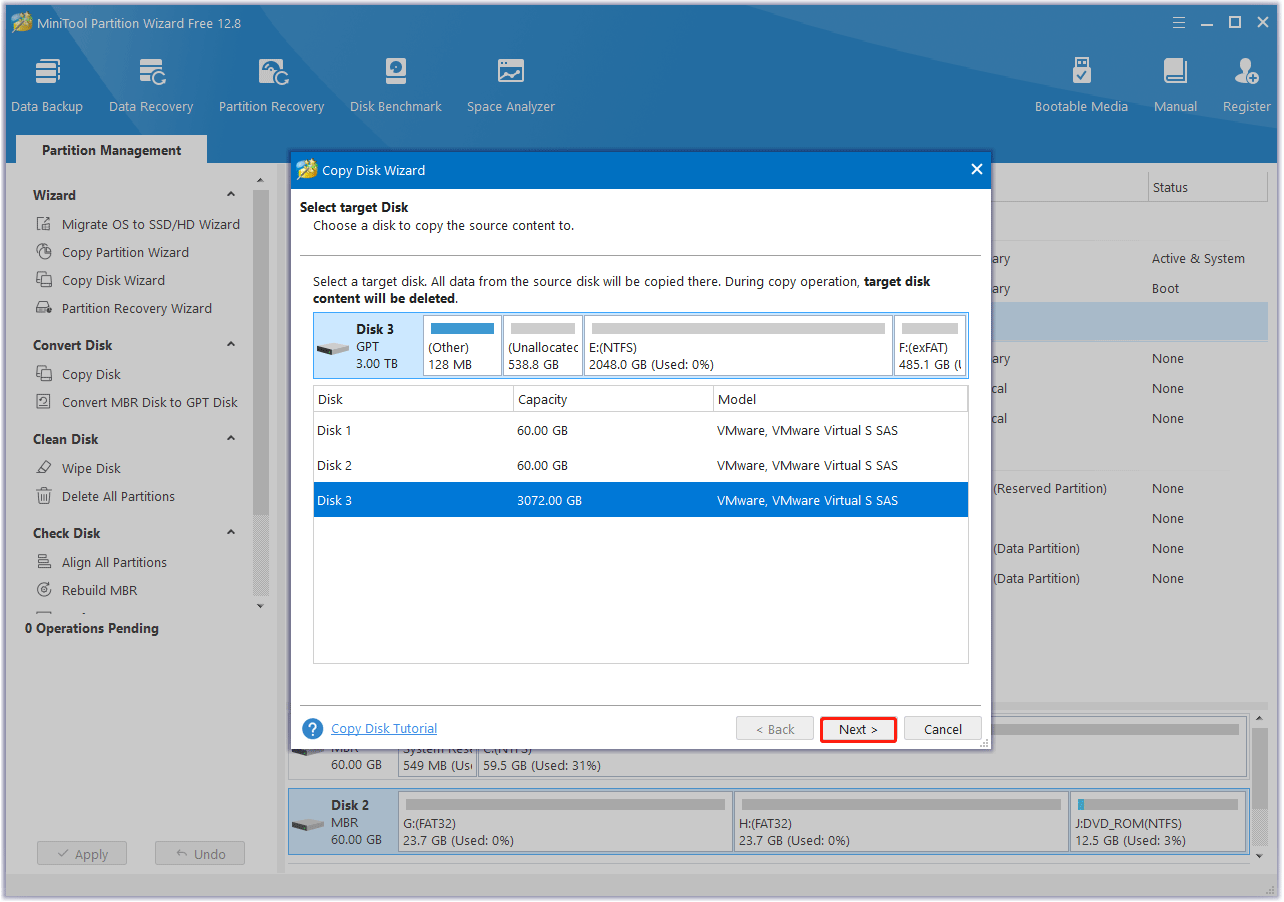
Step 3: Choose a copy method and click Next.
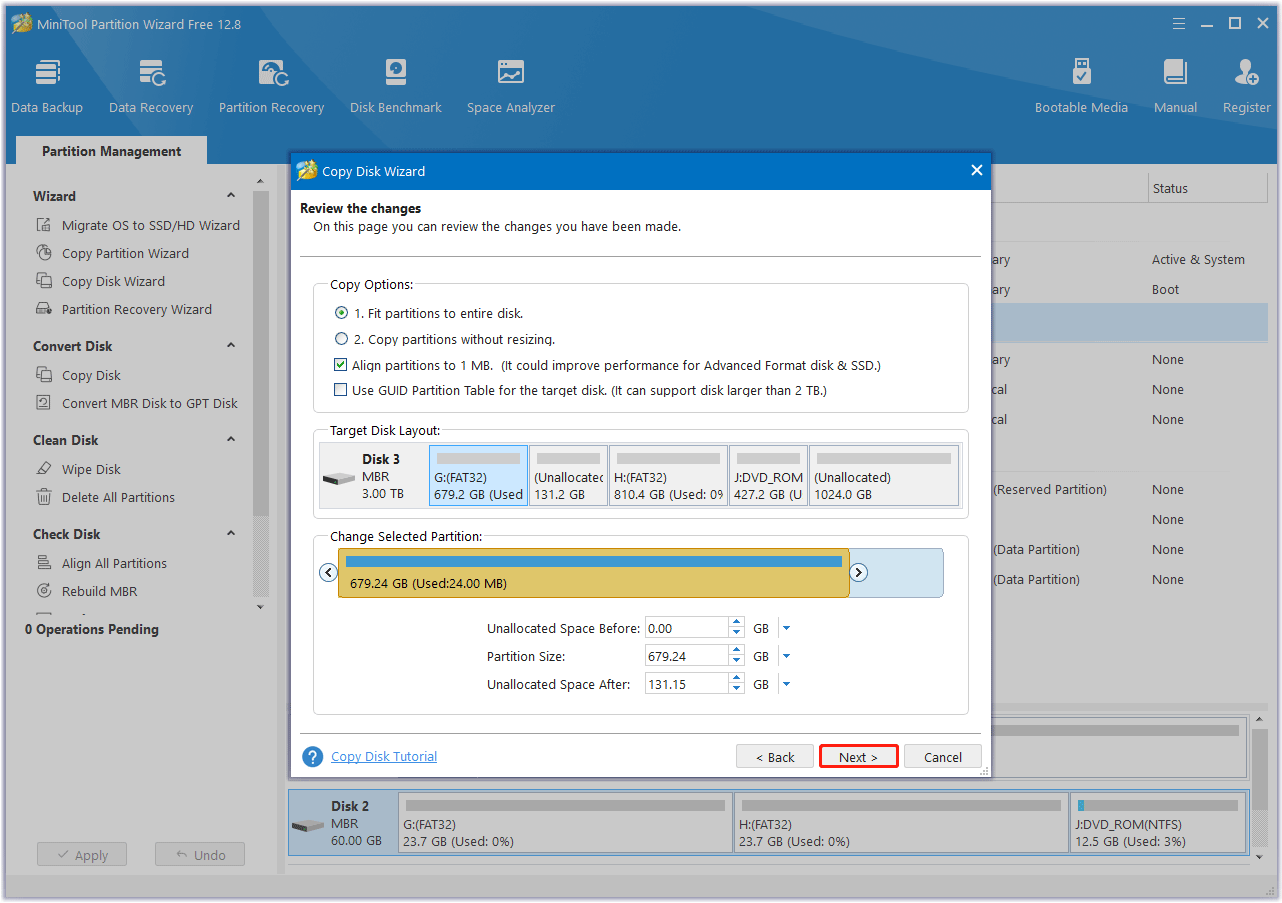
Step 4: Read the note carefully which shows how to boot from the target disk, and click Finish to go back to the main interface. Finally, click on the Apply button to complete the changes.
This software is safe and reliable and enables you to finish the cloning process within a few clicks. What’s more, MiniTool Partition Wizard offers lots of helpful features for partition/disk management like convert MBR to GPT, recover data from hard drives, test disk speed, and more.
MiniTool Partition Wizard DemoClick to Download100%Clean & Safe
Bottom Line
Is it safe to clone the current used disk? The answer is yes. This post has discussed this topic. And it introduces a piece of professional free PC cloning software to help you clone a hard drive.
If you have any other suggestions about this topic, you can share them with us in the following comment zone.



User Comments :