What causes the error of the “iqvw64e.sys A driver cannot load on this device”? How to fix it? If you are curious about these problems, you can find the answers and the best solutions in this post. Let’s explore it with MiniTool Partition Wizard.
About the “Iqvw64e.Sys A Driver Cannot Load On This Device” Error
Some people report that they have received the “iqvw64e.sys A driver cannot load on this device” error every time they launch their Windows computers. Not only in this situation, but it may also occur when updating drivers or launching certain apps.
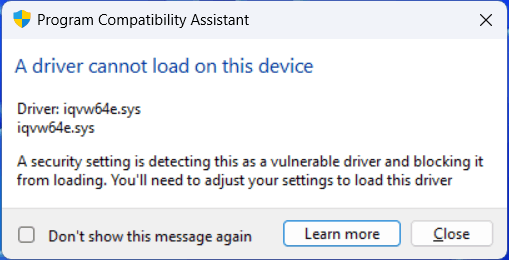
After searching for this error on the Internet, I found that it can be caused by various reasons. Here are some of the most common reasons:
- Some particular updates, such as KB4023057.
- Enabled Memory Integrity.
- Outdated drivers.
- Corrupted driver installation.
- Buggy Windows updates or conflicts between update files and the driver.
- Corrupted system files.
Further Reading:
What Is iqvw64e.sys?
The genuine iqvw64e.sys file is a software component of the Intel Network Adapter Diagnostic Driver, which is used to diagnose issues with network adapters and other drivers.
Method 1. Disable Memory Integrity
Many people encounter the “iqvw64e.sys A driver cannot load on this device” error after enabling the Memory integrity. If you are also enabled the Memory integrity on your PC, you can try this way to fix the “iqvw64e.sys A driver cannot load on this device” error.
Here’s how to disable Memory Integrity:
- Press the Win + I key simultaneously to open the Settings window.
- Navigate to Update & Security > Windows Security, and then click Device security under the Protection areas section.
- Click Core isolation details under Core isolation.
- Next, use the toggle switch to turn off Memory integrity.
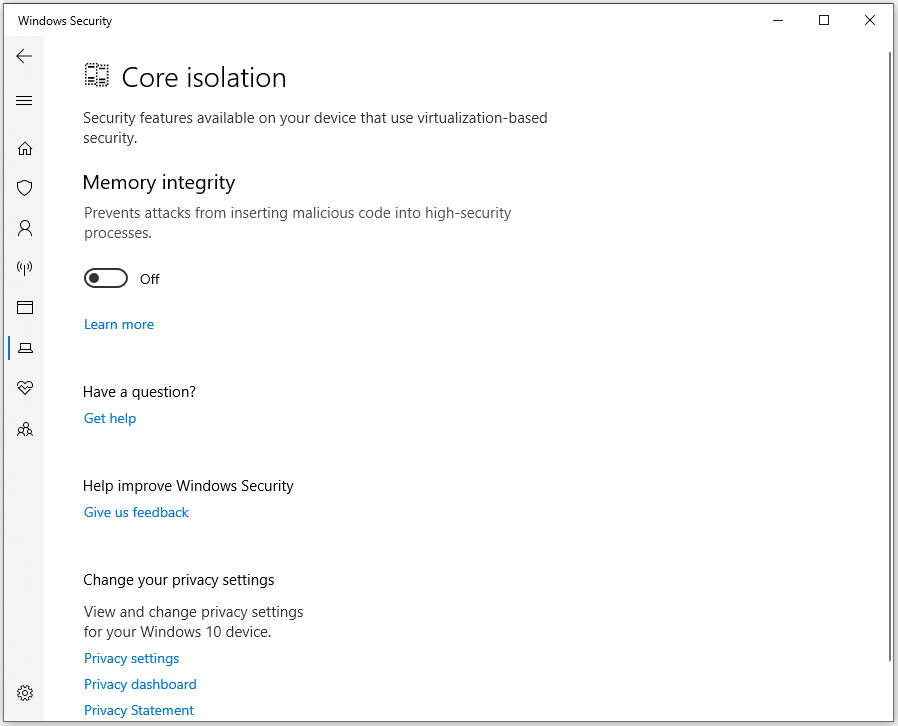
Method 2. Update/Reinstall the Intel Network Adapter Diagnostic Driver
As the iqvw64e.sys file is related to Intel Network Adapter Diagnostic Driver, you can try updating or reinstalling the driver to fix the “iqvw64e.sys A driver cannot load on this device” error. Here’s the guide:
- Press Win + X simultaneously and then select Device Manager.
- Expand the Network adapters category.
- Right-click the Intel Network Adapter Diagnostic Driver.
- Select Update driver or Uninstall device. If you want to reinstall the driver, you should select Uninstall device.
- Follow the on-screen instructions to complete the process.
- Once done, restart your PC and check if the error has been resolved.
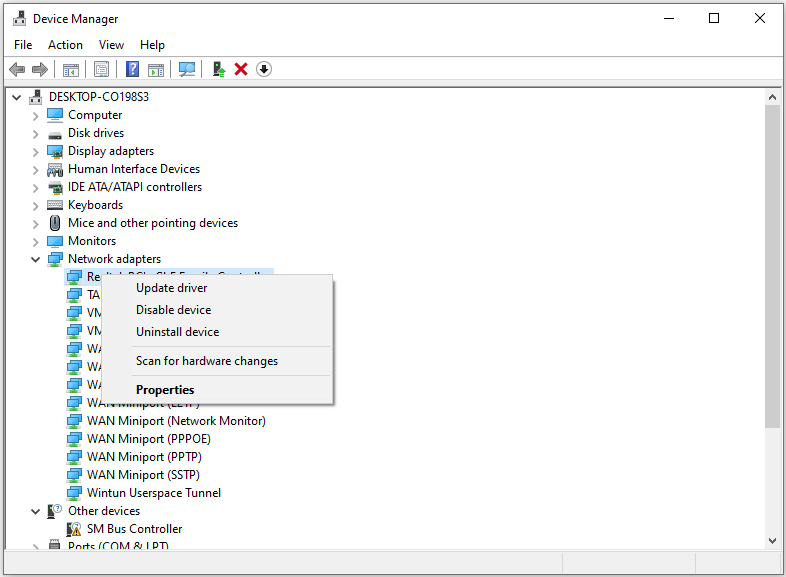
Method 3. Uninstall the Most Recent Windows Update
If you encounter the “iqvw64e.sys A driver cannot load on this device” error after you update your Windows, you can try uninstalling the most recent Windows update to fix this error. Here’s the way:
- Open the Settings window.
- Navigate to Update & Security > Windows update, and select View update history.
- Click Uninstall in the new window.
- Sort all the installed updates by date.
- Right-click on the newest installment and pick Uninstall.
- Once done, restart the PC and check if the error is fixed.
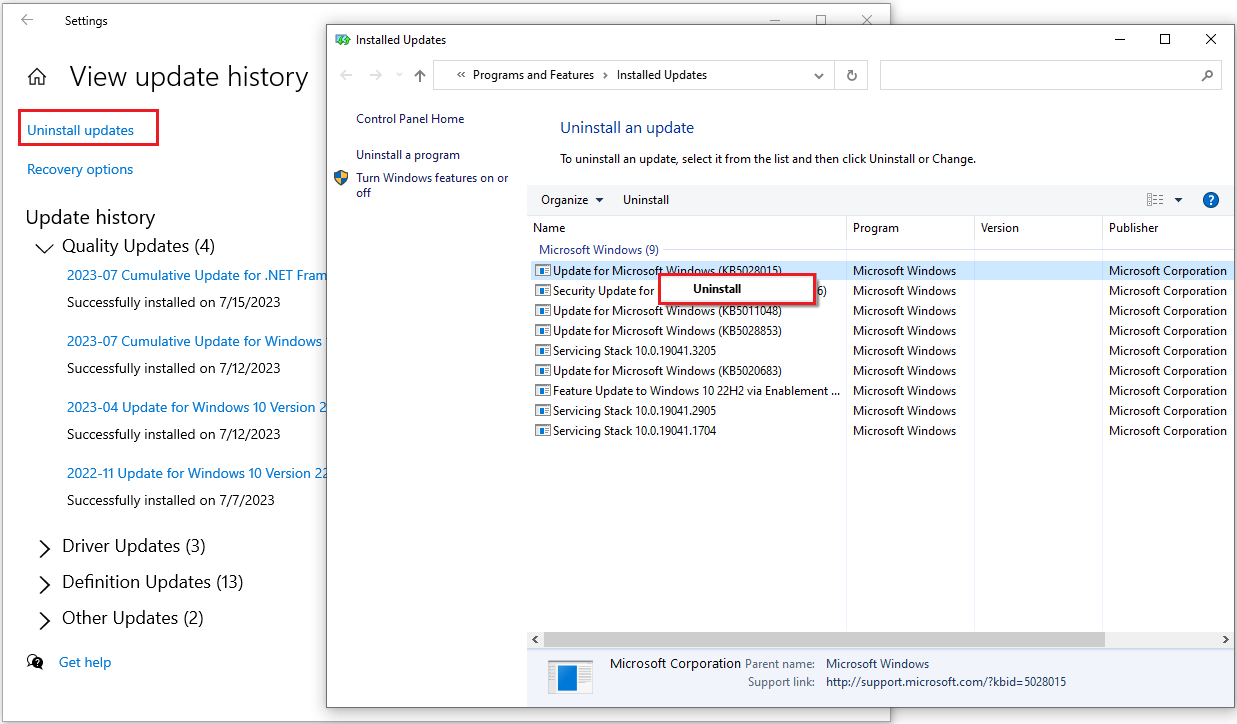
Method 4. Use SFC and DISM
Corrupted system files may also cause the “iqvw64e.sys A driver cannot load on this device” error. In this case, you can try running SFC and DISM to fix this error. If you don’t know how to run SFC and DISM on your PC, you can refer to these posts:
- Run System File Checker (SFC) to Repair Corrupted System Files
- How To Use The DISM Restore Health Command To Repair Windows
Method 5. Try Other Tricks
If none of the above solutions are working for the “iqvw64e.sys A driver cannot load on this device” error on your PC, you can try using the following ways to fix this error.
- Install pending Windows Updates
- Disable antivirus software
- Perform System Restore
- Stop using the VPN client
Bottom Line
This post shows you how to fix the “iqvw64e.sys A driver cannot load on this device” error in 5 ways. You can try them if you have this need. Do you know other ways to get rid of this error? Please share them with us in the following comment zone.
In addition, MiniTool Partition Wizard can help you clone the system, manage disks better, and recover data. If you have this need, you can download it from the official website.
MiniTool Partition Wizard FreeClick to Download100%Clean & Safe


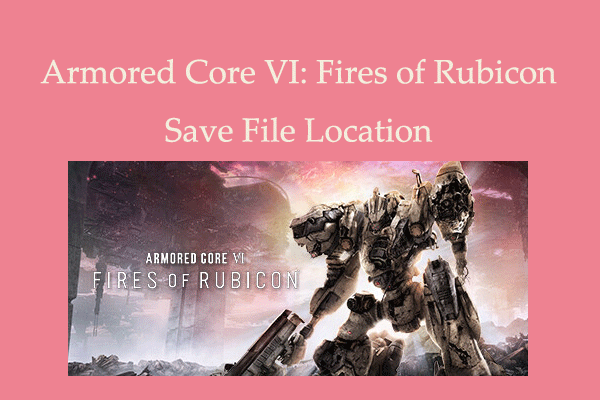
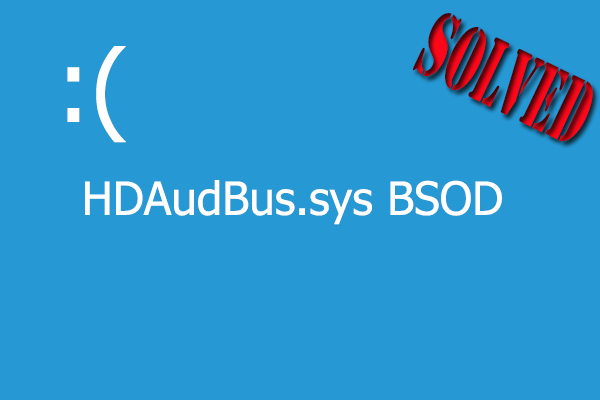
![[Fixed] Laptop Making High-Pitched Noise from Speakers](https://images.minitool.com/partitionwizard.com/images/uploads/2024/04/laptop-making-high-pitched-noise-from-speakers-thumbnail.png)

User Comments :