A lot of users reported that they ran into the INVALID_WORK_QUEUE_ITEM blue screen periodically, and this error bothers them a lot. If you are also trying to fix this error, this post from MiniTool Partition Wizard is what you need.
The INVALID_WORK_QUEUE_ITEM error is one of the BSOD errors. 0x00000096 is its bug check value, so it can also be called BSOD error 0x00000096. This bug check indicates that a queue entry was removed that contained a NULL pointer.
If you encounter the same error and want to know how to fix the INVALID_WORK_QUEUE_ITEM BSOD error, you can keep reading and then get several helpful solutions in this post.
#1. Try Some Basic Tricks
Sometimes, a few very basic steps will be able to resolve the BSOD error 0x00000096 for you. So, you can try these basic tricks that are listed below before you try other advanced solutions.
- Uninstall the latest installed Windows updates.
- Update Windows and drivers.
- Scan for viruses and malware.
- Remove third-party antivirus programs.
- Remove external hardware.
#2. Disable Automatically Restart
Disabling the automatic restart feature has helped some people fix the INVALID_WORK_QUEUE_ITEM BSOD error successfully. You can also have a try. Here’s the guide:
- Right-click This PC on the Desktop, and then select Properties.
- Then select Advanced system settings from the right panel.
- In the System Properties window, click Settings under Startup and Recovery section.
- Next, under System failure, uncheck the box of Automatically restart.
- Click OK to save the changes.
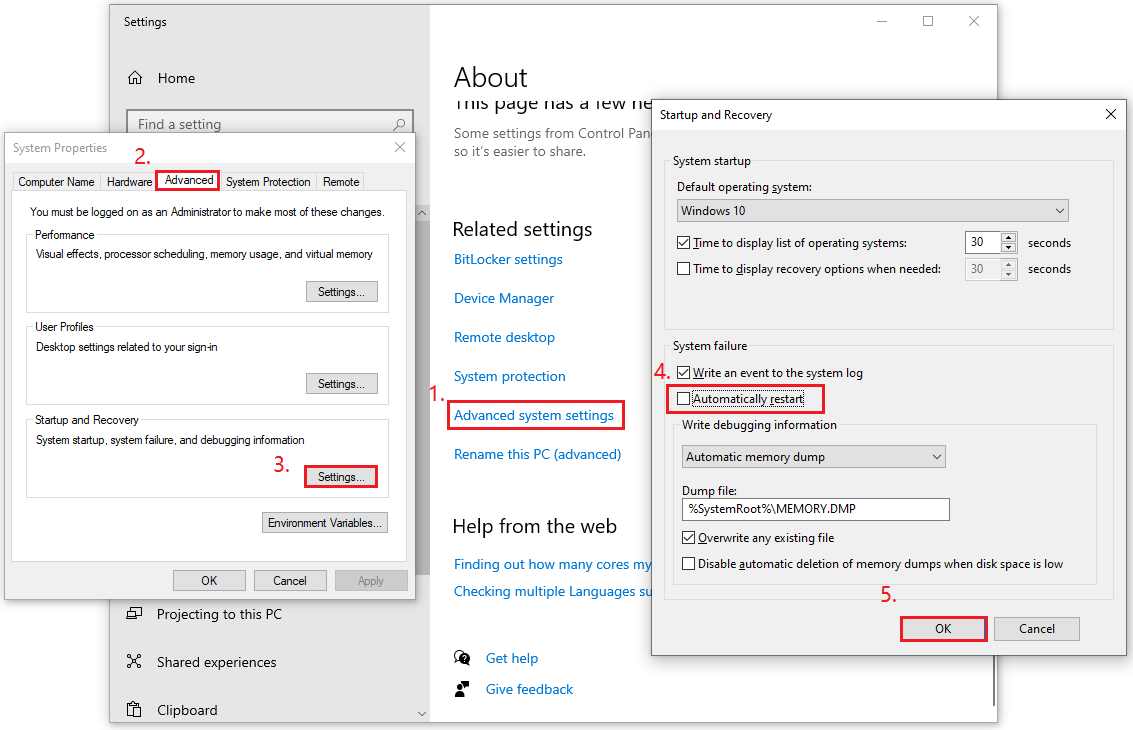
#3. Run Bluescreen Troubleshooter
Running the Windows bluescreen troubleshooter is the most recommended solution. It is a built-in tool for Windows computers that can help users fix blue screen errors, including the INVALID_WORK_QUEUE_ITEM BSOD error. Here’s the way:
- Press the Win + S keys simultaneously to open the Search window.
- Type “blue screen“, and then click Find and fix bluescreen problems under Best Match.
- Follow the on-screen instructions to complete the process.
#4. Use Disk Cleanup
If there are too many caches on your PC, you may also encounter blue screen errors, like BSOD error 0x00000096. In this case, you can try running the Disk Cleanup tool. If you don’t know how to open and use this tool, you can refer to this post: 12 Ways to Open Disk Clean-up on Your Windows Computer?
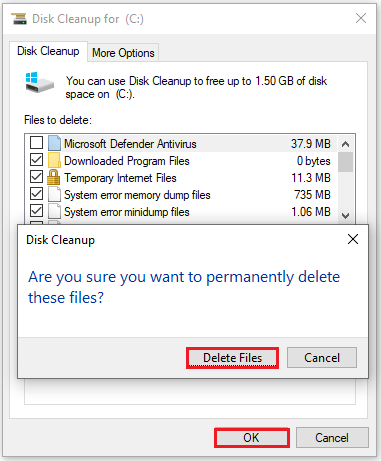
#5. Remove Similar APPs
It’s easy for programs that are used for the same purpose to have conflicts. So, if you have installed two apps that have the same purpose and encounter the INVALID_WORK_QUEUE_ITEM BSOD error, you can try uninstalling one of them to fix this error.
If you don’t know how to uninstall programs on a Windows PC, you can follow the guide in this post: Four Perfect Ways – How to Uninstall Programs in Windows 10
#6. Run CHKDSK
The bad sectors in the hard drive are also one of the reasons that can cause the INVALID_WORK_QUEUE_ITEM BSOD error. So, you can try running CHKDSK to fix this error. To do that, you can refer to this post: What Is CHKDSK & How Does It Work | All Details You Should Know.
Alternatively, MiniTool Partition Wizard is a professional disk partition software that can help you manage partitions/disks with ease, including checking the hard drive for errors.
It provides Surface Test and Check File System features to help you detect bad sectors and file system errors on the hard drive. Click the Download button to have a try.
MiniTool Partition Wizard FreeClick to Download100%Clean & Safe
#7. Run SFC and DISM
If you suspect the INVALID_WORK_QUEUE_ITEM BSOD error is caused by corrupted system files, you can try running the SFC and DISM to fix it. Here are some guiding posts:
- Run System File Checker (SFC) to Repair Corrupted System Files
- How To Use The DISM Command Tool In Windows 11
#8. Run Windows Memory Diagnostic Tool
Memory issues may also cause the INVALID_WORK_QUEUE_ITEM blue screen error. So, you can also try running the Windows Memory Diagnostics tool to fix it. To do that, you can refer to this post: 4 Ways to Open Windows Memory Diagnostic to Check Memory.
#9. Perform System Restore
If you have made system restore points on your PC, you can use the system restore point to bring back your computer to its previous state before the error started to occur. To do that, refer to this post: How To Do A System Restore On Windows 10 From Boot.
Have a Try Now
This guide provides a comprehensive solution to the INVALID_WORK_QUEUE_ITEM blue screen error. If you encounter the same issue on your PC, you can follow the methods outlined in this post one by one until you successfully fix the BSOD error.
Furthermore, if you have any other helpful solutions to this problem, please don’t hesitate to share them in the comment section.

User Comments :