Encounter the 0x00000099 INVALID_REGION_OR_SEGMENT blue screen error? This post is worth reading if you are also bothered by the INVALID_REGION_OR_SEGMENT BSOD error on your PC. Here, Partition Magic provides some useful ways to eliminate the error.
What Causes 0x00000099 INVALID_REGION_OR_SEGMENT?
INVALID_REGION_OR_SEGMENT is a BSOD error with a value of 0x00000099. It indicates that ExInitializeRegion or ExInterlockedExtendRegion with an invalid set of parameters. After investigating extensive user reports and posts, I find that the error can mainly be caused by these reasons:
- Corrupted system files
- Drivers’ compatibility problems
- Hardware component failure
- Storage or memory problem
- Malware attacks
How to Fix 0x00000099 INVALID_REGION_OR_SEGMENT?
How to fix 0x00000099 INVALID_REGION_OR_SEGMENT? In this section, I list several helpful solutions to this error. Before trying other advanced solutions, you can try using the following tricks to troubleshoot the error first:
- Disconnect hardware peripherals
- Update Windows
- Scan for malware
Way 1. Perform Disk Cleanup
If there are too many temporary files or cache data on your PC, you can also encounter the INVALID REGION OR SEGMEN BSOD error easily. In this case, you can try Disk Cleanup to fix the error. Here’s the way:
Step 1. Press the Win + R keys simultaneously to open the Run dialog, type “cleanmgr” in the box and press Enter.
Step 2. In the pop-up window, select your system drive and click OK.
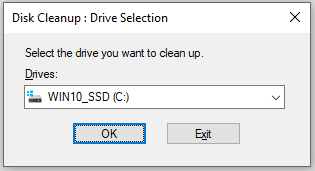
Step 3. Under the Files to delete section, select Temporary Files and Temporary Internet Files. Then, click OK.
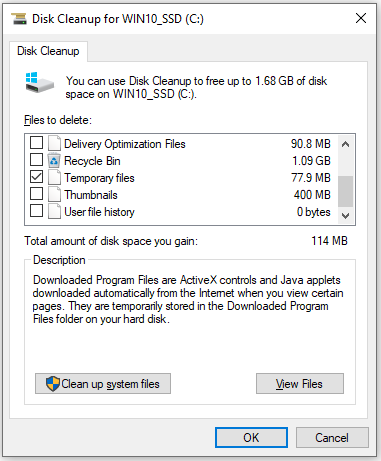
Step 4. Click on Delete Files to confirm the decision to clean up. Once done, restart your PC and check if the error is fixed.
In addition to using the Disk Cleanup to remove unwanted or unnecessary files, you can also use MiniTool Partition Wizard’s Space Analyzer feature and Extend Partition feature to help you clear unwanted files and get free space from other partitions. To use these features, you can refer to these posts:
Besides, this multifunctional software can also help you partition hard drive, check files system, clone hard drive, rebuild MBR, convert MBR to GPT, change cluster size, and more.
MiniTool Partition Wizard FreeClick to Download100%Clean & Safe
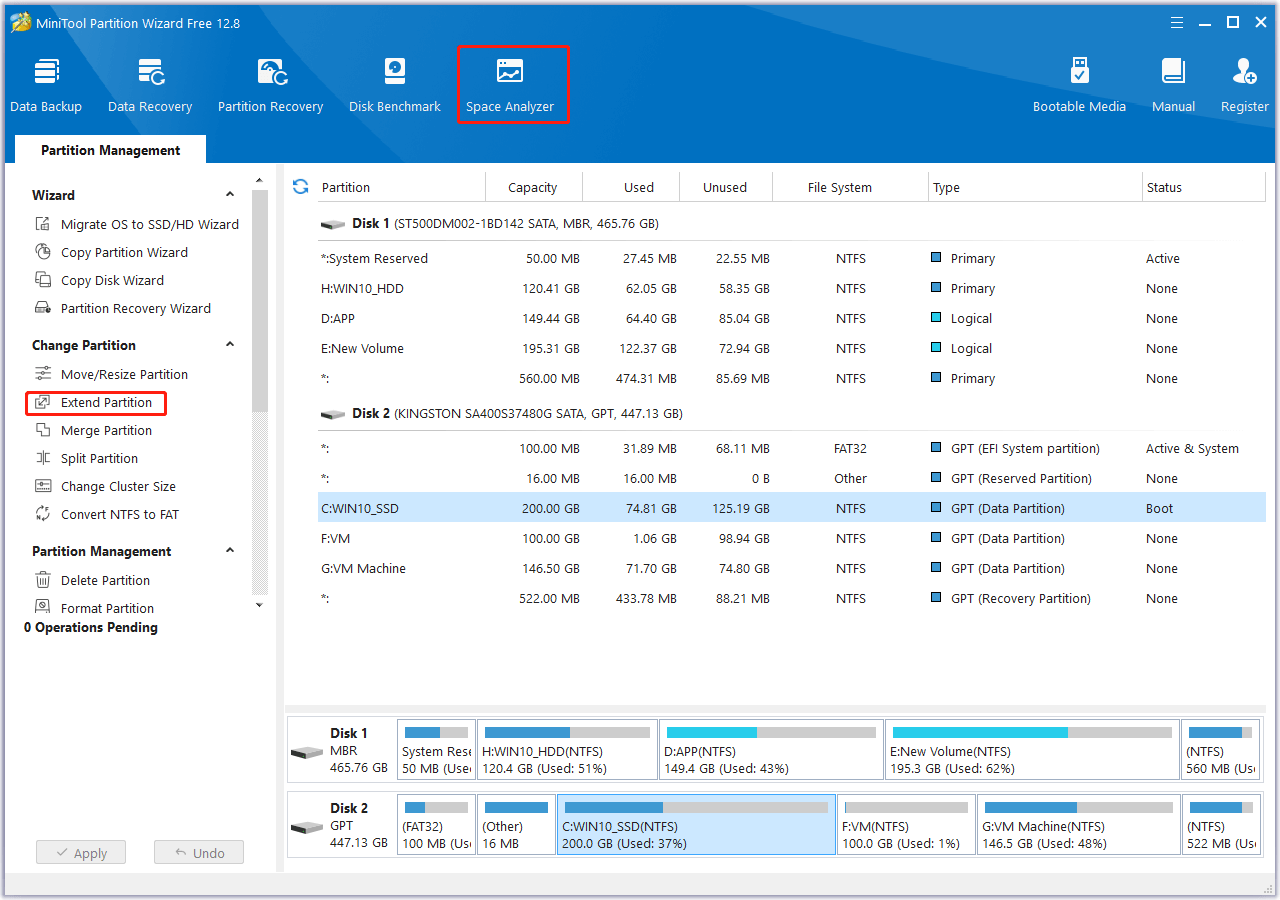
Way 2. Use Windows Memory Diagnostic Tool
You can also use the Windows Memory Diagnostic tool to check if the INVALID_REGION_OR_SEGMENT BSOD error is due to RAM issues. Here’s how to do it:
Step 1. Open the Run window, type “mdsched.exe” and press Enter.
Step 2. Then, the Windows Memory Diagnostic window pops up, select Restart now and check for problems (recommended).
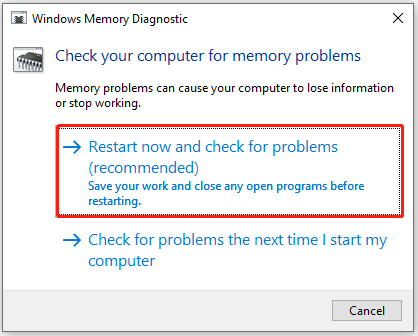
Step 3. Wait for the process to complete. Once done, restart your PC and check if the error is fixed.
Way 3. Uninstall Recent Apps
Some apps you’ve installed recently may conflict with your system and then result in the INVALID_REGION_OR_SEGMENT BSOD error. So, you can try uninstalling the recent apps to fix the error. Here’s the way:
Step 1. Open the Run window, type “appwiz.cpl” in the search box, and press Enter.
Step 2. In the pop-up Program and Features window, find the app that you installed recently.
Step 3. Right-click the app and select Uninstall.
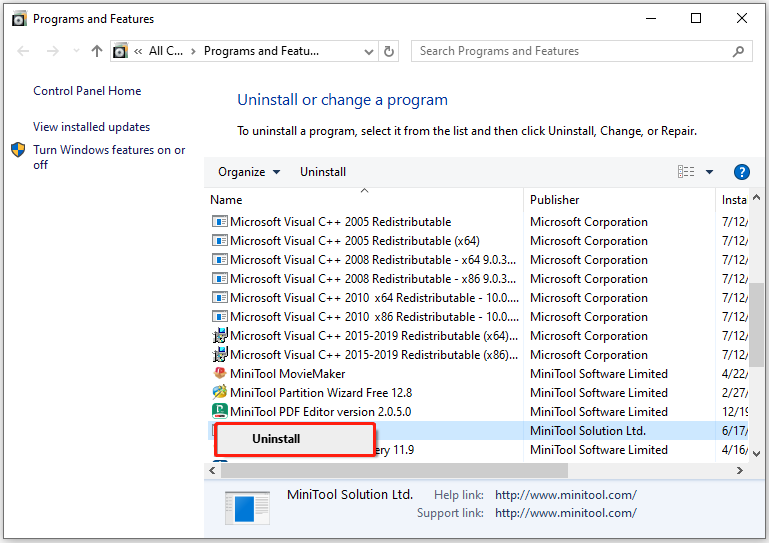
Step 4. Follow the on-screen instructions to complete the process.
Step 5. Once done, restart your PC.
Way 4. Disable or Remove Problematic Drivers
Sometimes, the problematic drivers on your PC may also trigger the 0x00000099 INVALID_REGION_OR_SEGMENT blue screen error. In this situation, you can try disabling or removing problematic drivers. Here’s the way:
Step 1. Press the Win + X keys simultaneously to open the Quick Link menu, and then select Device Manager from the menu.
Step 2. In the Device Manager window, locate the suspected driver.
Step 3. Right-click the drive and select Uninstall device.
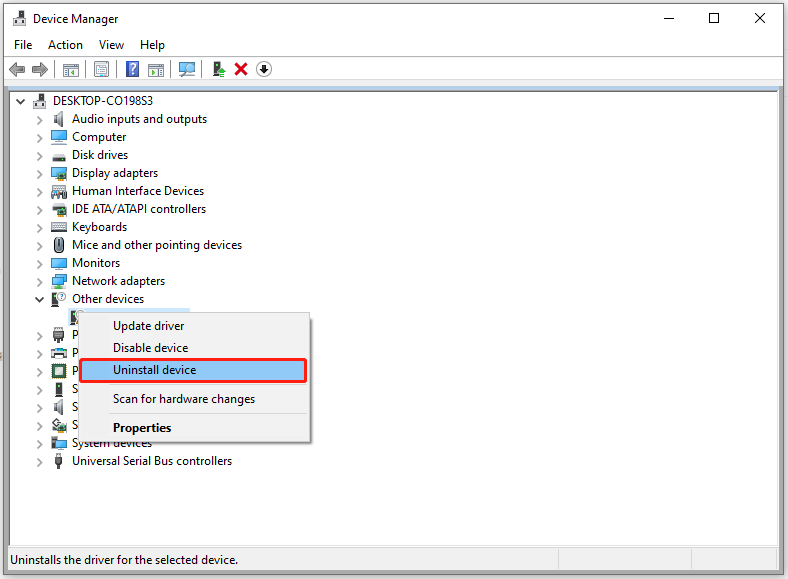
Step 4. Follow the on-screen instructions to complete the process.
Step 5. Restart your PC and check if the error has been resolved.
Way 5. Disable Fast Startup Boot
Fast startup boot is also one of the reasons for the INVALID_REGION_OR_SEGMENT BSOD error. So, you can try disabling fast startup boot to fix the error. Here are the steps:
- Open the Run window.
- Type “powercfg.cpl” in the box and press Enter.
- In the Power Options window, select Choose what the power buttons do link from the left pane.
- Then click on the Change settings that are currently unavailable link.
- Next, under Shut-down settings, uncheck the box of Turn on fast start (recommended).
- After that, click Save changes, and then restart your PC.
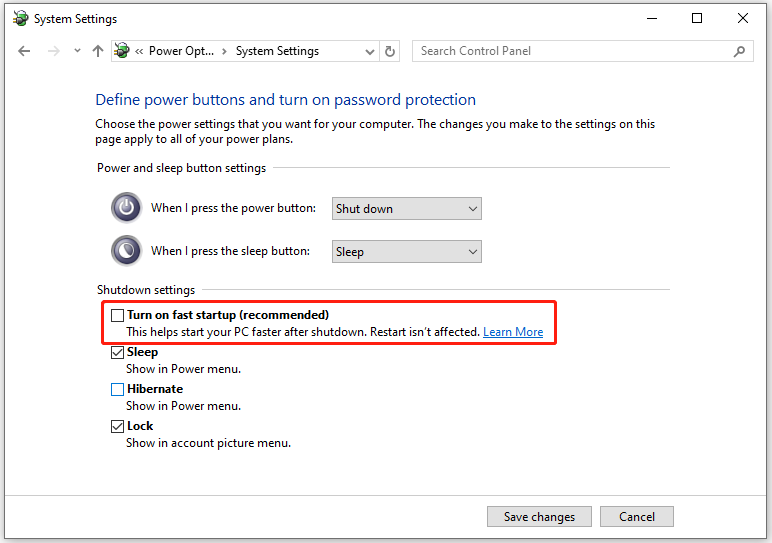
Way 6. Use System Restore
If none of the above ways can help you solve the INVALID REGION OR SEGMENT blue screen error, you can try to use System Restore. It can revert your system to the status without the error. Here’s the way:
- Press the Win + I keys to open the Settings window.
- Go to System > About, and then select the System protection link on the right panel.
- In the new window, click the System Restore button.
- Select Next, and then select the restore point you want to use from those in the list.
- After that, click the Next button.
- Next, click Finish. Then choose Yes to the “Once started, System Restore cannot be interrupted. Do you want to continue?” question.
- Then the System Restore process will now begin. Wait for this process to be completed.
- Once done, your Windows will revert to the previous state as you select.
In Conclusion
This post introduces the possible causes of the 0x00000099 INVALID_REGION_OR_SEGMENT blue screen error and some useful solutions. If you encounter the same error, you can try these ways one by one until the error gets fixed.

User Comments :