Sometimes, the Windows INVALID PUSH LOCK FLAGS BSOD error may occur, which may trouble you a lot. To help get rid of this error, this post from MiniTool Partition Wizard provides you with a couple of troubleshooting fixes. You can have a try.
Are you stuck on a Windows blue screen with the code: INVALID_PUSH_LOCK_FLAGS? What causes this BSOD error? How can you fix it? To get the answer, you can pay attention to this article.
Reasons for the INVALID PUSH LOCK FLAGS BSOD Error
The Windows INVALID PUSH LOCK FLAGS error can be caused by different factors. Below this post summarizes the main reasons for this error.
- The outdated device drivers
- Corrupted or missing system files
- Viruses or malware infection
- File system errors or bad sectors on your disk
- …
After knowing the possible causes of this issue, let’s get down to its troubleshooting fixes.
Fix 1: Update Your Drivers
The outdated or incompatible drivers on your PC may cause the INVALID PUSH LOCK FLAGS blue screen. To fix it, you can try updating your drivers. You can learn how to do this from this guide: How to Update Device Drivers Windows 10 (2 Ways).
Fix 2: Repair System Files
If certain system files get corrupted or missing, you may run into the INVALID PUSH LOCK FLAGS BSOD error as well. In this case, you can try to fix this error with the SFC and DISM utilities. To do this, follow the steps below.
Step 1: Press Windows + R to open the Run dialog.
Step 2: Type cmd in the text box and press Ctrl + Shift + Enter to open Command Prompt as an administrator.
Step 3: In the elevated Command Prompt, type sfc /scannow and press Enter.
Step 4: After the process finishes, restart your computer and start Command Prompt with administrative rights again. Then run the DISM /Online /Cleanup-Image /RestoreHealth command.
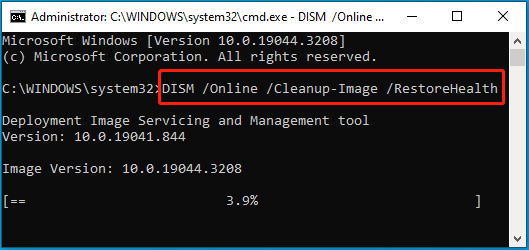
Step 5: Once done, restart your PC to see if the error disappears.
Fix 3: Run a Virus Scan
As mentioned earlier, virus or malware infection may be another reason for the Windows INVALID_PUSH_LOCK_FLAGS error. Therefore, it’s important to scan the system for viruses. You can do this by following the given steps.
Step 1: Right-click the Start icon and select Settings. Then click Update & Security.
Step 2: Go to Windows Security and then click Virus & threat protection from the right side.
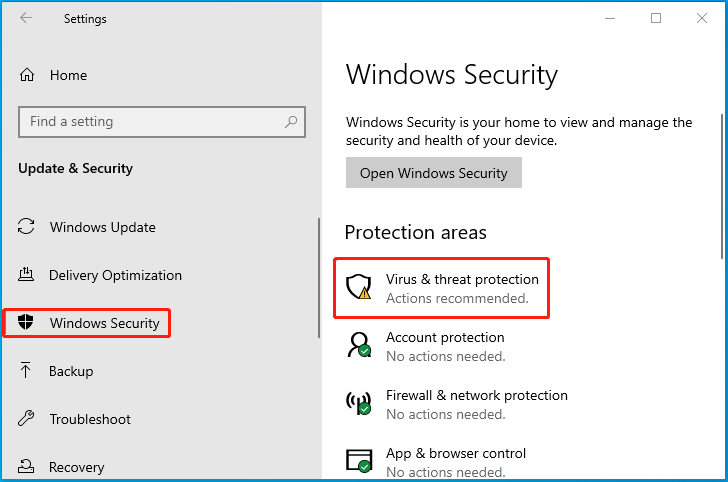
Step 3: In the pop-up window, click Scan options. Then select Full scan and click Scan now.
Step 4: It may take more than one hour. Wait patiently until the process ends.
Fix 4: Check Your Hard Drive
The Windows INVALID PUSH LOCK FLAGS error may also occur when there are file system errors or bad sectors on your hard drive. On this occasion, you can run the chkdsk *: /f /r command to check and fix disk errors. Don’t forget to replace * with the drive letter of your system partition.
In addition to CHKDSK, you can also utilize a third-party disk checker like MiniTool Partition Wizard. It’s a piece of free disk partition software that enables you to check and fix detected file system errors with the Check File System feature. Meanwhile, its Surface Test can help scan for bad sectors.
MiniTool Partition Wizard FreeClick to Download100%Clean & Safe
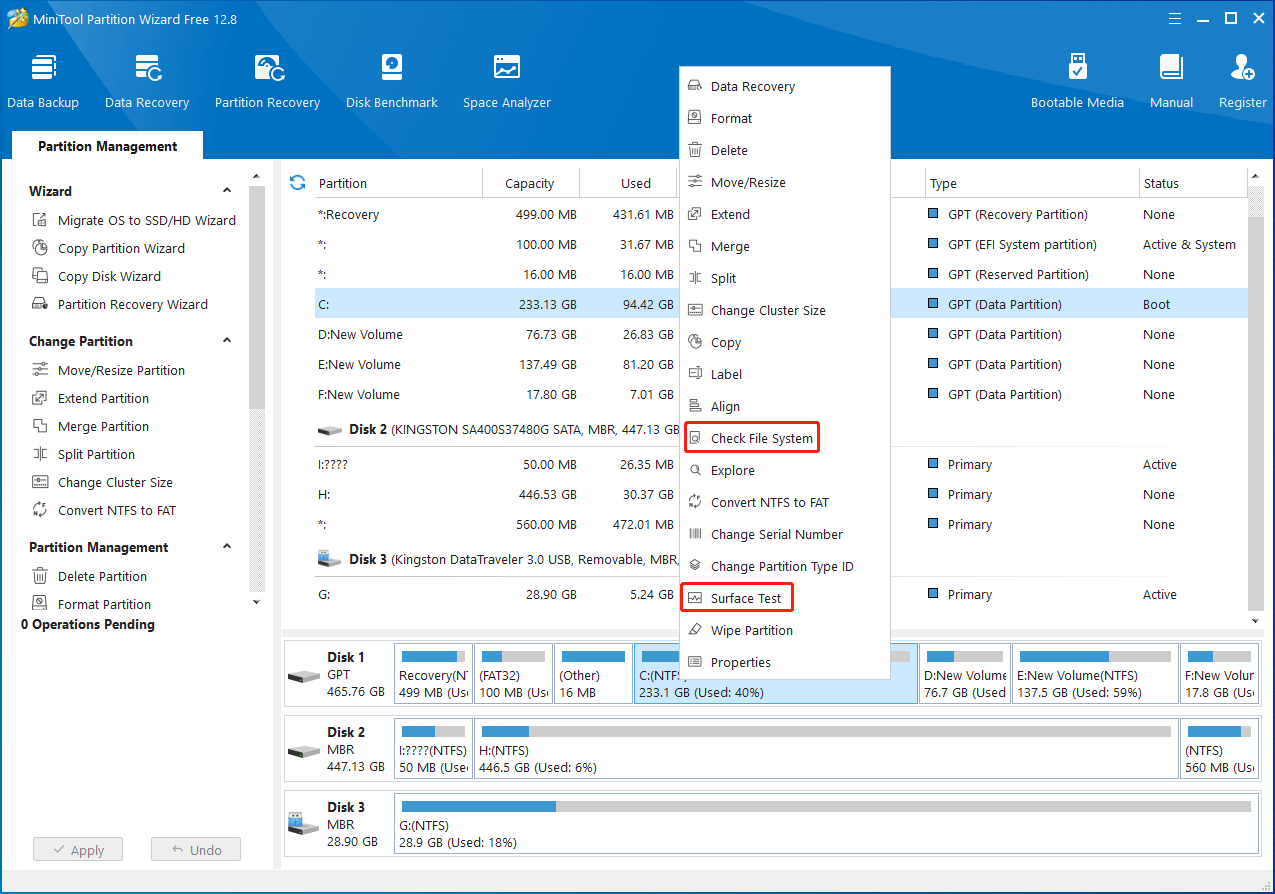
Fix 5: Perform a System Restore
If you have created a system restore point before the INVALID PUSH LOCK FLAGS BSOD error happens, you can try performing a system restore. By doing so, you can restore your Windows back to a previous state.
When facing the Windows INVALID PUSH LOCK FLAGS BSOD error, try to fix it with the above methods. If you have any problems with this error, you can leave a message in the comment part below.

User Comments :