It’s important to keep BIOS up to date, but you may encounter an Invalid BIOS image error when updating BIOS Gigabyte or HP. If you are still struggling with the BIOS error, try the 6 proven solutions provided by Partition Magic.
If the BIOS version is out of date or corrupt, you may encounter some common issues like USB devices not recognizing and PC unbootable. Nowadays, updating BIOS has become easy, but various problems also occur with different brands of BIOS updates, such as “ASUS selected file is not a UEFI BIOS”, “HP BIOS error 500”, “BIOS update failed not enough free disk space”, and the one discussed in the post.
A lot of users are discussing the Invalid BIOS image error on the Reddit forum. For example:
Today I have faced a problem, I can't update the bios of my Gigabyte x470 AORUS Ultra gaming motherboard. I have downloaded the latest bios (F40), and I have tried to Q-flash it through BIOS and I got the error "Invalid Bios Image".https://www.reddit.com/r/gigabyte/comments/bqjikv/invalid_bios_image/
According to user reports, the Invalid BIOS image error mainly happens when updating Gigabyte or HP BIOS with a USB flash drive. The error can be caused by some possible reasons, including old or incompatible USB, improper updating, outdated chipset driver, and even the motherboard. Here I summarize 6 feasible solutions for the HP/Gigabyte Invalid BIOS image error.
Solution 1. Use a Different USB Flash Drive
The simplest fix for the Q-Flash Manager Invalid BIOS image error is to use a different USB flash drive if you are using an old USB. You can re-download the BIOS file to the USB and update the BIOS to see if the error is gone.
Solution 2. Reformat the USB Flash Drive
If the USB flash drive is not compatible with the motherboard, you can encounter the error Invalid BIOS image Gigabyte/HP. Make sure the USB is formatted to FAT32. What to do if the USB is not FAT32? You can use a free FAT32 formatter – MiniTool Partition Wizard.
The program breaks through the limitations of Windows tools like DiskPart to format a USB larger than 32GB to FAT16/FAT32/exFAT. It can convert NTFS to FAT32 without data loss and vice versa. Here’s how to reformat the USB with the tool.
MiniTool Partition Wizard FreeClick to Download100%Clean & Safe
Step 1. Insert your USB drive into your computer and launch MiniTool Partition Wizard to enter its main interface.
Step 2. Select the USB partition from the disk map and click on Format Partition from the left action panel.
Step 3. Select FAT32 from the File System drop-down menu and click OK. Then click Apply to execute the operation.
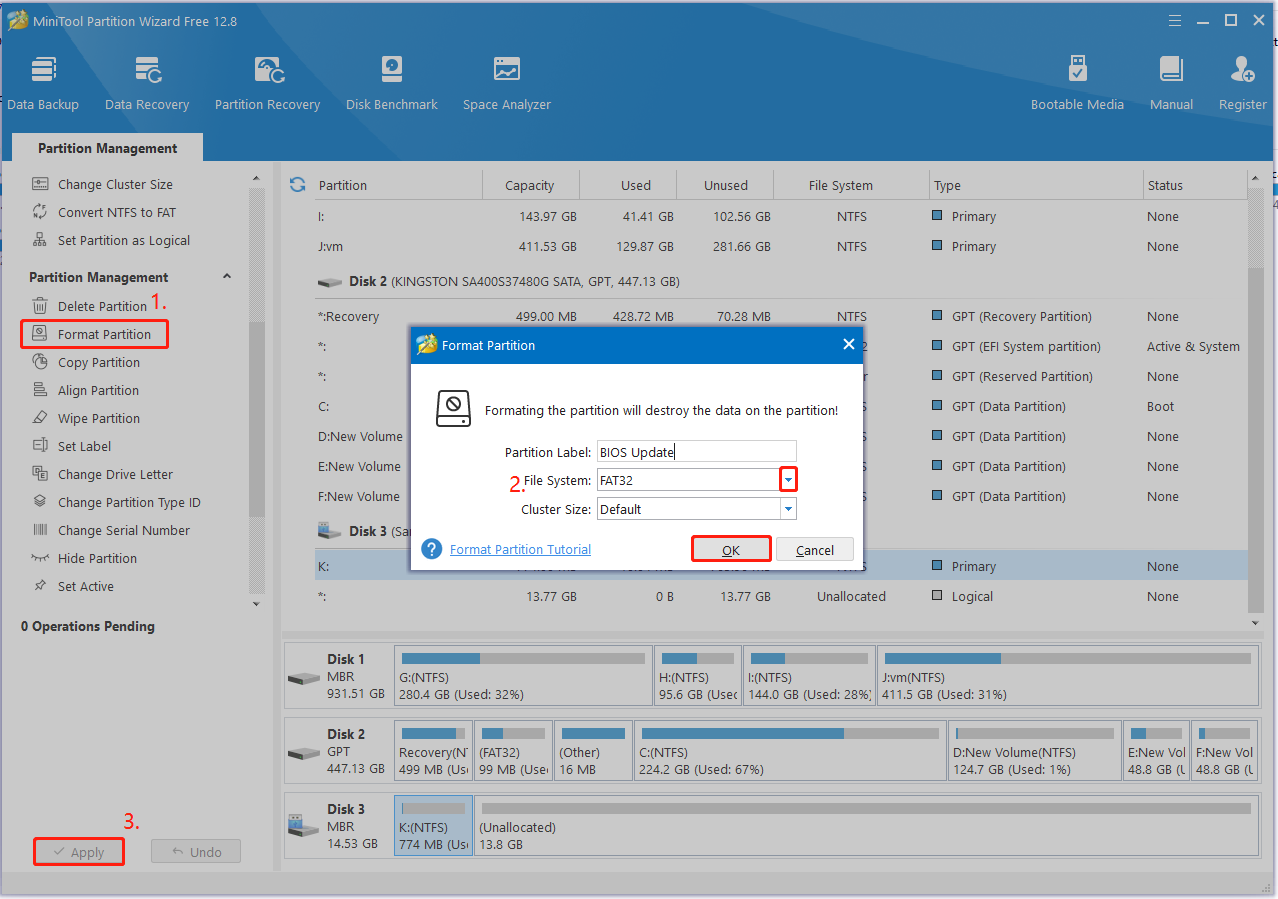
Solution 3. Update the BIOS Gradually
Some users from the Reddit forum have proven that Gigabyte Invalid BIOS image error can be solved by updating BIOS versions gradually. For instance, if you want to flash BIOS to F60, you can try updating to F31 first, then F40, and F60 finally.
Solution 4. Use the EC FW Update Tool
Gigabyte has released the Embedded Controller (EC) Firmware (FW) update tool that can be used to update your BIOS firmware. To fix the Q-Flash Manager Invalid BIOS image error on Gigabyte, you can try flashing BIOS with the tool. If you are not using the latest version, update the EC FW update tool.
Solution 5. Update the Chipset Driver
Chipset drivers have a significant impact on communication between your motherboard and other system components. If the driver gets out of date, you may encounter the Gigabyte/HP Invalid BIOS image error. Let’s follow the guide below to update chipset drivers on Windows 11/10.
Step 1. Press the Win + X keys to open the instant menu and select Device Manager.
Step 2. In the Device Manager window, expand the System devices categories, right-click the chipset driver, and select Update driver.
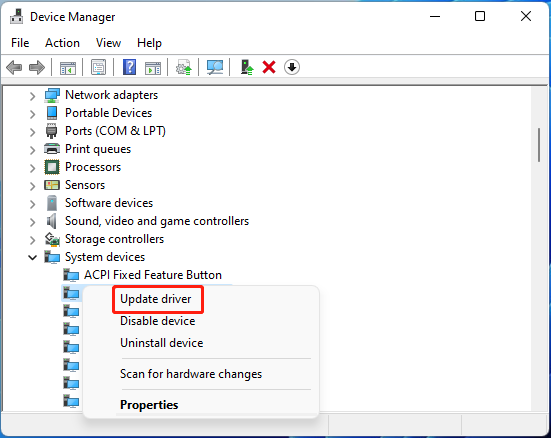
Step 3. Select the Search automatically for drivers option and follow the on-screen prompts to update the driver. Alternatively, you can download the latest driver from the chipset manufacturer’s website and install it on your computer manually.
Solution 6. Check Your Motherboard
If none of the above methods can fix the error Invalid BIOS image Gigabyte/HP, you may have to check if there is something wrong with your motherboard, such as BIOS ID check error, unusual burning odor, frequent BSOD, etc. In this case, you need to replace the faulty motherboard with a new one.
Bottom Line
How to fix the Invalid BIOS image error on Windows 11/10? The post has introduced 6 feasible solutions. I hope these methods can help you update BIOS without the error. Of course, you can share the post with other people who are still annoyed by the error.

![How to Fix EZ-FlashCheck System Power Error? [Top 5 Ways]](https://images.minitool.com/partitionwizard.com/images/uploads/2024/12/ez-flash-check-system-power-error-thumbnail.jpg)
User Comments :