Sometimes, you may see a BSOD error INTERRUPT_UNWIND_ATTEMPTED with the bug check value of 0x0000003C. This problem may prevent your computer from starting properly. It is very annoying.
Well, what causes this blue screen error on Windows 10/11? This problem may be caused by outdated or defective drivers, corrupted system files, conflicting third-party applications, low RAM availability, or recent changes to your PC.
Recover Data from Your PC
When a blue screen error code 0x0000003C appears on your computer, your data may be lost. To recover data on your PC, MiniTool Partition Wizard is a great choice. It is a professional data recovery tool that can help you to effectively recover lost data from a computer.
MiniTool Partition Wizard FreeClick to Download100%Clean & Safe
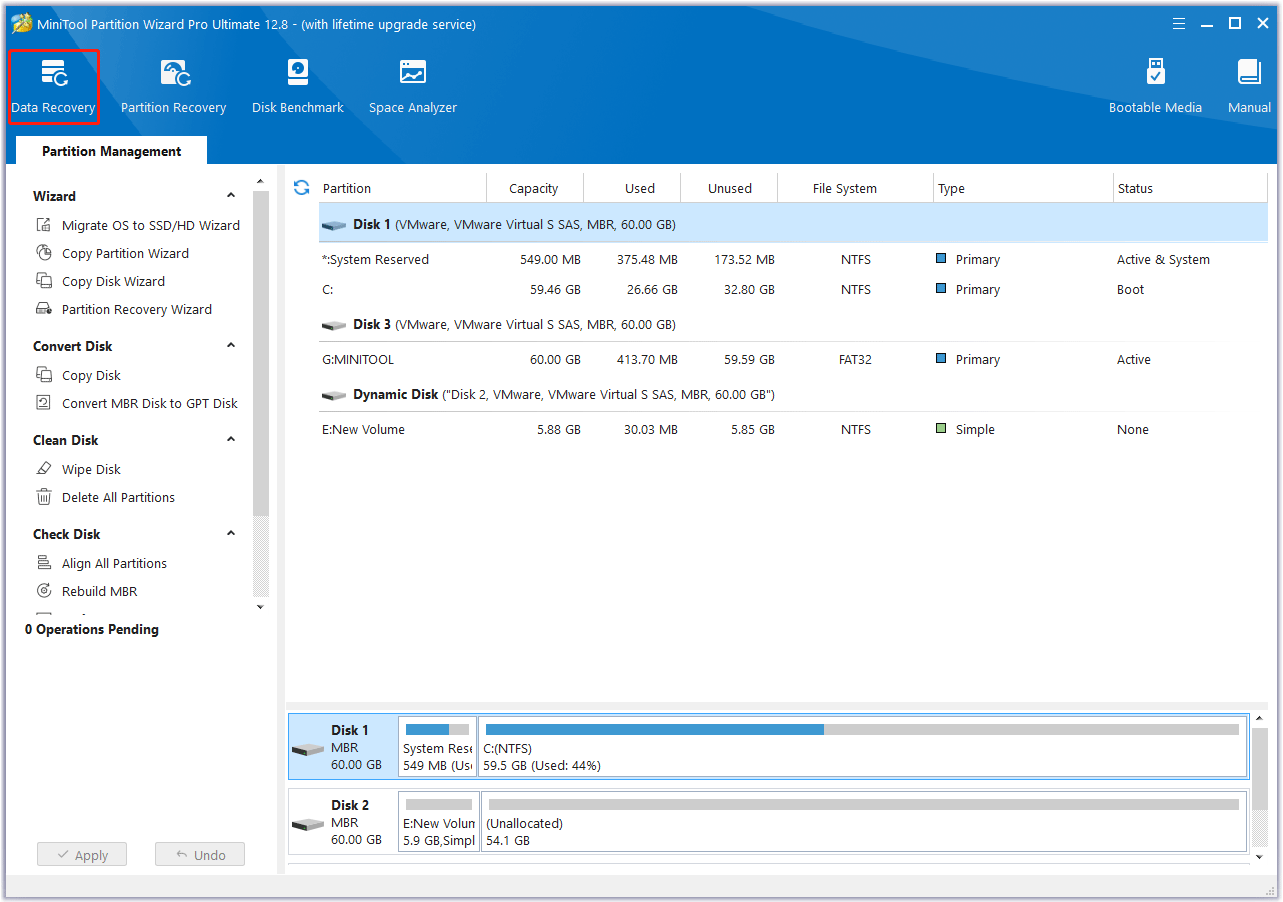
How to Fix INTERRUPT_UNWIND_ATTEMPTED?
How to fix the INTERRUPT_UNWIND_ATTEMPTED BSOD error? This section summarizes some useful ways to fix it. If you cannot boot your PC normally when you encounter this issue, you can boot into Safe Mode, and then try the solutions below.
Before you start troubleshooting, try to install any pending Windows updates, check cable connections, look for faulty hardware, and disconnect them.
Fix 1. Update the Driver
If your driver is outdated or corrupted, you may encounter the 0x0000003C blue screen error. So, you should update the specific driver.
- Right-click on the Start menu and select Device Manager.
- In the Device Manager window, expand each category and see if any of them has a yellow exclamation mark next to it. Then right-click the device and select Update driver from the drop-down menu.
- In the new window, click on Search automatically for drivers. Then follow the on-screen instructions, and the drive should be updated to the latest version.
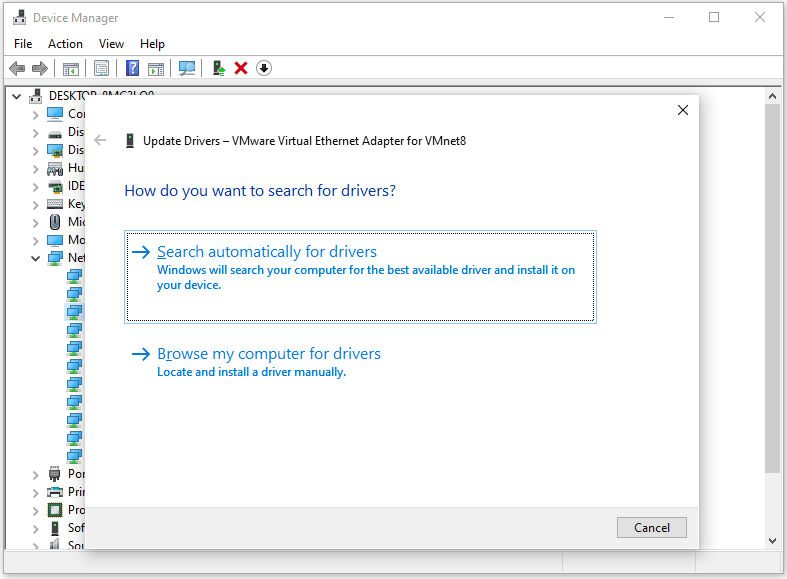
If updating the driver doesn’t work, you can try to reinstall the drive. Just click Uninstall device and then restart the computer to let Windows automatically reinstall a proper driver for you.
Fix 2. Repair the Corrupted System Files
If there are corrupted system files on your computer, you may also encounter the INTERRUPT_UNWIND_ATTEMPTED BSOD error. In this case, you can try running SFC and DISM to fix this issue. To do this, follow the steps below.
- Press the Win + R key to open the Run dialog. Type cmd in the text box and then press Ctrl + Shift + Enter to open Command Prompt as an administrator.
- In the Command Prompt window, type sfc /scannow and then press Enter.
- Once the process ends, restart your PC and open the elevated Command Prompt again.
- After that, type DISM /Online /Cleanup-image /Restorehealth and press Enter.
Fix 3. Uninstall Conflicting Programs
If you encounter the INTERRUPT_UNWIND_ATTEMPTED blue screen error after installing a new program, this program may be conflicting with your computer. Therefore, you should uninstall the conflicting program.
- Press the Win + R key to open the Run dialog box.
- Type appwiz.cpl in the box and press Enter.
- Select any recently added applications that may conflict with Windows, and then click Uninstall.
Fix 4. Increase Virtual Memory
You can try to increase virtual memory to solve this BSOD error.
Step 1: Find virtual memory and click Change.
- Type View advanced system settings to open it.
- In the pop-up window, click Settings under Performance.
- Go to the Advanced tab, and click Change.
Step 2: Cancel virtual memory on partition C.
- Uncheck the Automatically manage paging file size for all drives box.
- Select partition C and then check No paging file, and then click Set to save it.
- Then, click Yes in the pop-up warning window.
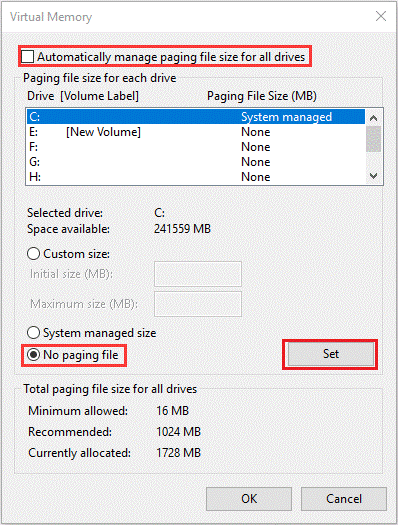
Step 3: Set suitable virtual memory on the non-system partition.
- Select a non-system partition and then check Custom size.
- Set the same value in Initial size and Maximum size to avoid the system frequently requesting page files of different sizes, which can reduce the consumption of system resources and improve operating efficiency.
- Then click Set and OK to save.
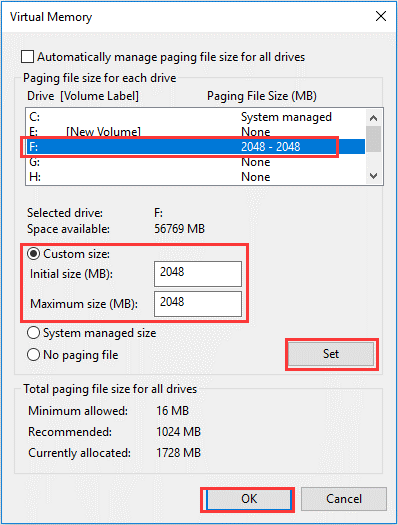
Fix 5. Perform System Restore
System Restore will roll back all changes made on your PC after the restore point was created and may fix the INTERRUPT_UNWIND_ATTEMPTED blue screen error in Windows 10/11.
Bottom Line
How to fix INTERRUPT_UNWIND_ATTEMPTED on Windows 10/11? If you are looking for the ways, this post deserves your attention.

![[Fixed] Correctable Memory Error Has Been Detected in Memory Slot](https://images.minitool.com/partitionwizard.com/images/uploads/2024/09/correctable-memory-error-has-been-detected-thumbnail.png)
User Comments :