In many situations, you may need to format Intenso USB with different file systems. So, you may need an Intenso USB format tool. MiniTool Partition Wizard is a good helper. This article will describe the step-by-step step on how to do that.
Need An Intenso USB Format Tool
In many cases, you may need to do an Intenso USB flash drive format.
- Any new device needs to be formatted before it can be used. If it’s not formatted, Windows Explorer won’t be able to detect it.
- Sometimes, when the USB flash drive cannot be used normally, it is recommended to format it once and use it again.
- FAT32 should be replaced when you save individual files larger than 4GB to Intenso.
- You want to delete a file from Intenso.
- Intenso suffers from a virus attack, formatting is an easy way to get rid of the virus.
So, do you have an Intenso USB format tool that truly meets all your needs? If not, you can find several free USB card formatters here.
If your USB drive is not recognized in Windows, you can refer to this post: What Cause USB Drive Not Recognized in Windows 11
Top Recommendation: MiniTool Partition Wizard
MiniTool Partition Wizard is an all-in-one partition software and it can reconfigure partitions and disks with its features like create partition, move/resize partition, extend partition, etc. This software has many advantages in conversions without data loss including converting FAT to NTFS, converting MBR to GPT, and so on.
To format Intenso USB drive, MiniTool Partition Wizard offers a powerful Format Partition feature, with many file systems provides. The steps are as follows:
MiniTool Partition Wizard FreeClick to Download100%Clean & Safe
Step 1: Download and install this software on your PC. Then launch it to enter its main interface.
Step 2: Select the target partition and choose Format from the left action panel.
Step 3: Set the Partition Label, File System, and Cluster Size. Then click OK to continue.
Step 4: Click Apply to confirm these changes.
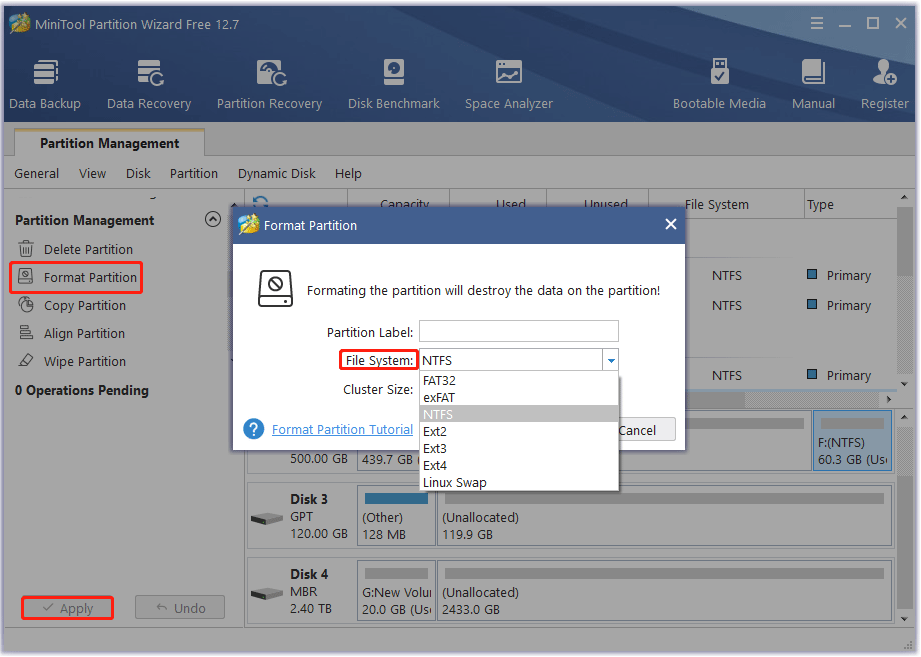
Windows Built-in Tools
Windows provides three built-in USB card formatting programs, which are CMD.exe, Disk Management, and Windows Explorer. However, these memory card formatting tools have a common disadvantage: they offer limited file systems such as NTFS, FAT, FAT32, and exFAT depending on the partition size.
Therefore, if you need to break such restrictions and choose other file systems such as Ext2/3/4, it is best to choose MiniTool Partition Wizard.
MiniTool Partition Wizard FreeClick to Download100%Clean & Safe
# 1. Disk Management
Step 1: Right-click Start and choose Disk Management to launch the USB stick formatter.
Step 2: At the disk map area, right-click the Intenso partition and choose Format from the context menu.
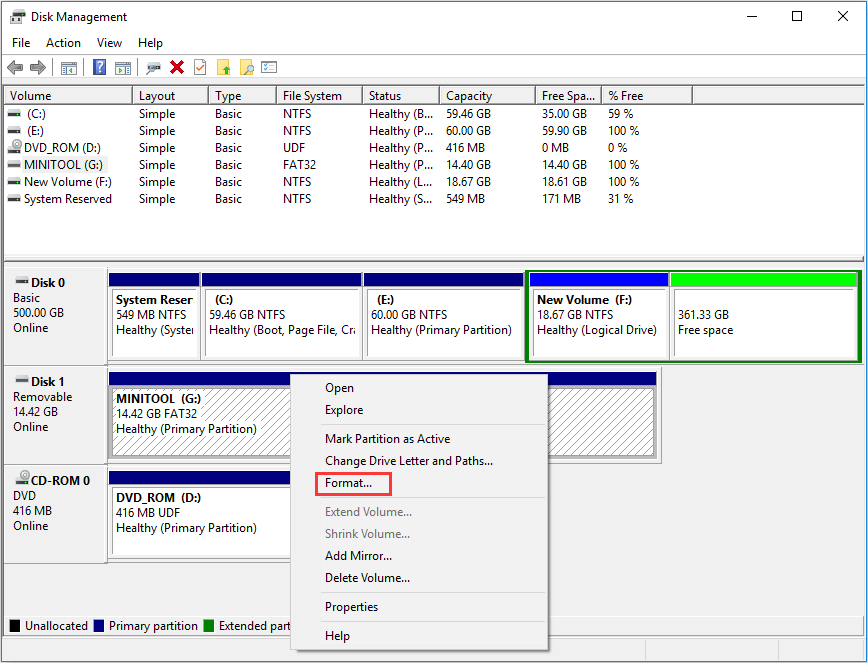
Step 3: In the pop-up window, customize the Volume label, File system, and Allocation unit size before you click OK.
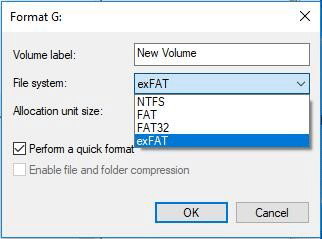
Step 4: Windows tells you formatting will lead to data loss on this drive. To continue, click OK. Then Intenso formatting will be finished quickly.
# 2. Windows Explorer
Step 1: Right-click the partition and choose Format from the context menu.
Step 2: In the format window, choose the desired File system, Allocation unit size, and Volume label. Then click Start.
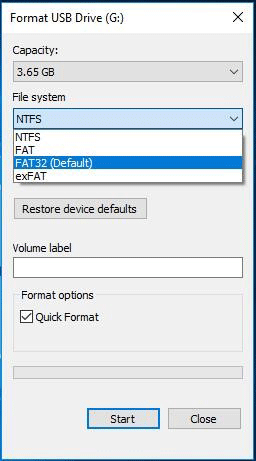
Step 3: You will see a data-losing warning message. To confirm the format, click OK. To quit, click Cancel.
# 3. DiskPart
Step 1: At the Start menu, choose Command Prompt (Admin).
Step 2: Type diskpart and you get a new diskpart.exe window. In the new window, type the following commands in order and press Enter after each command:
- list disk
- select disk *(* should be replaced with the correct disk number)
- list partition
- select partition *(* should be replaced with the correct partition number)
- format fs=ntfs quick (ntfs can be replaced with fat, fat32, and exfat according to your partition size)
- exit
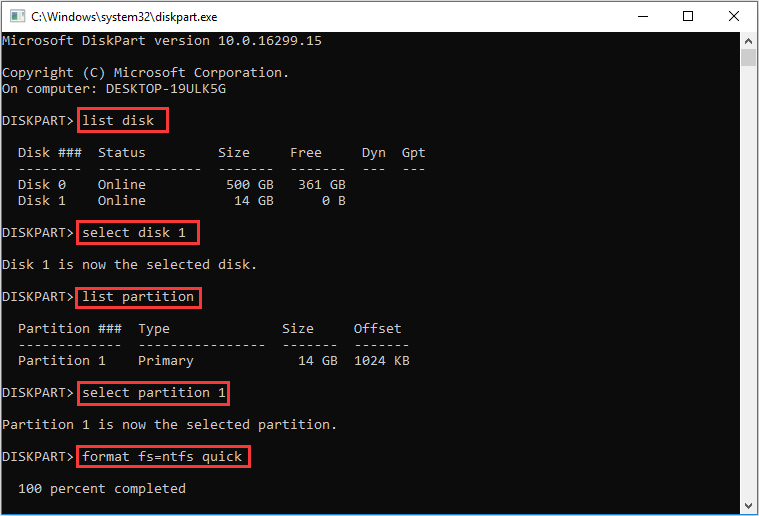
Step 3: Back to the cmd.exe window, type exit to finish.
There are many ways to format Intenso USB drive. You can find the most suitable one according to your own needs. If you format the USB drive by mistake, you can use MiniTool Partition Wizard’s Data Recovery feature to recover the data.

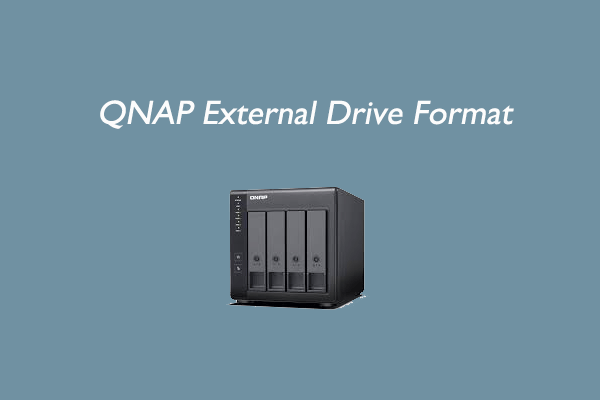
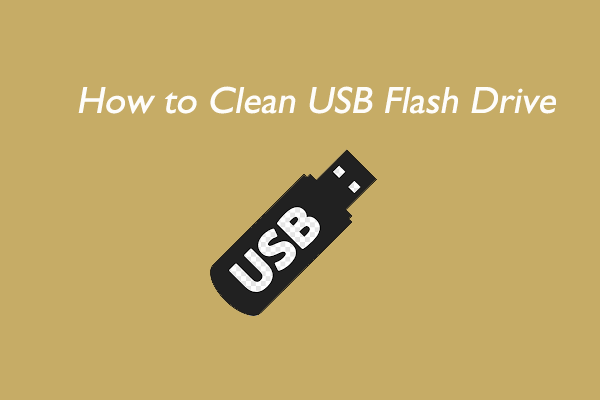
![3 Ways to Fix Disk Management Is Empty [Solved]](https://images.minitool.com/partitionwizard.com/images/uploads/2023/07/disk-management-is-empty-thumbnail.png)
User Comments :