What Is Intel SGX AESM?
The Intel SGX Architectural Enclave Service Manager (AESM) serves as a system component that offers launch assistance and system services for Intel SGX enclaves. These services include key provisioning and remote attestation, effectively acting as a manager for these functions. The enclaves help safeguard data and code, ensuring their protection even if the Operating System or other software becomes compromised.
However, some people report that they encounter the “Intel SGX AESM service terminated unexpectedly” error on their PC. When this error occurs, they can see the error message: “The Intel® SGX AESM service terminated unexpectedly with the following error: Unspecified error” in the Event Viewer.
Are you also encountering the same error? If so, continue reading to get some useful solutions.
6 Solutions to Fix Intel SGX AESM Service Terminated Unexpectedly
How to fix the “Intel SGX AESM service terminated unexpectedly” error? In this section, I summarize 6 useful ways to fix the error.
Solution 1. Enable Intel SGC Service in BIOS
A disabled or improperly configured Intel SGX service can easily cause the “Intel SGX AESM service terminated unexpectedly” error. In this case, you can try to enable the service from the BIOS to fix the error. Here’s the way:
- Reboot the PC, and press the BIOS keys during the start-up to enter the BIOS settings.
- Then, navigate to the Advanced or System Configuration, and find the Intel SGX option.
- Set it to Enabled.
- Next, save the changes and exit the BIOS.
- Once done, let your system restart and check if the error is fixed.
Solution 2. Restart the Intel (R) SGX AESM Service
Also, you can manually enable the service in the Services window to fix the “Intel SGX AESM service terminated unexpectedly” error. Here’s how to do that:
- Press the Win + R keys simultaneously to open the Run window, type “services.msc”, and then press Enter.
- In the Services window, scroll down and select Intel (R) SGX AESM service from the list.
- Right-click it and select Restart. If it is not running, select Start.
- Once done, restart your PC and check if you fixed the Intel® SGX AESM service Unspecified error successfully.
Solution 3. Update the Drivers
Some people report that they fix the “Intel SGX AESM service terminated unexpectedly” error successfully by updating the outdated drivers. You can also have a try. Here’s how to do that:
- Press the Win + X keys simultaneously to open the Quick Link menu.
- Select Device Manager from the menu.
- Expand one category that contains the outdated driver.
- Right-click the outdated driver and select Update driver.
- Then, follow the on-screen instructions to complete the process.
- After that, repeat the same steps to update other outdated drivers.
- Once done, restart your computer and check if the error is fixed.
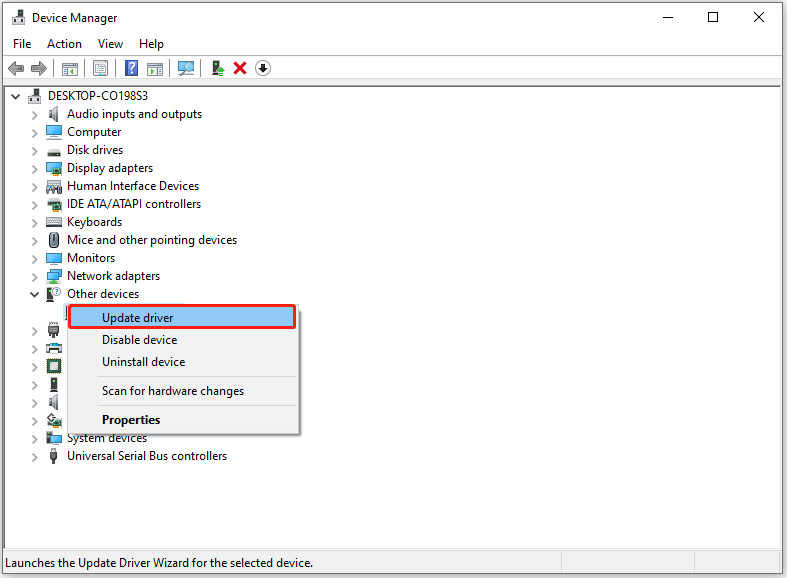
Solution 4. Run SFC and DISM
Corrupted system files may also trigger the “Intel SGX AESM service terminated unexpectedly” error. In this situation, you can try running the SFC and DISM commands to solve the error. Here’s the way:
Step 1. Press the Win + S keys simultaneously to open the Search window.
Step 2. Type “cmd” in the search box, right-click Command Prompt under Best Match, and then select Run as administrator.
Step 2. In the elevated Command Prompt window, type “sfc /scannow” and press Enter.
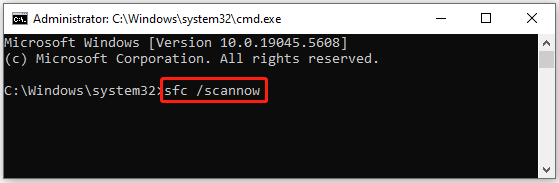
Step 3. Once the process is complete, restart your PC and check if the error has been resolved. If not, proceed by initiating a DISM scan. Here are the DISM commands:
- DISM.exe /Online /Cleanup-image /Scanhealth
- DISM.exe /Online /Cleanup-image /Checkhealth
- DISM.exe /Online /Cleanup-image /Restorehealth
Solution 5. Update BIOS or Reset BIOS
If your BIOS is outdated, you may encounter the “Intel SGX AESM service terminated unexpectedly” error as well. To do that, you just need to go to the manufacturer’s official website and download the latest version of BIOS. Then, run and install it.
Updating the BIOS has the risk of bricking the computer. Therefore, you’d better use MiniTool Partition Wizard’s Copy Disk feature to copy all the data to another disk to keep your data safe. Besides, this feature-rich tool can also help you partition hard drive, change cluster size, format SD card FAT32, rebuild MBR, convert MBR to GPT, check disks for errors, recover data from hard drive, and more.
MiniTool Partition Wizard FreeClick to Download100%Clean & Safe
If updating the BIOS does not help you fix the “Intel SGX AESM service terminated unexpectedly” error, you can try resetting the BIOS to fix the error. Here’s how to do that:
- Restart your PC and press the key to enter the BIOS menu.
- Press the F9 key, and you may see a blue screen display that says “Load Setup defaults?”.
- Then, click the Yes button to restore the default BIOS settings.
- Once done, save the changes and exit the BIOS.
Solution 6. Reinstall Intel SGX
If none of the above solutions can help you solve the Intel® SGX AESM service Unspecified error, you can try reinstalling Intel SGX to fix the error. To do that, you just need to go to the manufacturer’s official website to get the latest version, run it, and follow the on-screen instructions to install it on your PC.
To Sum Up
How to fix the “Intel SGX AESM service terminated unexpectedly” error? After reading this post, you may already have the answer. This post provides several effective solutions to fix the error. You can try these solutions one by one until you fix the error successfully.

User Comments :