What causes the INSTRUCTION_COHERENCY_EXCEPTION BSOD error? How to fix the error? If you are curious about these questions, this post is what you need. Here, Partition Magic provides some useful methods to solve the error.
Possible Causes of INSTRUCTION_COHERENCY_EXCEPTION BSOD
The INSTRUCTION_COHERENCY_EXCEPTION Blue Screen error’s bug check value is 0x00000056. When this error occurs, it prevents users from using their computers effectively. After reviewing numerous user reports online, I have identified the main causes of this error as follows:
- Software issues
- Hardware issues
- Outdated or incompatible drivers
- …
Preparation
Before you try fixing the INSTRUCTION_COHERENCY_EXCEPTION BSOD error on your PC, you’d better recover your data to a safe location first to avoid data loss during or after the fixing process.
To recover data, I highly recommend MiniTool Partition Wizard. It is a professional data recovery tool that provides the Data Recovery feature to help you do SSD data recovery, SD card data recovery, hard drive data recovery, etc. Besides, you can also use it to partition hard drive, check disk for errors, format SD card FAT32, and more.
MiniTool Partition Wizard FreeClick to Download100%Clean & Safe
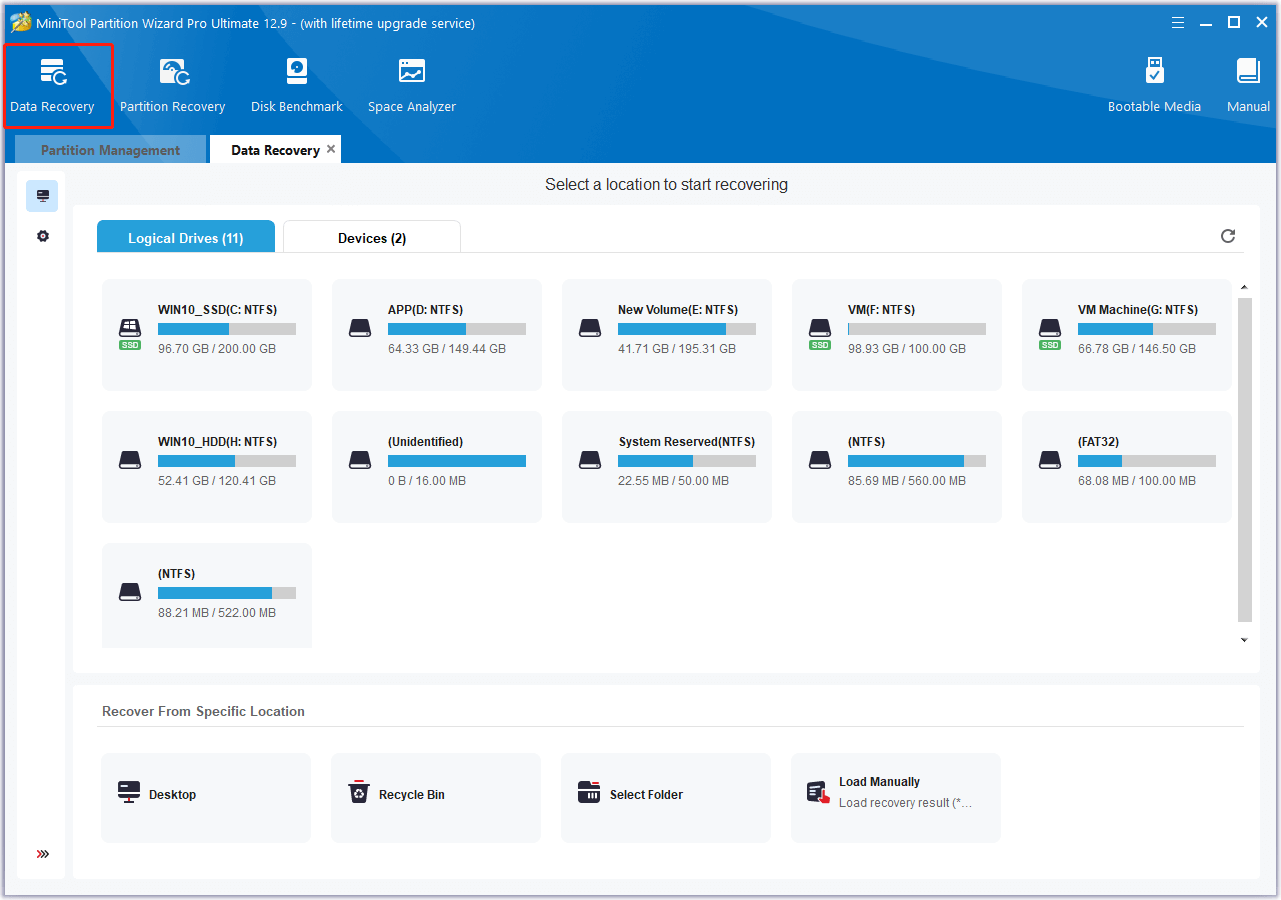
5 Useful Methods to Fix INSTRUCTION_COHERENCY_EXCEPTION BSOD
How to fix the INSTRUCTION_COHERENCY_EXCEPTION BSOD error? In this section, I summarize some useful ways to solve the error.
Method 1. Unplug External Hardware
Sometimes, the external hardware device you connected to your PC may conflict with programs on your PC and result in the INSTRUCTION COHERENCY EXCEPTION blue screen error. In this case, you can try unplugging all external hardware devices to fix the error. Here’s the way:
- Remove all external hardware devices, like printers, USB devices, etc.
- Restart your PC and check if the error has been resolved.
- If the error is fixed, reconnect the devices one at a time to find the problematic device.
Method 2. Update/Reinstall Drivers
Outdated or incompatible drivers may also result in the INSTRUCTION_COHERENCY_EXCEPTION 0x00000056 error. So, you can try updating or reinstalling drivers to fix the error. Here’s how to do that:
Step 1. Press the Win + X keys simultaneously to open the Quick Link menu, and then select Device Manager from the menu.
Step 2. In the Device Manager window, expand the categories and locate any devices with a yellow exclamation mark.
Step 3. Right-click on the driver and select Update driver.
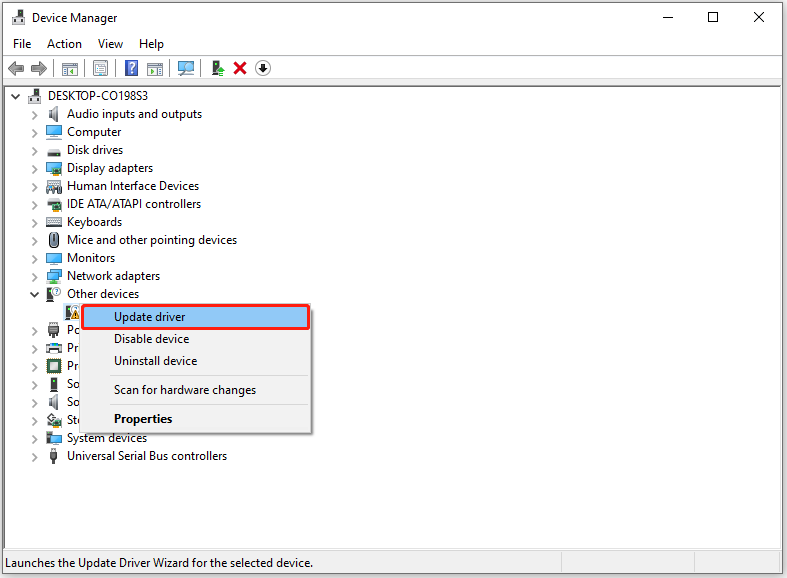
Step 4. Choose Search automatically for drivers in the pop-up window. Then, follow the on-screen instructions to complete the process.
Step 5. Once done, restart your PC to check if the error is fixed. If the error still exists, you can try uninstalling the problematic driver to fix the error. Here are the steps:
- Open the Device Manager window again.
- Then, right-click the problematic driver and select Uninstall device.
- Click Uninstall again in the pop-up window.
- Once done, reboot your PC and check if the error is fixed.
Method 3. Uninstall Recently Installed Software
If you run into the INSTRUCTION COHERENCY EXCEPTION blue screen error after installing a specific software. In this situation, you can try uninstalling the recently installed software to fix the error. Here’s the guide:
Step 1. Boot your PC into Safe Mode.
Step 2. Press the Win + S keys simultaneously to open the Search window, type “control panel” and press Enter.
Step 3. In the Control Panel window, set View by as Large icons, and select Programs and Features.
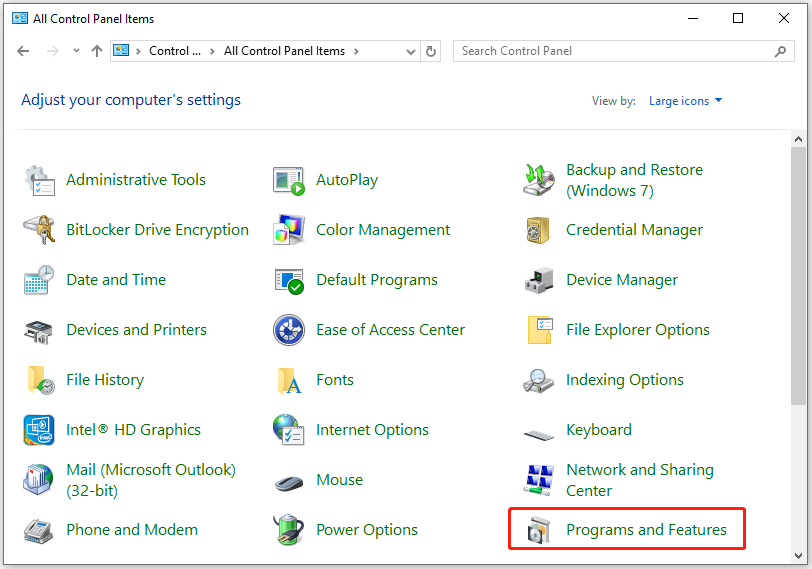
Step 4. Select the recently installed app and click Uninstall. Then, follow the on-screen guide to complete the process.
Step 5. After that, restart your PC and check if the error has been resolved.
Method 4. Turn off Fast Startup
Some people report that they fix the INSTRUCTION_COHERENCY_EXCEPTION BSOD error successfully by turning off Fast Startup. You can also have a try. Here’s the guide:
- Press the Win + R keys simultaneously to open the Run window.
- Type “powercfg.cpl” in the box and press Enter.
- In the Power Options window, select Choose what the power buttons do link from the left pane.
- Then click on the Change settings that are currently unavailable link.
- Next, under Shut-down settings, uncheck the box of Turn on fast start (recommended).
- After that, click Save changes, and then restart your PC.
- Once your PC reboots, check if the error has been resolved.
If the Fast Startup feature on your PC is disable, you can also try enable it to fix the INSTRUCTION_COHERENCY_EXCEPTION 0x00000056 error.
Method 5. Perform System Restore
System restore allows you to return your PC to a previous state before the error occurred. If the previous methods haven’t resolved the INSTRUCTION_COHERENCY_EXCEPTION BSOD error, you can attempt a system restore as a solution. Here’s how to proceed:
- Reboot your PC to enter Safe Mode.
- Press the Windows and R keys simultaneously to open the Run window.
- Type “rstrui.exe” in the box and press Enter.
- Click Next, and you can find all the restore points you have created on your Windows computer to date.
- Select one restore point, and then click Next.
- Follow the on-screen instructions to complete the restore process.
Once done, check if the error has been fixed. If not, try resetting or reinstalling Windows to fix this error.
To Sum Up
The INSTRUCTION_COHERENCY_EXCEPTION BSOD is a challenging issue, but you can now fix it with the above methods. This post analyzes what causes the error and provides several feasible methods to solve it.

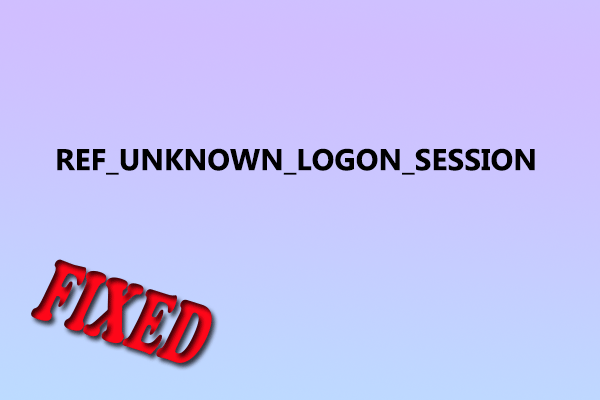
User Comments :