Can I install Ventoy to HDD? How to install Ventoy to HDD/SSD without data loss? A lot of users are confused about these questions. In this post, Partition Magic provides a complete guide to the Ventoy installation on HDD/SSD.
Ventoy is a free and open-source tool that allows you to burn an ISO file into a USB flash drive. It is commonly used to create a bootable USB drive with Ventoy. However, lots of users are confused about whether it can install Ventoy to SSD or HDD, like the one from the Ventoy forum:
Hi, is there any chance to install Ventoy to HDD (SSD)? I have a computer here, which is only for testing and data recovery, so I use a bunch of Tools. It would be nice to do this from a drive and not from the USB. Thanks for your help.
Can I Install Ventoy to HDD
Of course, yes! You can install Ventoy to SSD, HDD, SD card, USB drive, and so on. On Windows computers, the Ventoy2Disk only shows the device removable like USB or in USB interface type of storage by default. So, you need to turn on the “Show all devices” option to make all devices list here. On Linux, you need to specify the storage device to install Ventoy where a USB drive or local SSD/HDD is located.
How to Install Ventoy to HDD/SSD Without Data Loss
If you want to install Ventoy to local disks like HDD or SSD without data loss, make sure to follow the guide below carefully. Here I’ll show you how to install Ventoy to SSD/HDD on Windows and Linux separately.
Before You Do
It’s well known that the Ventoy installation will format the drive completely if you haven’t chosen the “Non-destructive install”option. So, I highly recommend you back up all important data on the SSD before proceeding. MiniTool ShadowMaker is an expert backup utility that can back up files, folders, partitions, disks, and even the operating system on Windows.
MiniTool ShadowMaker TrialClick to Download100%Clean & Safe
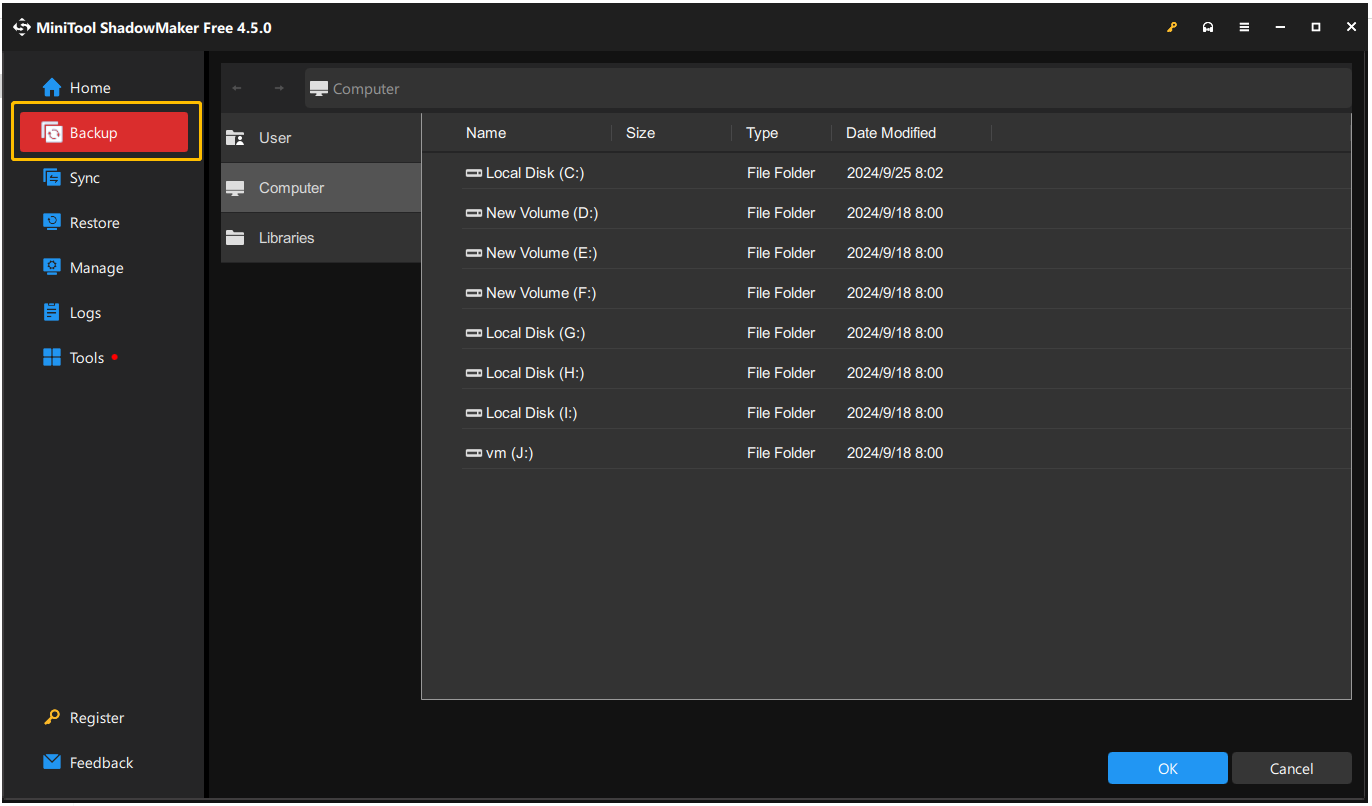
Install Ventoy to HDD/SSD on Windows
This part will show you how to install Ventoy SSD/HDD on Windows 11. Let’s follow the steps below one by one until the installation is successful.
Step 1. Separate a New Partition on the HDD/SSD
First of all, you can separate a new partition (at least 30 MB of free space) from the SSD/HDD, and format it as FAT32 to install Ventoy. How to do that quickly? I highly recommend you use MiniTool Partition Wizard. It can resize an existing partition to even non-contiguous space and format it to FAT32.
MiniTool Partition Wizard FreeClick to Download100%Clean & Safe
1. In the main interface of MiniTool Partition Wizard, select the partition that you want to resize from the SSD/HDD, and click Move/Resize Partition from the left panel.
2. Drag the slider to determine how much partition size you want to shrink and click OK. Alternatively, enter a specific number in the Unallocated Space After box, which is the space size you reserve for the new partition.
3. Click Apply to execute the operation.
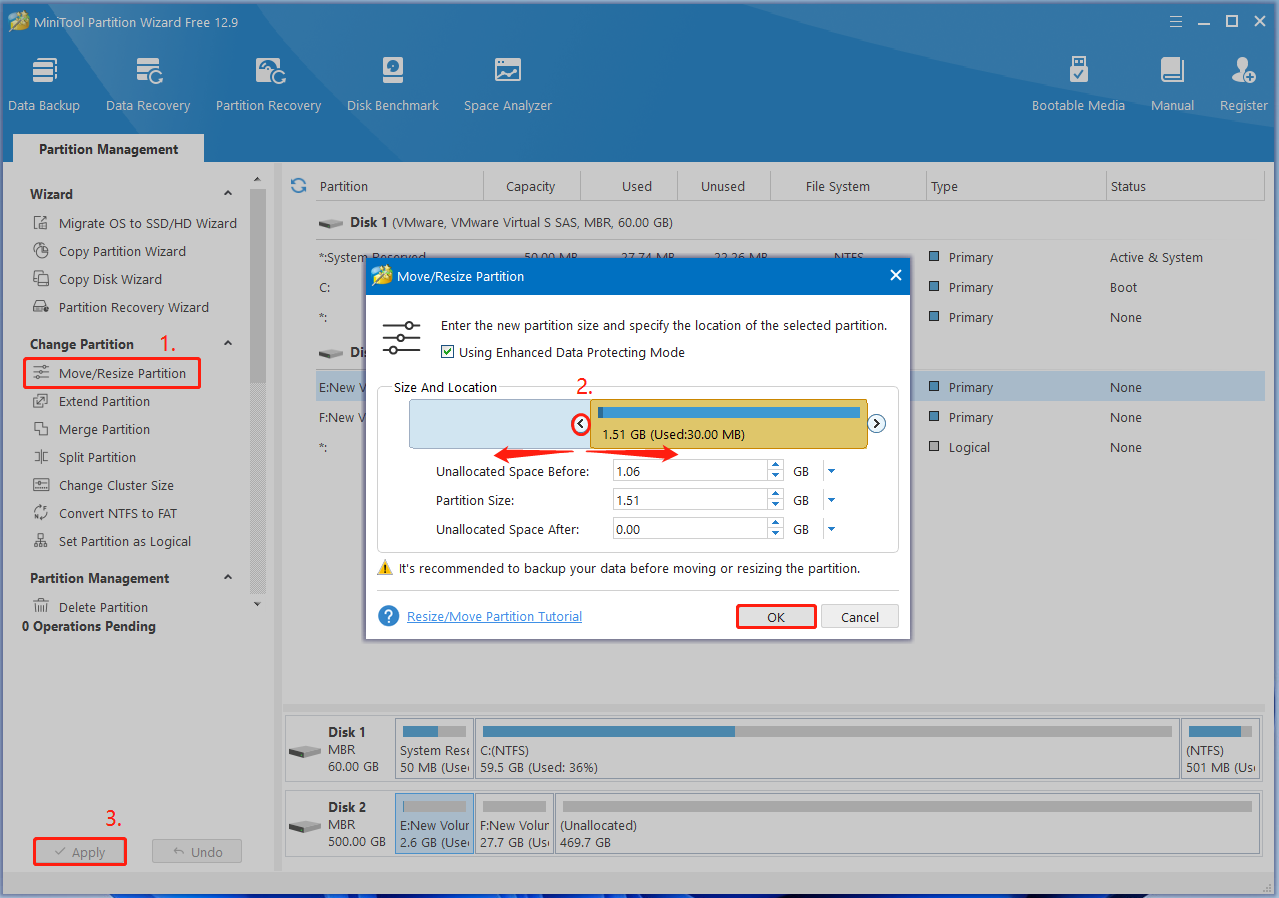
4. Select the unallocated space you just separated and click Create Partition from the left panel.
5. In the pop-up window, select FAT32 from the drop-down menu, specify other parameters, and click OK > Apply to execute the change.
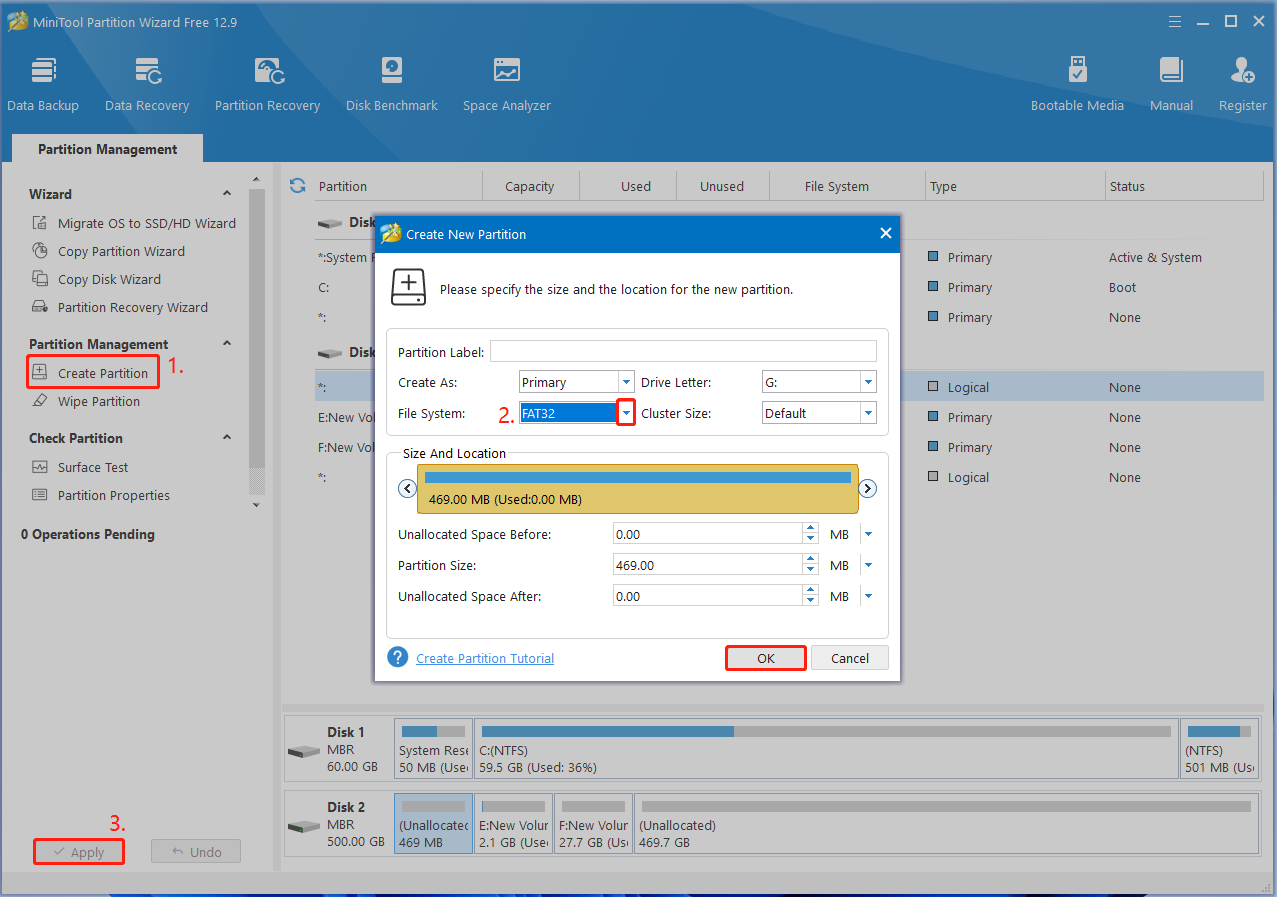
Step 2. Extract the Ventoy File to the Root Directory of the Partition
Download the Ventoy Windows Zip file from the official website, then you need to extract it to the root directory of the partition you just created. To do that, right-click the zip folder, select Extract All, click Browser, locate the root directory, and click Extract.
Step 3. Install Ventoy to the Partition on HDD/SSD
Now, you can start installing Ventoy to the local disk. Here are detailed steps for you:
1. Open the Ventoy folder you just extracted, double-click the Disk2Ventoy.exe file, and click Yes to run it.
2. Click Options from the upper left pane and select Show All Devices to list all devices on the HDD/SSD.
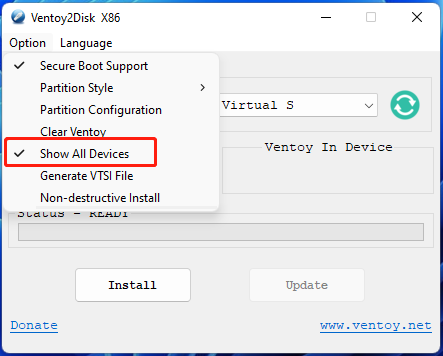
3. Select the partition from the Device drop-down menu, confirm the language, and click on Install > Yes. Then wait for the process to complete.
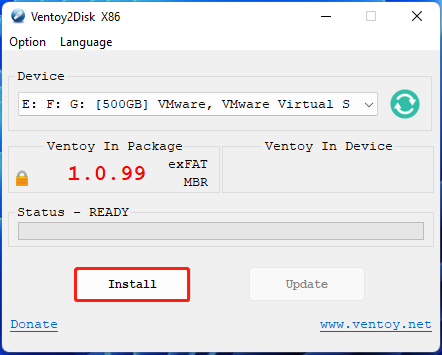
Install Ventoy to HDD/SSD on Linux
If you want to install Ventoy to local disks on Linux, you can utilize the command line tool to specify the disk. Download the Ventoy Linux zip file to your computer and extract it into the root directory of the drive you want to install it on. Then follow the guides below to install it on SSD/HDD.
Step 1. Press the Ctrl + Alt + T keys at the same time to open Terminal on Linux.
Step 2. Type the following command and press Enter to install Ventoy. Here you need to replace /dev/sdX with your actual HDD/SSD device path.
sudo sh Ventoy2Disk.sh -i /dev/sdX
Bottom Line
Can I install Ventoy to HDD? Now, I believe you know the answer. The post focuses on how to install Ventoy to HDD/SSD without data loss. Hope the guide helps you install Ventoy on Windows or Linux successfully. Besides, you can share it with other needy users in communities or forums.


User Comments :