INSTALL_MORE_MEMORY 0x7D
INSTALL_MORE_MEMORY is a blue screen error with a bug check value of 0x0000007D. This error indicates that your Windows operating system lacks enough memory to finish the startup process.
After searching for this error on the Internet, I find that the error can mainly be caused by insufficient physical memory, incorrect BIOS settings, outdated or incompatible BIOS, hardware issues, etc.
Have you also encountered the same error? If so, continue reading to get some useful solutions.
Do Some Preparation
BIOS errors often cause file loss, including the INSTALL_MORE_MEMORY blue screen error. Therefore, you can try recovering all your files to another safe location before you fix the INSTALL MORE MEMORY BSOD error.
To do that, I highly recommend MiniTool Partition Wizard. It is a powerful partition disk manager that offers the Data Recovery feature to help you recover deleted/lost data from various storage devices, such as HDD, SSD, USB flash disk, SD card, etc.
What’s more, you can use this feature-rich tool to partition hard drive, check disk for errors, change cluster size, format SD card FAT32, change drive letter, rebuild MBR, convert MBR to GPT, and more. Here’s how to do that:
MiniTool Partition Wizard DemoClick to Download100%Clean & Safe
- Download and install MiniTool Partition Wizard on your computer.
- Launch this app to enter the main interface.
- Click the Data Recovery feature from the top toolbar.
- Choose the partition that you want to recover and click Scan.
- Wait for the scanning process to complete.
- Next, check the files that you want to recover.
- Click Save at the bottom right of the window.
- Choose a safe location to store the recovered files.
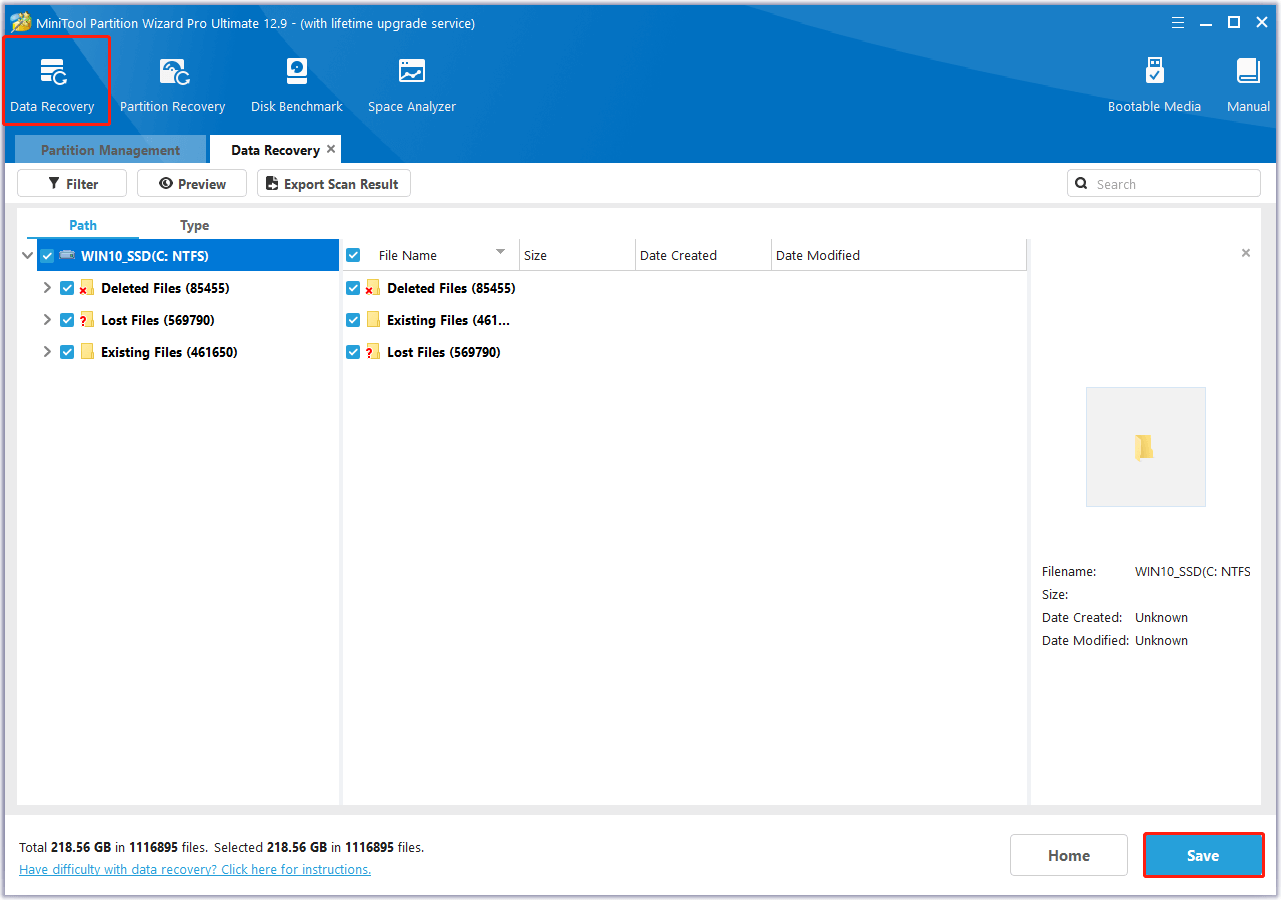
Fix 1. Test Your RAM
From above, you can know that the INSTALL_MORE_MEMORY blue screen error is related to memory. So, you’d better check and test your RAM first to fix the error. Before checking the RAM, you can take it out of the RAM slot on the motherboard and then stick it back in. Then, restart your PC and check if the INSTALL_MORE_MEMORY 0x7D error has been resolved.
If not, you can run your PC in safe mode and then run the Windows Memory Diagnostic to check RAM issues. Here’s how to do that:
Step 1. Press the Win + S keys simultaneously to open the Search window, type “control panel” and press Enter.
Step 2. In the Control Panel window, set View by as Large icons, and select Administrative Tools from the feature list.
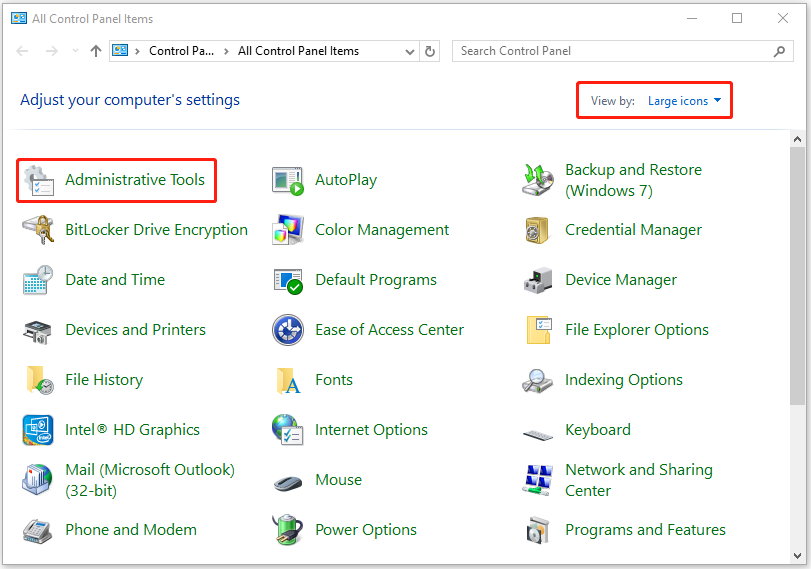
Step 3. Scroll down to find and select Windows Memory Diagnostic, and then double-click it.
Step 4. Choose Restart now and check for problems (recommended) in the prompt window.
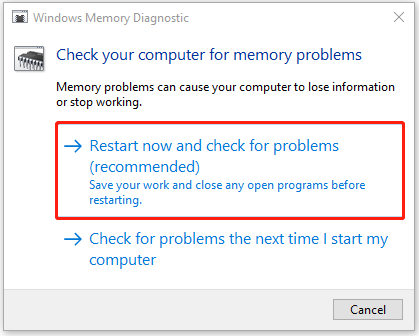
Step 5. If the diagnostic tool finds uncorrectable errors, you must replace the faulty memory stick.
Fix 2. Install More RAM
If there are no issues with your RAM, you can also try installing more RAM to fix the INSTALL_MORE_MEMORY BSOD error. Here’s how to do that:
- Buy a new larger RAM or buy the same size RAM as the one you’ve already installed on your PC to form a dual-channel memory.
- Shut down your computer and unplug your computer from the power source.
- Remove the screws from the back or side of your computer, then open the computer case.
- Find the RAM slots on the motherboard, and push the clips on each side of the current RAM modules to release them.
- Install the new RAM in the slot.
- Next, close your computer case, and screw it back carefully.
- Plug your computer back in and power it on.
Fix 3. Adjust the Virtual Memory Settings
Some people report that they fix the INSTALL_MORE_MEMORY BSOD error successfully by adjusting the virtual memory settings. You can also have a try. Here’s the guide:
- Press the Win + I key simultaneously to open the Settings window.
- Select System > About.
- Then, scroll down and select Advanced system settings on the left sidebar.
- In the System Properties window, click the Advanced tab, and then click the Settings button under Performance.
- Go to the Advanced tab, and click Change in the Virtual Memory section.
- Uncheck Automatically manage paging file size for all drives.
- Select your system drive (usually C:), click on Custom size, and set the Initial size (MB) and Maximum size (MB) to values suggested based on your system’s needs.
- After that, click Set, then OK to save the changes.
- Restart your computer for the changes to take effect.
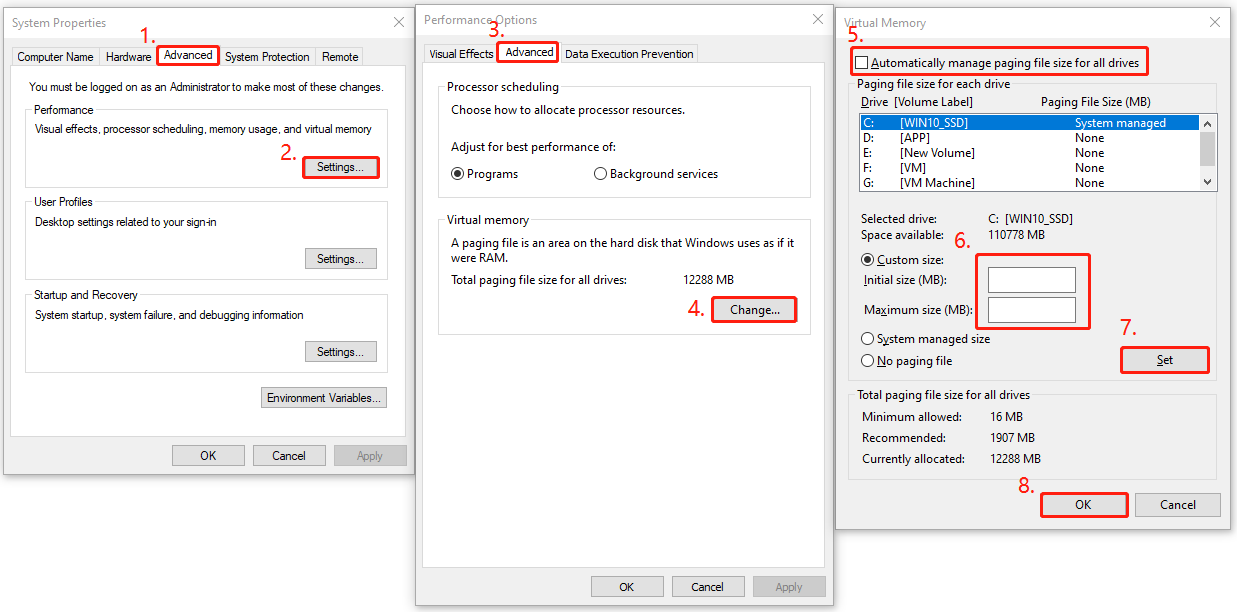
Fix 4. Clean Install Windows
Performing a clean install of Windows can remove everything on your hard drive and install a free copy of the operating system. Therefore, you can try creating a bootable USB media to perform a clean install Windows to fix the error.
Fix 5. Reset BIOS/UEFI to Default Settings
If none of the above can help you fix the INSTALL_MORE_MEMORY BSOD error, you can also try resetting BIOS/UEFI to default settings to fix the error. Here’s how to do that:
- Restart your computer and enter the BIOS/UEFI settings by pressing the designated key.
- Navigate to the Reset or Restore Defaults option.
- Select Load Setup Defaults or a similar option and confirm your choice.
- After that, save the settings and exit the BIOS/UEFI.
- Check if the INSTALL MORE MEMORY BSOD error is fixed after restarting your PC.
In Conclusion
This post offers several effective fixes to solve the INSTALL_MORE_MEMORY BSOD error. If you experience the same error on your PC, you can try the mentioned fixes one by one until you fix the error successfully.

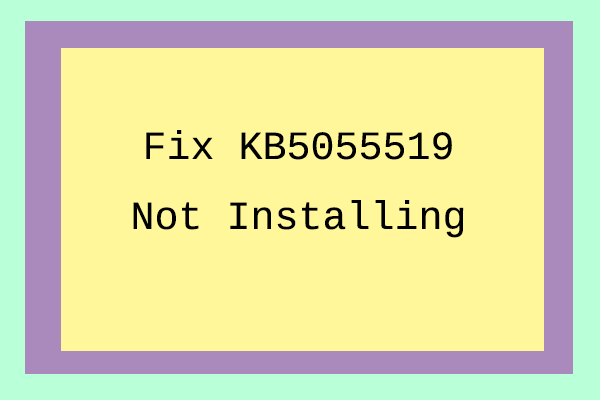
User Comments :