How to download and install KB5048671 on your computer? What should you do if you encounter issues when installing KB5048671? No worries. This post of Partition Magic provides a full guide on installing KB5048671 manually and fixing the related issues.
About KB5048671
KB5048671 (OS Build 14393.7606) is a security update for Windows 10 1607 and Windows Server 2016, released on December 10, 2024. It addresses security issues for the Windows operating system and makes miscellaneous security improvements to internal OS functionality.
MiniTool Partition Wizard FreeClick to Download100%Clean & Safe
How to Get KB5048671 Easily
If you want to download and install KB5048671, there are two ways you can choose from:
Option 1. Use Windows Update
Windows Update is the easiest way to download and install updates to your computer. Normally, it will automatically download the updates. If not, you can do the following steps to get KB5048671:
- Press the Win + I keys simultaneously to open the Settings window.
- Go to Security & Update > Windows Update.
- Then, click Check for Updates.
- If there are available updates, update them.
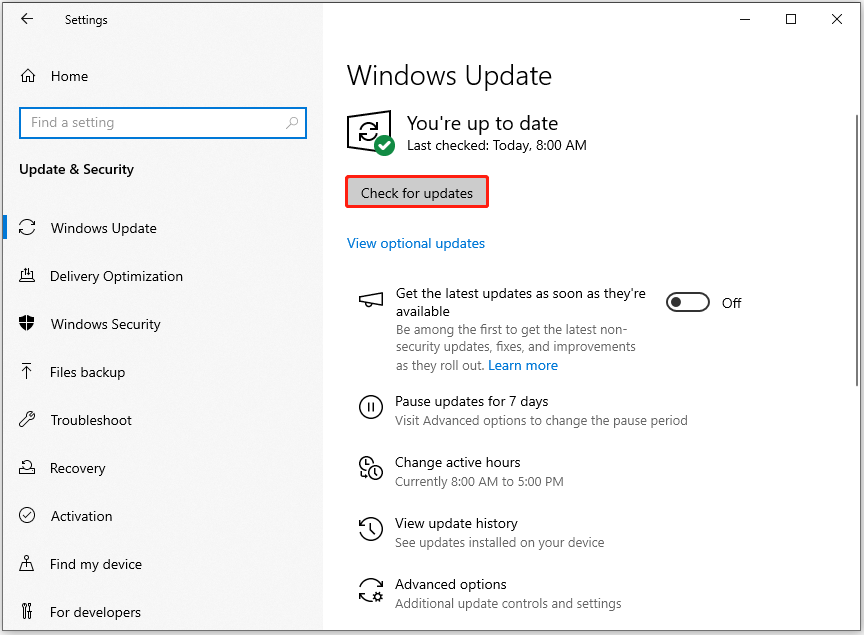
Option 2. From Microsoft Update Catalog
In addition to using Windows Update to download and install KB5048671, you can also try getting the update from Microsoft Update Catalog. Here’s the way:
Step 1. Open your browser, and then navigate to Microsoft Updates Catalog.
Step 2. Type “KB5048671” in the search box and press Enter.
Step 3. Find the file that matches your device’s System type.
Step 4. Then, click Download.
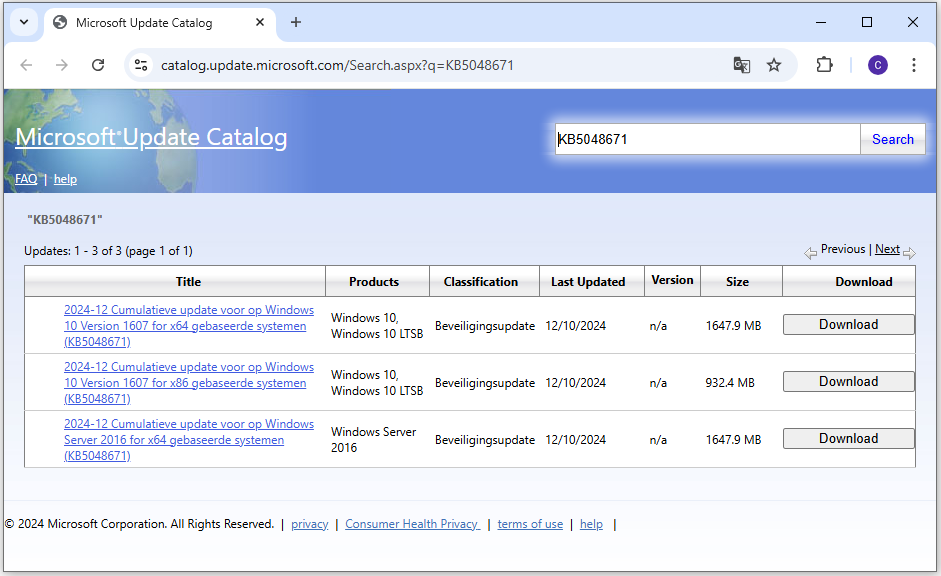
Step 5. Click the links in the pop-up window to start downloading the installation package.
Step 6. Double-click the execute file and follow the on-screen instructions to complete the installation process.
What Should You Do to Fix the KB5048671 Not Installing Issue
If you encounter issues while installing Windows 10 1607 KB5048671 or Windows Server 2016 KB5048671 on your computer, you don’t need to worry as well. In this section, I list some useful fixes below to help you fix the installation issue successfully.
Fix 1. Run Windows Update Troubleshooter
Windows update troubleshooter is a built-in tool on the Windows operating system to fix the update-related issues. So, you can try running this tool to solve the Windows 10 1607 KB5048671 or Windows Server 2016 KB5048671 fails to install issue. Here’s the way:
Step 1. Press the Win + S keys simultaneously to open the Search window.
Step 2. Type “troubleshoot” in the search box, and select Troubleshoot settings under Best Match.
Step 3. In the pop-up window, click Additional troubleshooter.
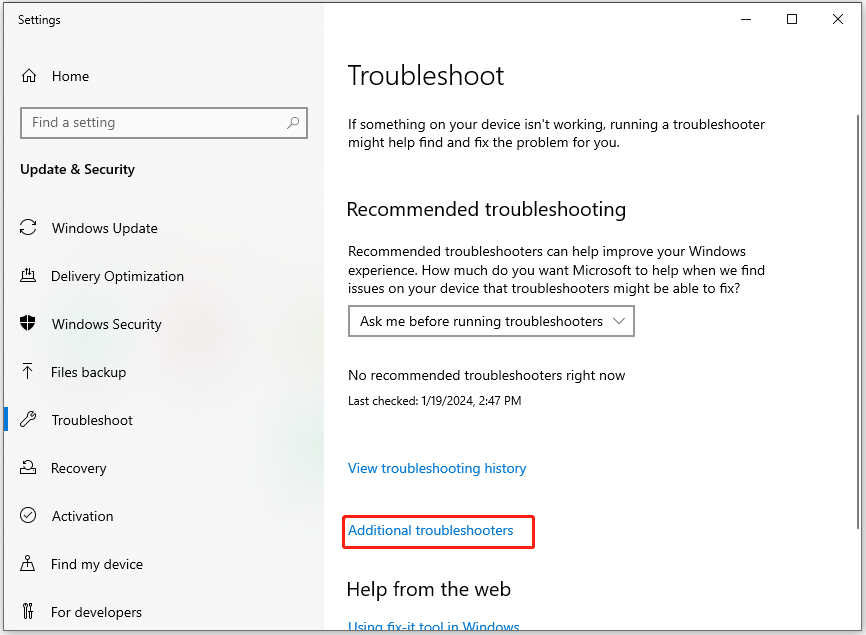
Step 4. Choose Windows Update and click Run the Troubleshooter.
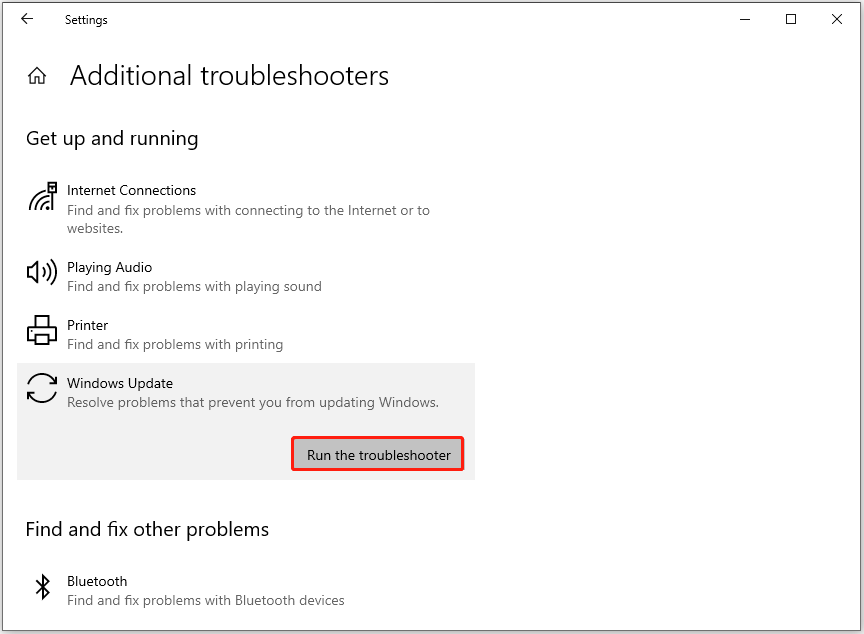
Step 5. Once done, restart your PC and check if you can download and install KB5048671 successfully.
Fix 2. Reset Windows Update Components
Damaged components may also result in the KB5048671 fails to install issue. In this case, you can try resetting Windows Update Components to fix the issue. If you don’t know how to reset Windows Update Components, you can refer to this post: How to Reset Windows Update Components in Windows 11/10?
Fix 3. Restart Windows Update Related Services
Restarting Windows update-related services can fix the update installation issue and speed up the download and install process. Therefore, you can try restarting the update-related services to fix the KB5048671 not installing issue. Here’s the way:
- Press the Win + R keys simultaneously to open the Run window, type “services.msc”, and then press Enter.
- In the Services window, double-click Background Intelligent Transfer Service from the list.
- From the Startup type field, select Automatic from its drop-down menu.
- Go to the “Service status” and click on Start.
- Then, click Apply and OK to save the changes.
- Next, do the same operations with Cryptographic Services and Windows Update.
- Once done, restart your PC and check if you fixed the KB5048671 not installing issue successfully.
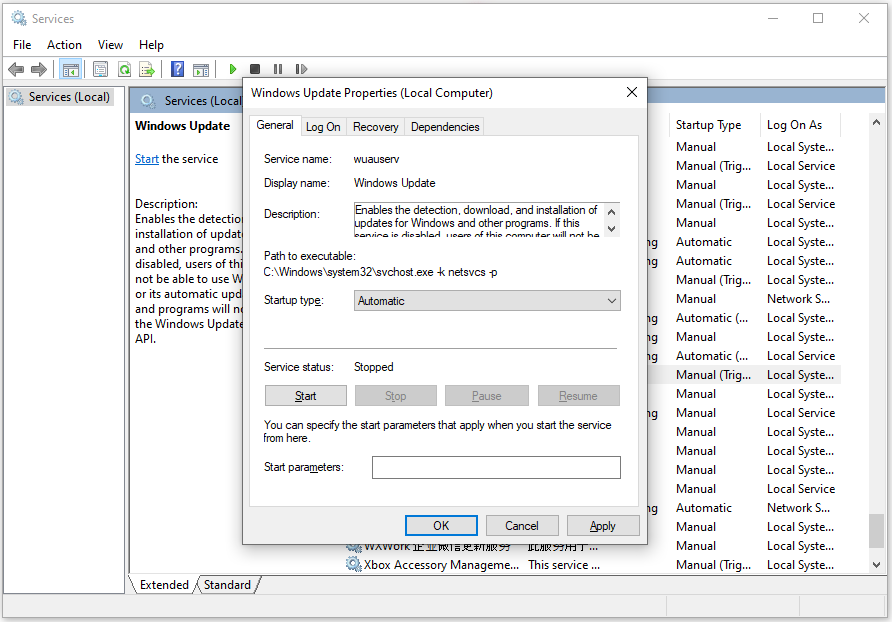
Fix 4. Try Some Advanced Ways
If none of the above solutions can help you fix the KB5048671 not installing issue, you can try the following ways to fix the issue.
Bottom Line
This post introduces what KB5048671 is and offers some useful ways to help you fix the KB5048671 not installing issue.

User Comments :