Panasonic Holdings Corporation is a Japanese multinational electronics company. In addition to consumer electronics, this company also offers a wide range of products and services, including rechargeable batteries, automotive and avionic systems, industrial systems, as well as home renovation and construction.
Lumix is Panasonic’s brand of digital cameras, ranging from pocket point-and-shoot models to digital SLRs. Some people report that they have encountered the “insert SD card again” error on Panasonic Lumix cameras.
How to solve this memory card error Panasonic Lumix? You can try the following 2 methods.
Way 1. Format the SD Card
When you encounter the “insert SD card again Panasonic” issue, the first thing you should do is format the SD card. You can do that on the camera. Here is a brief guide:
- Flick the power switch to ON.
- Turn the lens to the left to extend.
- Press the center button for the Menu.
- Tap the wrench icon from the menu.
- Tap the right menu to flip the pages. From these pages, you need to find the Format option.
- Select the Format option and tap Yes.
If you can’t format the SD card on the camera device, you can format the SD card on your PC and then insert the SD card into the camera for use.
To do that, you can connect the SD card to your PC via an SD card reader, open Windows File Explorer, right-click the SD card, and click the Format option. This will format the SD card to FAT32 (no more than 32GB) or exFAT (larger than 32GB) by default.
If the SD card is larger than 32GB, but your Panasonic camera only supports the FAT32 file system, you can try using MiniTool Partition Wizard to format the SD card to FAT32 for free. Here is the guide:
MiniTool Partition Wizard FreeClick to Download100%Clean & Safe
- Connect the SD card to your computer and launch MiniTool Partition Wizard.
- Right-click the partition on the SD card and choose Format from the context menu.
- On the pop-up window, choose the FAT32 file system and click OK.
- Click the Apply button to carry out the formatting operation.
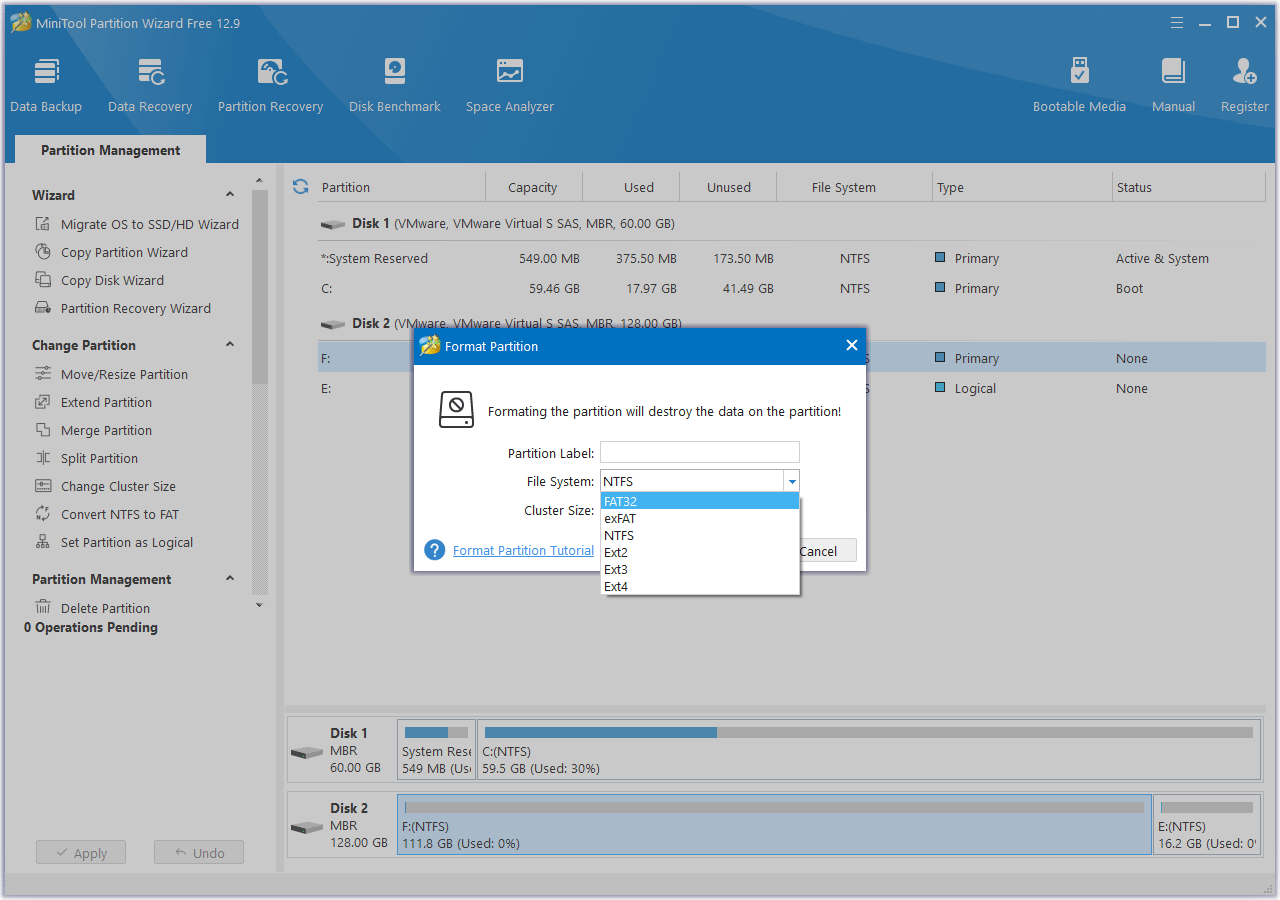
Way 2. Choose a Proper SD Card
All cameras have the speed requirements on the SD cards. If the speed of the SD card is very low, the cameras will stop shooting or won’t recognize the SD card. One of the causes of the “insert SD card again Panasonic” issue is the low speeds of the SD card.
Besides, you should also make sure the SD card is bought from the official websites. If not, there is a risk that the SD card is a counterfeit card. Then, the actual speeds of the SD card may not be as fast as it claims.
In this case, I recommend you test the actual speeds of the SD card using MiniTool Partition Wizard with no fee. Here is the guide:
MiniTool Partition Wizard FreeClick to Download100%Clean & Safe
- Launch MiniTool Partition Wizard and then click Disk Benchmark on the toolbar.
- Select the SD card and set parameters to test the disk performance. Make sure the Transfer Size is 4KB to 4KB. As for the Queue Number and Thread Number, you can set them according to your needs, but Q8T1 is recommended. Choose Sequential Test Mode and then click the Start button. Then, you can get the actual speeds of the SD card.
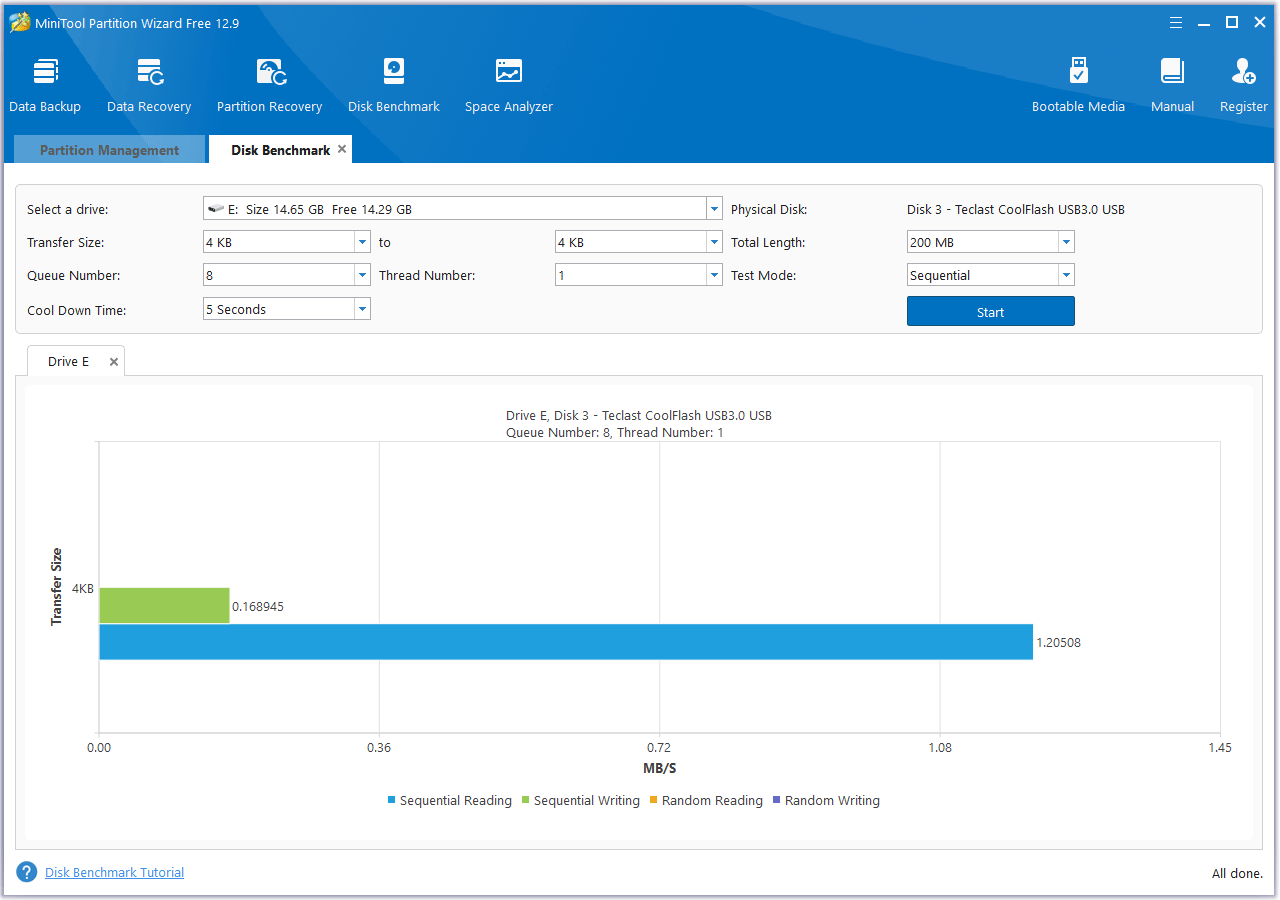
Bottom Line
Have you encountered the memory card error Panasonic Lumix? This post tells you the causes and the solutions to this issue. Try these solutions to solve the issue.

User Comments :