In some cases, you may consider using the Reset This PC feature to reset your Windows to the factory default, which is useful to repair certain system issues. However, sometimes you may fail to complete this process and receive the “insert media.some files are missing” error.
Once the “insert media some files are missing” issue occurs, you can see a message coming along with it that says: your Windows installation or recovery media will provide these files. This issue can happen due to various reasons, such as corrupted or missing system files, bad or inconsistent disk clusters, and so on.
How to fix the “some files are missing insert media” issue? There are several effective methods available. You can follow them if you are experiencing this issue.
Method 1: Run SFC and DISM Scans
As mentioned earlier, the “insert media.some files are missing” issue might be caused by corrupted or missing system files. In this case, you can try to fix this issue by using SFC (System File Checker) and DISM (Deployment Image Servicing and Management) utilities.
Step 1: Press Windows + R to open the Run dialog.
Step 2: Type cmd in the text box. Then press Ctrl + Shift + Enter to open Command Prompt as an administrator.
Step 3: In the elevated Command Prompt, type sfc /scannow and then press Enter to execute this command.
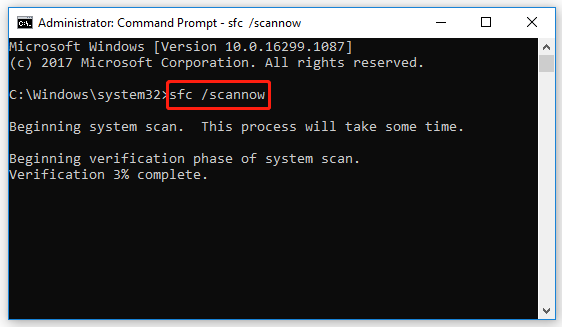
Step 4: Wait until the process is completed. Then restart your computer and re-open Command Prompt with administrative privileges.
Step 5: Type the following commands one by one and then press Enter after each.
- DISM /Online /Cleanup-Image /ScanHealth
- DISM /Online /Cleanup-Image /RestoreHealth
Step 6: After the scan ends, restart your PC to see if the “insert media some files are missing” issue is solved.
Method 2: Create A New Account
Another possible solution to the “insert media some files are missing” issue is to create a new Windows account. To do this, you can follow the steps below.
Step 1: Press Windows + I to open Windows Settings. Then select Accounts.
Step 2: Go to the Family & other users tab and then click Add someone else to this PC from the right side.
Step 3: In the pop-up window, click I don’t have this person’s sign-in information.
Step 4: Click Add a user without a Microsoft account. Then enter a username and password in the next window. After that, click Next.
Step 5: Now you can try resetting your PC with the newly created account to check if the issue is fixed.
Method 3: Reinstall Windows
When facing the “some files are missing insert media” issue with the message: your Windows installation or recovery media will provide these files, you can try to fix it by reinstalling your Windows as well. It’s a complex but useful way that can repair plenty of PC issues.
To execute this operation, you can follow this guide: How to Reinstall Windows 11? Try 3 Simple Ways Here Now!
Bonus Tip: Check Your Hard Drive May Solve This Issue
If there is some file system corruption or bad sectors on your hard drive, you may randomly get stuck into the “some files are missing insert media” issue. Therefore, to avoid this issue, you’d better check your hard drive regularly. To do this, you can use the CHKDSK utility. Alternatively, you can use a third-party disk checker.
MiniTool Partition Wizard is a great disk checker you can try. Besides, it also enables you to perform various tasks related to partitions and disks, like creating/resizing/formatting/deleting partitions, copying/wiping disks, migrating OS to SSD/HDD, etc.
To check your hard drive with MiniTool Partition Wizard, you should first download and install this disk partition software on your PC. Then right-click the target partition and select Check File System or Surface Test.
MiniTool Partition Wizard FreeClick to Download100%Clean & Safe
Check File System helps check and fix the corrupted file systems while Surface Test scans for the bad sectors on your hard drive.
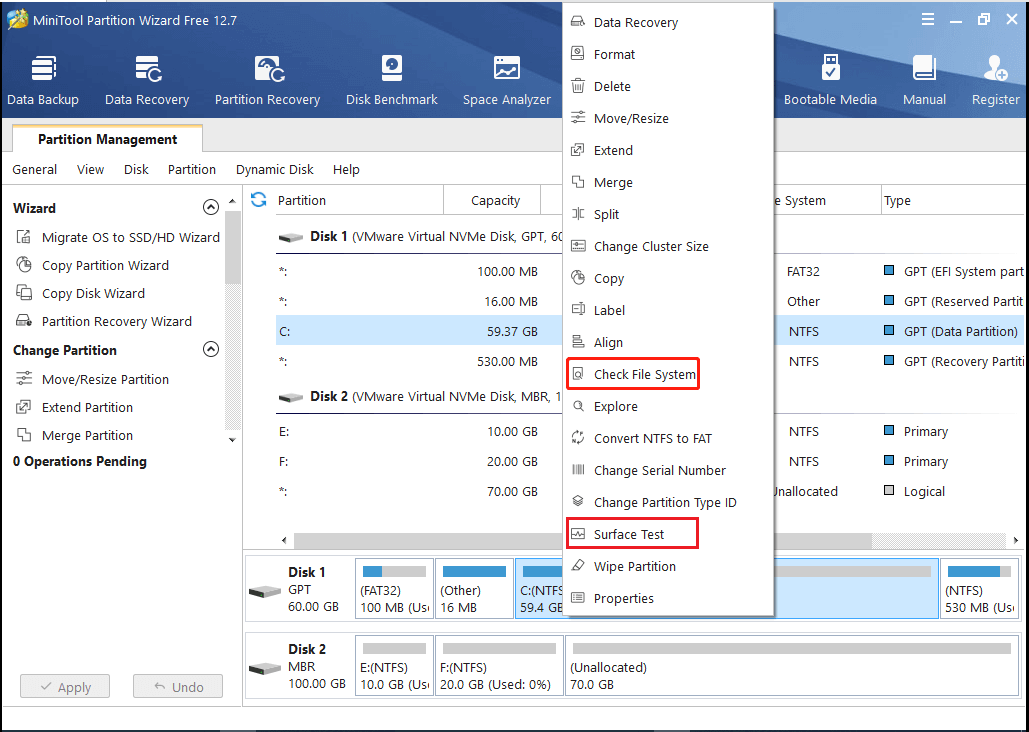
All the above methods are workable. When you are stuck in the “insert media some files are missing” issue, you can try to fix it with these methods. If you have any other great solutions to this issue, you can share them with us in the comment part below.

User Comments :