Hyper-V Error 0x8009030E is an error found in the Microsoft Hyper-V virtualization platform. The error code 0x8009030E implies a security issue. To solve this problem, this post from MiniTool Partition Wizard will provide readers a guide on how to fix Hyper-V error 0x8009030E.
What Is Hyper-V Error 0x8009030E?
Hyper-V is Microsoft’s virtualization platform, allowing users to create and manage virtual machines (VMs) on Windows systems. Despite its robust capabilities, users occasionally encounter errors that can disrupt workflows and system operations.
One such error is 0x8009030E, which is a common error that occurs when you try to create a virtual machine. The error code is described as No credentials are available in the security package.
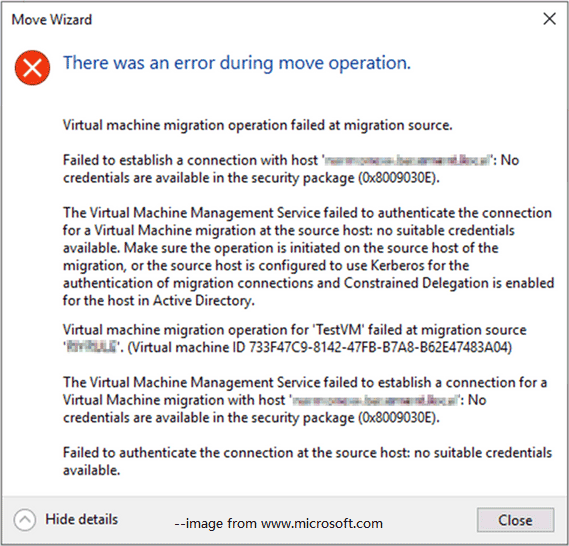
You may encounter this error when you try to perform a live migration in Hyper-V. When you try to move a virtual machine from one Hyper-V host to another, the source Hyper-V host must be able to communicate with the destination Hyper-V host.
If the source and destination hosts cannot communicate with each other, then they cannot send the information required to successfully complete the migration operation.
Several factors can contribute to the occurrence of Hyper-V Error 0x8009030E Windows. Let’s look at some of the most common reasons:
- This error may occur if the Hyper-V host is not configured correctly or the source and destination virtual machines are incompatible.
- If the host virtual machine does not have enough storage space, it may prevent all virtual machines from being migrated at once.
- Problems with stored credentials or corrupt credential files can lead to authentication failures.
- If your firewall blocks the ports required for live migration, it will not work properly.
- The most widely known cause of this issue is the lack of proper Kerberos constrained delegation. Kerberos constrained delegation is a security feature that will cause live migration to fail if a specific user account does not have the necessary permissions.
How to Fix Hyper-V Error 0x8009030E
To resolve Hyper-V Error 0x8009030E, follow the following methods systematically.
Clear and Reconfigure Stored Credentials
Clearing and reconfiguring stored credentials can resolve issues with corrupt or outdated credentials. Use the following steps:
Step 1: Open Credential Manager from the Control Panel.
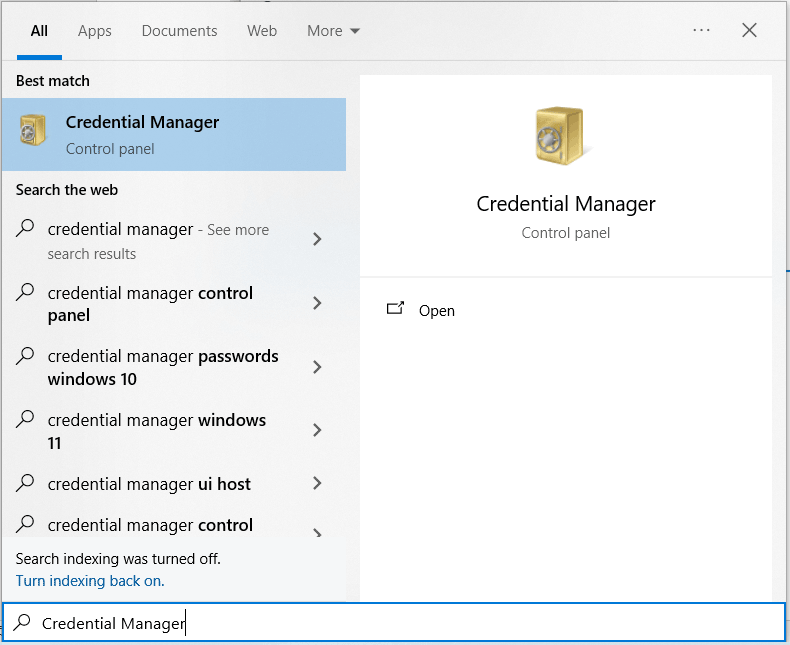
Step 2: In the Windows Credentials section, locate any credentials related to Hyper-V or your domain. Remove these credentials by clicking Remove. And re-add the necessary credentials with updated information.
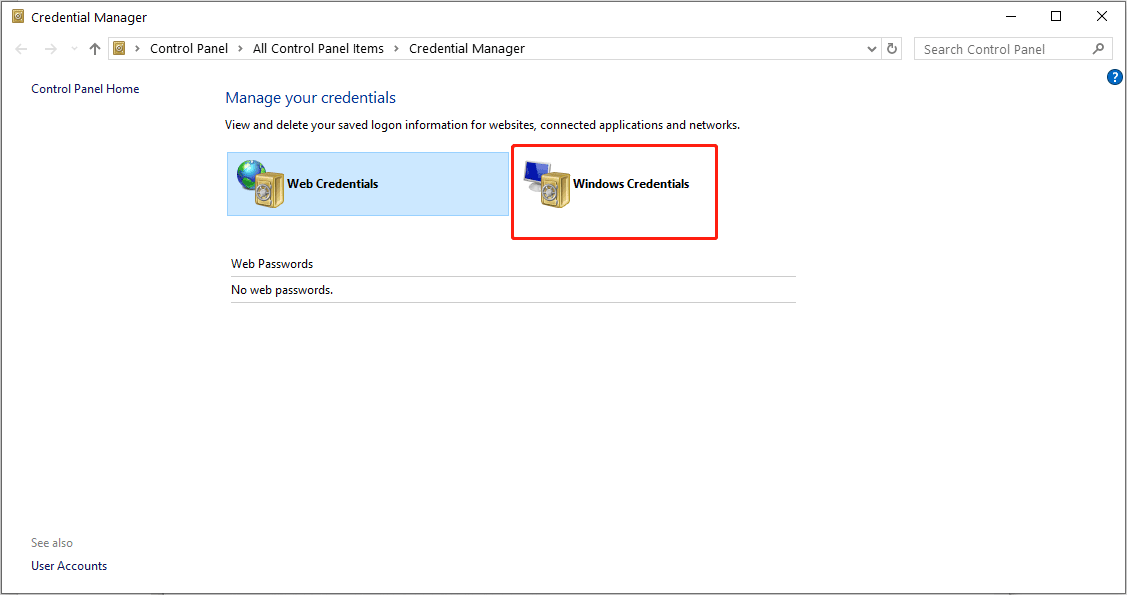
Run Hyper-V Manager as an Administrator
Some actions in Hyper-V, such as modifying settings, creating virtual networks, or accessing configuration options, require administrative access to the tool. In some cases, encountering error 0x8009030E may indicate that you lack the necessary permissions.
Right-click on the Hyper-V Manager and select Run as Administrator from the context menu. After that you can confirm your actions in the User Account Control prompt and check if the issue has been resolved.
Verify Kerberos Configuration
The absence of Kerberos Delegation is one of the most common causes for the Hyper-V error 0x8009030E. The Kerberos Delegation is a feature in the Windows server that allows admins to specify and enforce application trust boundaries. To fix this, you must verify if all the entities are available.
Step 1: In the search box, type Powershell and right-click it, choose Run as administrator to launch Powershell with administrative rights.
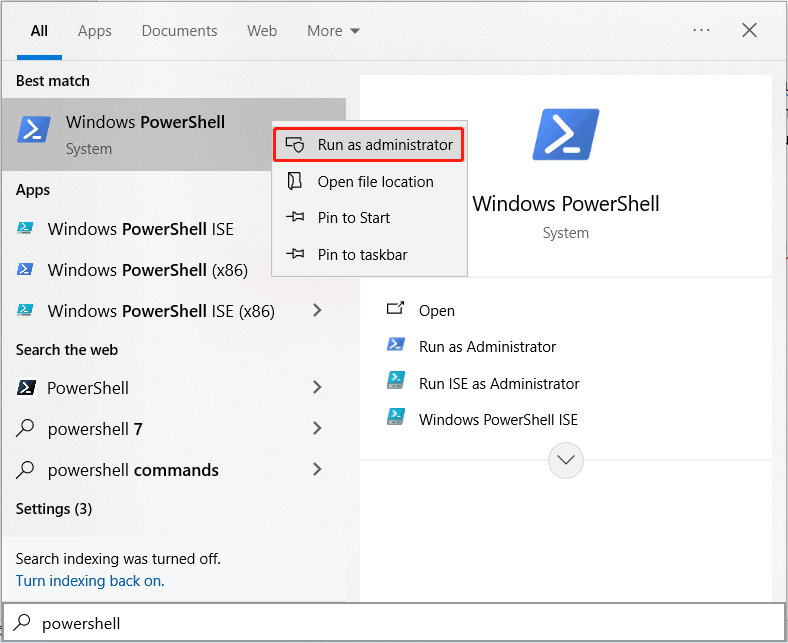
Step 2: Once you are in the Powershell window, execute the command below. Replace ComputerAccount with the name of the computer account you want to check for Kerberos Delegation.
get-adcomputer -Identity [ComputerAccount] -Properties msDS-AllowedToDelegateTo | Select- ExpandProperty msDS-AllowedToDelegateTo

Remove the User Account Used to Initiate Live Migration
The Hyper-V Error 0x8009030E can also occur if the user account attempting to initiate Live Migration is a member of the Protected Users group. To fix this, remove the user account used to initiate Live Migration. Here’s the steps:
Open Active Directory Users and Computers console and locate the user account experiencing the error. Then, right-click on the user account, select Properties and navigate to the Member Of tab. Here select the Protected Users group and click on Remove. Last, click on Ok once done and see if the error’s fixed.
Bottom Line
Hyper-V Error 0x8009030E can be a complex and frustrating issue, if you encounter this error, there are a few methods mentioned above in this post that can help you resolve it quickly.

![[Full Review] Hyper-V Manager: Definition, Features, Opening, Etc](https://images.minitool.com/partitionwizard.com/images/uploads/2021/09/hyper-v-manager-thumbnail.jpg)
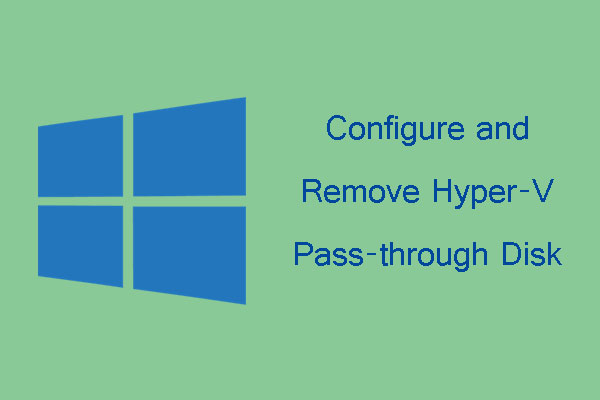
User Comments :