Is your Hyper Light Breaker experiencing lag, black screen, or low FPS? This post from Partition Magic gathers solutions from various forums. You can test them individually to fix the Hyper Light Breaker lagging problem.
Hyper Light Breaker is a video game developed by Heart Machine and published by Arc Games. The game was eventually released in Early Access on January 14, 2025.
During the game, players can use a mix of melee and ranged weapons. The game allows players to play multiplayer games in a team, and up to three players can join a world together.
Recently, many PC players have complained on forums that they are experiencing Hyper Light Breaker lagging issues and cannot play the game at all. If you are experiencing Hyper Light Breaker lagging issues, try the solutions listed below.
Method 1: Ensure the System Requirements Are Fulfilled
If you encounter the Hyper Light Breaker black screen on your computer, the first thing to check is whether your device meets the game’s system requirements. Below are the minimum and recommended system specs for Hyper Light Breaker. Check your PC specs to see if they are satisfied.
Hyper Light Breaker Minimum Requirements
- CPU: 2+ cores, 2.4Ghz+
- RAM: 16 GB RAM
- GPU: Nvidia GTX 1050/1650 or AMD RX 560
- OS: Windows 10, 64-bit
- RES: Specs are for 30 FPS
- Processor: Intel Core i5
- Memory: 4 GB RAM
- Storage: 2 GB available space
- DirectX: Version 11
If the system requirements are not satisfied, you may need to upgrade the relevant hardware.
Method 2: Update Graphics Driver
You may also experience black screen issues if your graphics card driver is outdated or corrupted. You can update your graphics card driver.
Method 3: Close Unnecessary Programs and Set the Game’s Priority to High
Closing unnecessary programs and adjusting the game’s priority to high can allocate more resources to the game, potentially resolving issues like lagging or low FPS in Hyper Light Breaker. Here’s a guide to help you:
Step 1: Press the Windows logo key + X and then select Task Manager from the menu.
Step 2: On the Processes tab, right-click unnecessary programs and select End task.
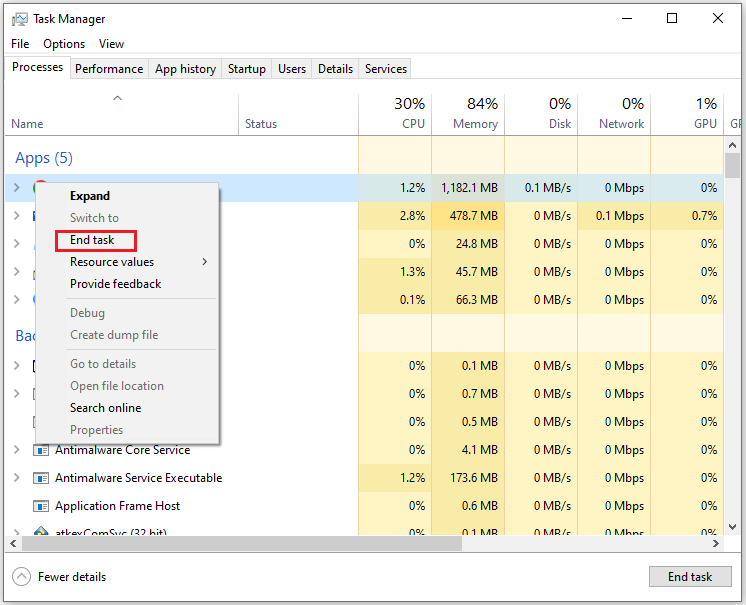
Step 3: Go to the Details tab and right-click the Hyper Light Breaker process. Then, move the cursor to Set priority and select High.
Method 4: Update Your Windows to the Latest Version
Some users have posted on the forum that updating Windows to the latest version solved the problem of Hyper Light Breaker black screen on startup. You may also try updating your Windows to the latest version below.
Just press Windows + I to open Settings, go to Update & Security > Windows Update, and click the Check for updates button.
Method 5: Verify the Integrity of The Game
Missing or corrupted game files can also be a factor in Hyper Light Breaker lag issues. To fix this, you can use the Steam client to verify the integrity of the game.
Step 1: Open your Steam client and click LIBRARY.
Step 2:Rright-click Hyper Light Breaker and choose Properties.
Step 3: Under the LOCAL FILES tab, click VERIFY INTEGRITY OF GAME FILES.
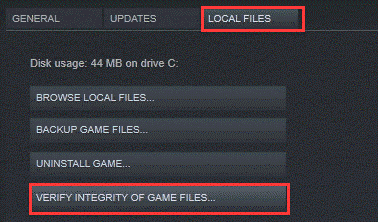
Method 6: Check Your Internet Connection
A stable internet connection is important for gaming. When you experience a Hyper Light Breaker low FPS, it may be caused by an unstable internet connection. Therefore, you should make sure that your internet connection is stable enough.
Method 7: Run the Game as an Administrator
Sometimes, Hyper Light Breaker may experience low FPS when you don’t have sufficient permissions to access the game files.
Step 1: Right-click the Hyper Light Breaker’s shortcut and select Properties.
Step 2: Go to the Compatibility tab and select the checkbox for Run as an administrator.
Step 3: Click Apply and then OK to save the changes.
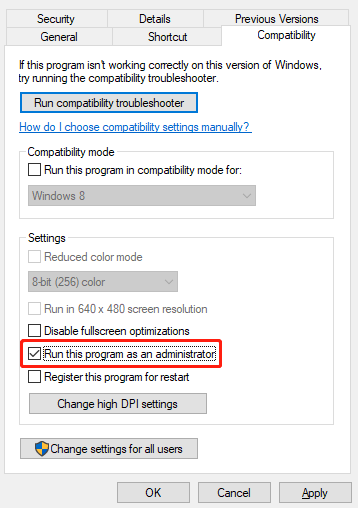
Bottom Line
Is your Hyper Light Breaker lagging or having low FPS issues? Don’t worry. This post offers 7 solutions to these issues.
Have you ever faced issues with managing partitions or disks? If so, I strongly recommend MiniTool Partition Wizard. It’s a professional partition manager packed with a variety of features. It can create/format/resize/extend partitions, copy/erase/migrate disks, and clone a hard drive, recover data from hard drive, clone windows 10 to SSD, etc.
MiniTool Partition Wizard FreeClick to Download100%Clean & Safe


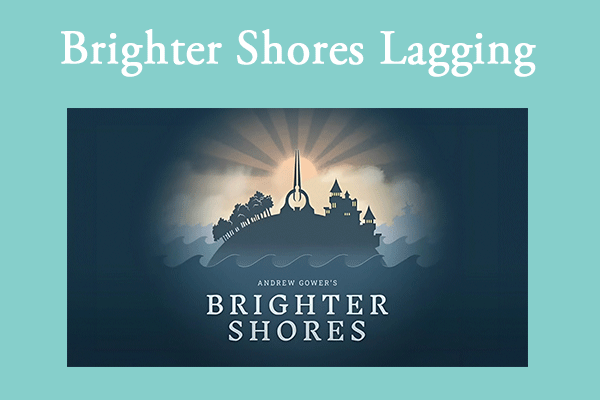
User Comments :