Hueneme Negev error Black Ops 6 is one of login errors. If you also receive this issue while logging into the game, you can pay attention to this post in which several methods are provided. Partition Magic shows you detailed steps for each method.
Hueneme Negev error Black Ops 6 usually appears along with the error message “Networking failed to start”. It is a common connection error, but it confuses a lot of users. It can occur due to communication failure between your network and the Activision servers, server maintenance, corrupted game files, or other factors.
If you are stuck on Hueneme Negev error in Black Ops 6, you can read this post and apply the given methods to troubleshoot it.
MiniTool Partition Wizard DemoClick to Download100%Clean & Safe
Method 1: Check the Server Status of Black Ops 6
If the server of the game is down or under maintenance, you will encounter Hueneme Negev error Black Ops 6. So, you’d better check the Call of Duty server status when the error occurs before trying other fixes. You can view the server status on the website of Call of Duty: Black Ops 6 or its social media account like Twitter.
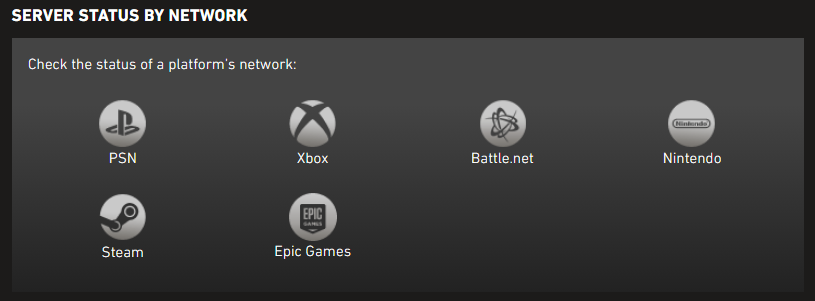
If there is ongoing maintenance or an outage, you should wait patiently until it works again. If the server works normally but the issue persists, you should try other methods to solve the issue.
Method 2: Restart the Modem or Router
If the network is the culprit, try restarting the modem and router. This operation will solve any minor interruptions and make sure that the connection device works smoothly. Then connect to the network and check if the Hueneme Negev error in Black Ops 6 disappears.
To restart the modem or router, turn off the modem/router, unplug the power cord from the modem, wait for 30 seconds, and then plug it back and wait the modem/router to boot up.
Method 3: Switch to a Different Network
If the networking failed to start error persists after restarting the modem or router, you should consider switching to a different network: a stable and fast network. If you are using Wi-Fi, try switching to an Ethernet connection. Wi-Fi can experience instability or micro-disruptions when multiple users or devices connect to it.
You can conversely switch to Wi-Fi if the current network is Ethernet. Alternatively, directly switch to a different network to see if it works.
Method 4: Verify the Integrity of Game Files
Corrupted or damaged games files are also responsible for Hueneme Negev error in CoD: Black Ops 6. Once the error occurs, you can verify the integrity of game files. The process varies depending on the platform you use.
Steam
Step 1: Run Steam and navigate to Library.
Step 2: Locate Call of Duty: Black Ops 6, right-click on it, and choose Properties.
Step 3: Open the Local Files tab and click Verify Integrity of Game Files.
Step 4: Wait for the finish of the verification process.
Battle.net
Step 1: Go to the official website of Battle.net and head to Call of Duty: Black Ops 6.
Step 2: Tap on the cogwheel icon next to the Play button.
Step 3: Choose Scan and Repair.
Step 4: Click Begin Scan to start the process.
Game Pass
Step 1: Open the Xbox app on the computer.
Step 2: Right-click Call of Duty: Black Ops 6 and click the Manage option.
Step 3: Navigate to the Files tab and click Verify and Repair.
Method 5: Disable Teredo Protocol
The Teredo Protocol can lead to connection issues and stop you from accessing the game smoothly. When you encounter the networking failed to start error, try disabling Teredo Protocol to get rid of the issue. Here’s how to do that.
Step 1: Type cmd in the search box and click Run as administrator under the displayed Command Prompt app.
Step 2: In the elevated User Account Control window, click Yes to allow the operation.
Step 3: In the Command Prompt window, type netsh interface teredo set state disabled and hit the Enter key.
Step 4: Type netsh interface teredo show state and press Enter. If the above command executes successfully, the status of Teredo Protocol will be shown as “Disabled”.
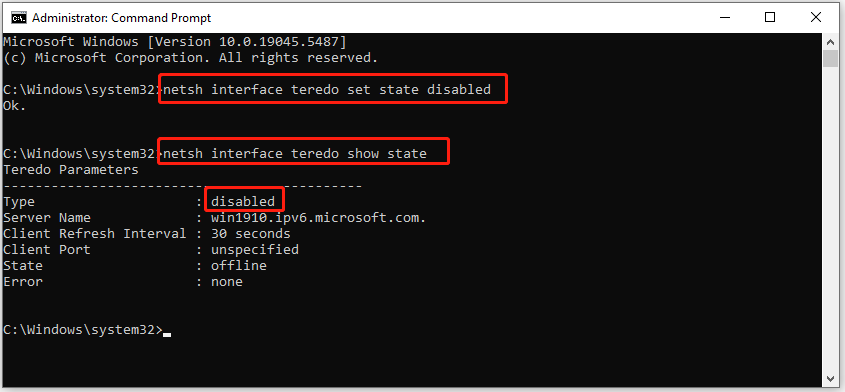
The End
This post reveals the possible causes and feasible fixes for Hueneme Negev error in CoD: Black Ops 6. You can take it as a reference when you encounter the error.


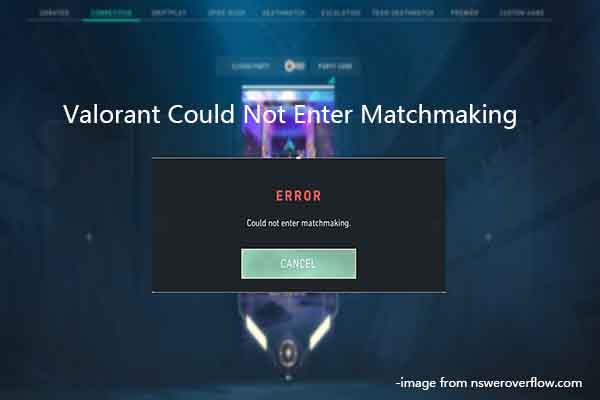
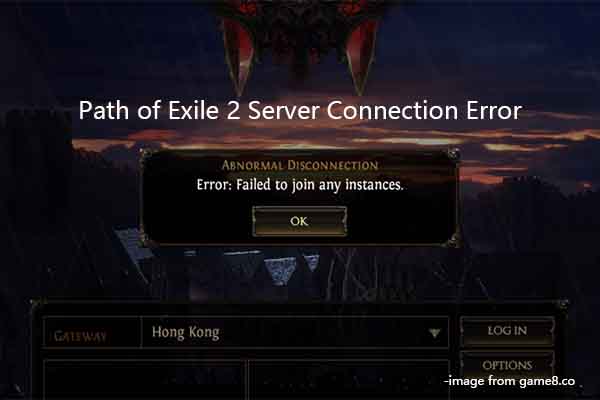
User Comments :