Are you looking for solutions to the HUENEME CONCORD MW2 error? If so, you are at the right place. Here, this post from MiniTool Partition Wizard provides several troubleshooting fixes for this frustrating error. You can have a try.
You are likely to encounter the HUENEME CONCORD MW2 error when you attempt to play the game on your PC. Along with the error, you may receive a message that says: Networking is offline [Reason: HUENEME – CONCORD]. It probably occurs due to network connectivity issues, outdated network drivers, corrupted game files, etc.
The same error may also show up in MW3 and Warzone 2. When the error happens, you can try restarting your device. If it doesn’t work, you can then try the following methods to fix the error.
MiniTool Partition Wizard FreeClick to Download100%Clean & Safe
Method 1: Check the Server Status
If you face the MW2 HUENEME CONCORD error with the “Login Servers are currently undergoing maintenance” message, you may need to check the current status of Activision servers. If any outages are present, you can only wait until developers fix them.
Method 2: Check Your Internet Connection
A poor or unstable network connection is the main culprit of HUENEME CONCORD MW2. Therefore, it’s also important to check the Internet connection. To make sure you have a great connection, you can try restarting the router and modem. If possible, you can also try switching to another network.
Method 3: Run the Game as an Administrator
Running MW2 with administrative privileges may help you fix the “networking is offline reason HUENEME – CONCORD” issue. To do this, follow the steps below.
Step 1: Right-click the MW2 shortcut icon on the desktop and select Properties.
Step 2: Go to the Compatibility tab. Then tick the Run this program as an administrator option.
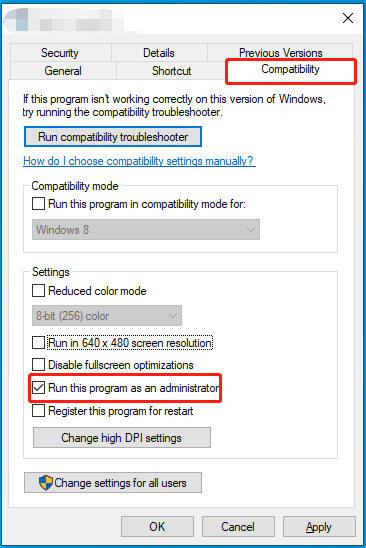
Step 3: Click Apply > OK to save the change. Once done, launch the game again to see if the HUENEME CONCORD MW2 error is solved.
Method 4: Scan and Repair the Game Files
Corrupted or missing game files on your PC may lead to the MW2 HUENEME – CONCORD error as well. In this case, you’d better repair these game files. Here’s how to do this.
On Battle.net
Step 1: Launch the Battle.net client and locate MW2.
Step 2: Click the Options icon next to the Play button and select Scan and Repair.
Step 3: After that, click Begin Repair to start scanning and repairing your game files.
On Steam
Step 1: Launch Steam and then go to LIBRARY.
Step 2: Find and right-click MW2 from the game list and choose Properties.
Step 3: In the LOCAL FILES section, click Verify integrity of game files from the right panel.
Method 5: Disable the Antivirus
In some cases, the third-party antivirus software and Windows Defender Firewall in your system may interfere with the game launch and cause the “networking is offline reason HUENEME – CONCORD” issue. To avoid it, you can disable the antivirus temporarily.
In case any viruses or malware infects your system, don’t forget to re-enable the antivirus programs as soon as the HUENEME CONCORD MW2 disappears.
Method 6: Update Network Driver
The MW2 HUENEME CONCORD error may result from the outdated network driver on your PC. So, you can also try to fix it by updating the specific driver to the latest version.
Step 1: Right-click the Start icon and then select Device Manager.
Step 2: Double-click the Network adapters category to expand it.
Step 3: Right-click your network driver and select Update driver.
Step 4: In the prompted window, select Search automatically for drivers.
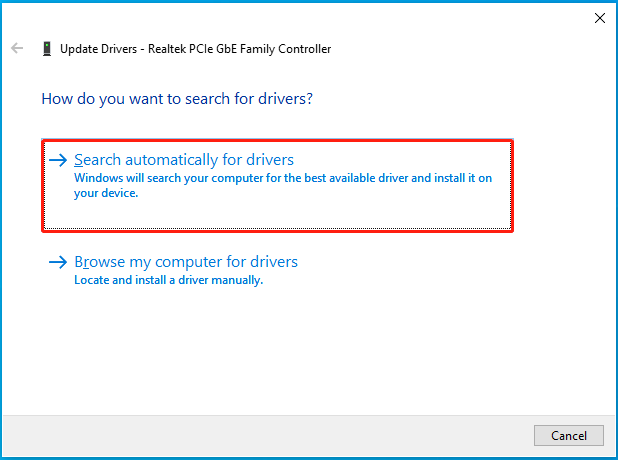
Method 7: Update the Game
If the MW2 version is outdated, you are likely to suffer from the HUENEME CONCORD MW2 error. On this occasion, you need to check for the game updates with the given instructions.
On Battle.net
- Open Battle.net and select MW2.
- Click the Options icon and then select Check for Updates.
On Steam
- Go to Steam > LIBRARY.
- Find and right-click MW2 and select Properties > Updates.
- Select Only update this game when I launch it under the Automatic Updates section in the right panel.
Bottom Line
When facing the HUENEME CONCORD MW2 error, try to fix it with the above methods. If you have any other great solutions to this error, you can share them with us in the comment area below.

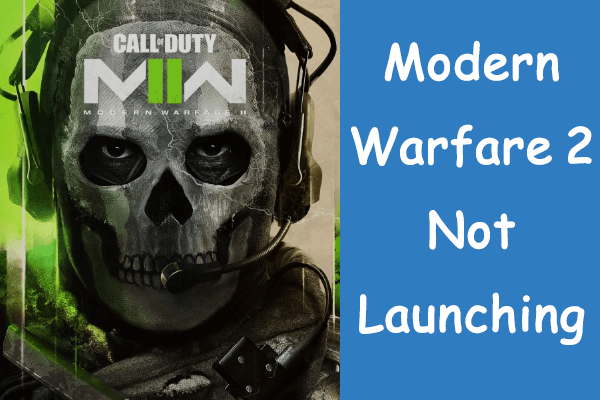
User Comments :