A touchpad on the HP laptop is an essential part that can help you use the computer smoothly without a mouse. If the HP touchpad suddenly stops working, it may trouble you a lot, especially when you have some tasks to be done at once.
Fortunately, you don’t need to be so worried. This post summarizes multiple feasible methods for fixing the “HP touchpad not working” issue. You can follow them to solve the problem when you find the touchpad not working on HP laptops.
Method 1: Enable the Touchpad Feature
The “HP laptop touchpad not working Windows 11/10” issue will happen if you disable the touchpad accidentally. So, you should try re-enabling the touchpad feature first. To do this, simply double-tap the upper-left corner of the touchpad. If the “touchpad not working HP” issue persists, then go on with other solutions.
Method 2: Update the HP Touchpad Driver
The outdated touchpad driver may result in the “HP touchpad not working” issue as well. To fix it, you can try updating the specific driver. Here’s how to do this.
Step 1: Press Windows + X to open the Start context menu. Then select Device Manager.
Step 2: Expand the Mice and other pointing devices category by double-clicking it.
Step 3: After that, right-click the HP touchpad driver and select Update driver.
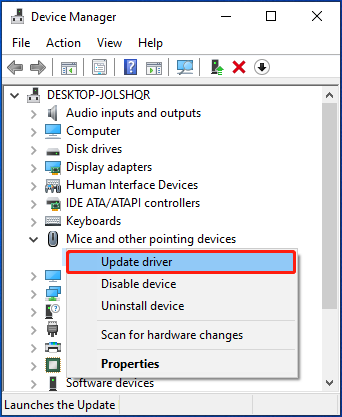
Step 4: In the next window, select Browse my computer for drivers. Then follow the given instructions to locate and install the best available driver manually.
Method 3: Run the Hardware and Devices Troubleshooter
The Hardware and Devices troubleshooter is a useful Windows utility that repairs lots of hardware issues. So, when facing the “HP touchpad not working” issue, you can also try using this troubleshooter to fix it.
Step 1: Press Windows + R to open the Run dialog.
Step 2: Type msdt.exe -id DeviceDiagnostic in the text box and press Enter.
Step 3: In the Hardware and Devices window, click Next to run the troubleshooter. Then Windows will automatically detect possible problems with your touchpad. If any are found, follow the on-screen instructions to fix them.
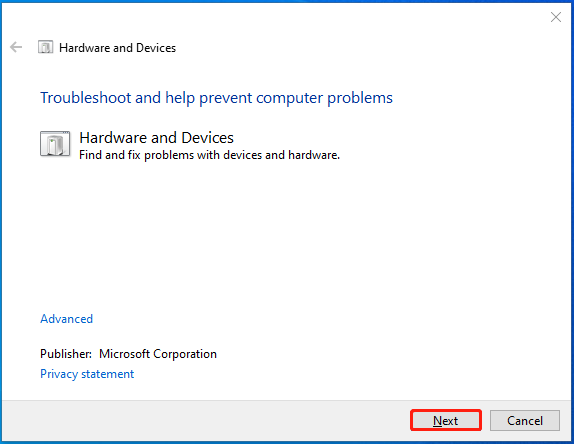
Method 4: Check for Windows Update
In some cases, updating the Windows may help solve the “touchpad not working HP” issue in Windows 10/11. To download and download Windows updates, you can use the methods mentioned in this post: Windows 10 Update Methods: 5 Ways to Update Windows 10.
Method 5: Reset Your PC
If it turns to no avail after you apply all the above methods. Then you can try resetting your HP laptop. It’s also a possible troubleshooting fix for the “HP laptop touchpad not working Windows 11/10” issue. To perform a reset successfully, you can refer to this tutorial: Reset HP Laptop: How To Hard Reset/Factory Reset Your HP.
Bonus tip:
A factory reset will erase all saved data and restore the computer to its original configuration. Therefore, if you plan to factory reset your laptop, you’d better back up the computer first to avoid data loss. As for this, we recommend you use MiniTool Partition Wizard to clone the whole hard drive.
It’s a reliable disk cloning tool that enables you to clone OS and other stored files on a hard drive without data loss. Besides, it also allows you to partition hard drive, format USB to FAT32/exFAT/NTFS, convert MBR to GPT without losing data, recover data from hard drive, etc.
MiniTool Partition Wizard DemoClick to Download100%Clean & Safe
This post guides on how to resolve the “HP touchpad not working” issue in detail. When you find your touchpad not working on HP laptop, try to troubleshot it with the fixes listed in this post. If you have any problems with the issue, you can leave a message in our comment part below.

User Comments :