What Is HP Default Administrator Password?
When you buy a new HP laptop or other brand computer, it is recommended that you set a login password to prevent unauthorized users from accessing your data. But sometimes, you will be asked for the administrator password when you want to change the device.
If you have never created such an administrator password for your HP computer, you may be using the default password. You may be wondering what the default HP administrator password is.
The initial password of the HP laptop administrator is generally not fixed. It is set by the user when the administrator account is first established. If such a password is not set when the system is installed, the default password is blank.
That is to say, if you are prompted to enter the administrator password when logging into the system or performing other tasks, just press Enter without entering anything in the password field, or write “password” in the box to get administrator privileges.
How to Find Your HP Administrator Password?
As mentioned above, the default administrator password of HP is blank or password. If you want the administrator account to have an exact password, you can set it yourself. The official way provided by HP is as follows:
- Restart the HP laptop and open Computer Settings.
- When the “Press Esc to enter the Boot Menu” message appears in the lower-left corner of the screen, press Esc.
- When the Boot Menu pops up, press F10.
- Use the arrow keys to select Security > Set BIOS Administrator Password, and then press Enter.
- Enter your new password in the Enter New Password and Confirm New Password fields, and then press Enter. The password can be a combination of numbers, letters, and special characters.
A message appears stating that the password has been set. You can now successfully find your HP Administrator password.
Now, read on to learn how to reset the administrator password if you set an administrator password but have forgotten it.
How to Reset HP Default Administrator Password?
If you have set an HP default administrator password but have forgotten it, don’t worry. This section provides an effective method to help you reset a forgotten password on your HP computer.
You can reset the HP administrator password through CMD. CMD is a well-known tool in Windows 11/10/8/7 that can execute different commands to achieve partition management or solve problems. As long as you have some knowledge about the command line, you can use it to reset the administrator password after forgetting it.
Here are two different situations to reset the default administrator password.
If you can still log in to the system normally using other accounts, follow the steps below:
- Type cmd in the Search bar and run the Command Prompt as an administrator.
- In the Command Prompt window, type: net user. This command will display all user accounts on the HP laptop. Please remember your administrator account name.
- Type net user username new_password. You need to replace “usename” and “new_password” with your actual username and new password.
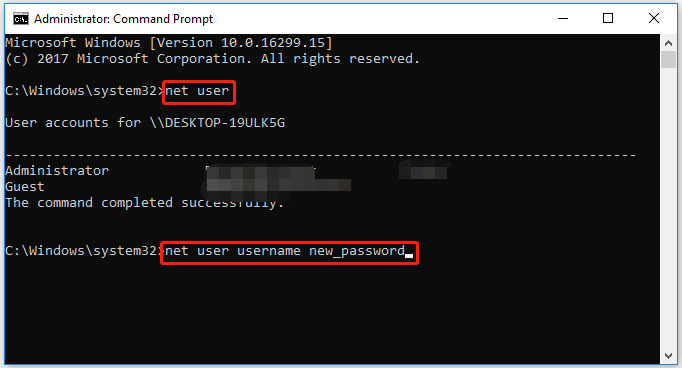
If you cannot access your HP computer, you can use CMD in the Windows Recovery Environment. The steps are as follows:
- At the Windows login screen, press Shift and click Restart.
- Then click Troubleshoot > Advanced Options > Command Prompt.
- In the pop-up Command Prompt window, type move E:\windows\system32\utilman.exe E:\ and hit Enter. This command can move the utilman.exe file.
- Type copy E:\windows\system32\cmd.exe E:\windows\system32\utilman.exe and hit Enter to copy the cmd.exe file to the target path.
- Input wpeutil reboot and press Enter.
- Click on the human icon to open the CMD window. Then type net user “Leah George” 2022 (it can be replaced with a password you want) and hit Enter.
- Finally, type exit and hit Enter.
Bottom Line
How to do an HP default administrator password reset? This post offers an easy guide for you.
By the way, if you are looking for a professional partition manager, you can try MiniTool Partition Wizard. It can help you create/resize/format/wipe/extend partitions, clone a hard drive, recover data from hard drives, and convert MBR to GPT.
MiniTool Partition Wizard DemoClick to Download100%Clean & Safe

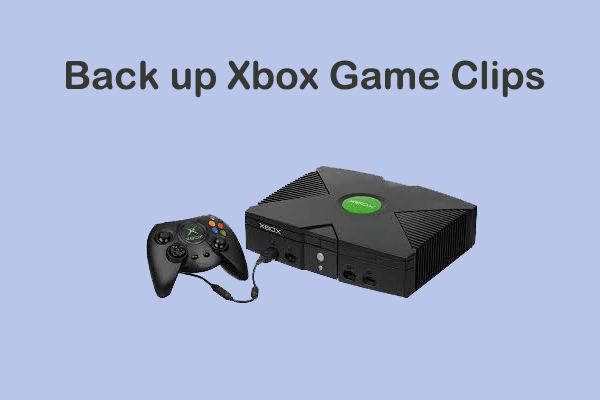
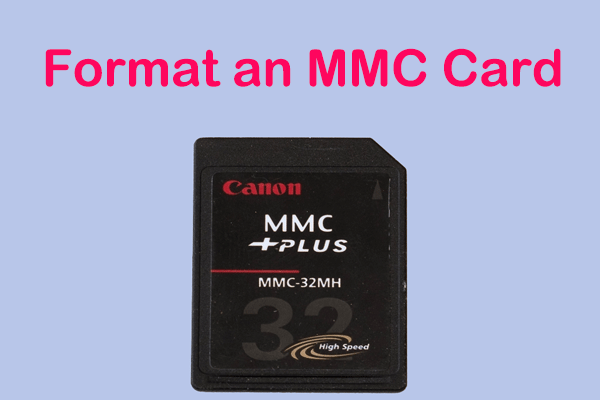
User Comments :