BIOS is firmware in a computer and it is used to perform hardware initialization when the PC is powered on. If the BIOS is corrupted or outdated, you may encounter some issues, such as HP BIOS recovery error 500, HP BIOS application error 501, and the HP BIOS is updating stuck issue.
Here’s a true example from the HP community who reported the HP BIOS update stuck issue.
During BIOS update, it got stuck or got frozen on Windows 10. Anyone can help me fix HP BIOS updating stuck? Thanks.https://h30434.www3.hp.com/
There is no confirmed reason for HP BIOS updating stuck, but we summarized several effective troubleshooting methods after investigating relevant forums and communities.
Solution 1. Force Recover BIOS Update
First of all, you can try manually recovering the HP BIOS update via the keyboard shortcut. Here’s a quick guide.
Step 1. Unplug everything, including the power supply and other external devices.
Step 2. Power off your computer, wait for a while and reconnect the power cable.
Step 3. Hold down the Win + B keys, and then press the Power button at the same time.
Step 4. Wait for 3 seconds, continue to press and hold the Win + B keys but release the Power button to recover BIOS.
If the above steps can fix the HP stuck on BIOS update issue, you can try restoring the BIOS using a USB drive. Follow the quick guide below:
Step 1. Format a USB flash drive to FAT32 on a working computer. Here you can use a free FAT32 formatter – MiniTool Partition Wizard. It can format a drive larger than 32GB to FAT32 and convert NTFS to FAT32 without data loss.
MiniTool Partition Wizard FreeClick to Download100%Clean & Safe
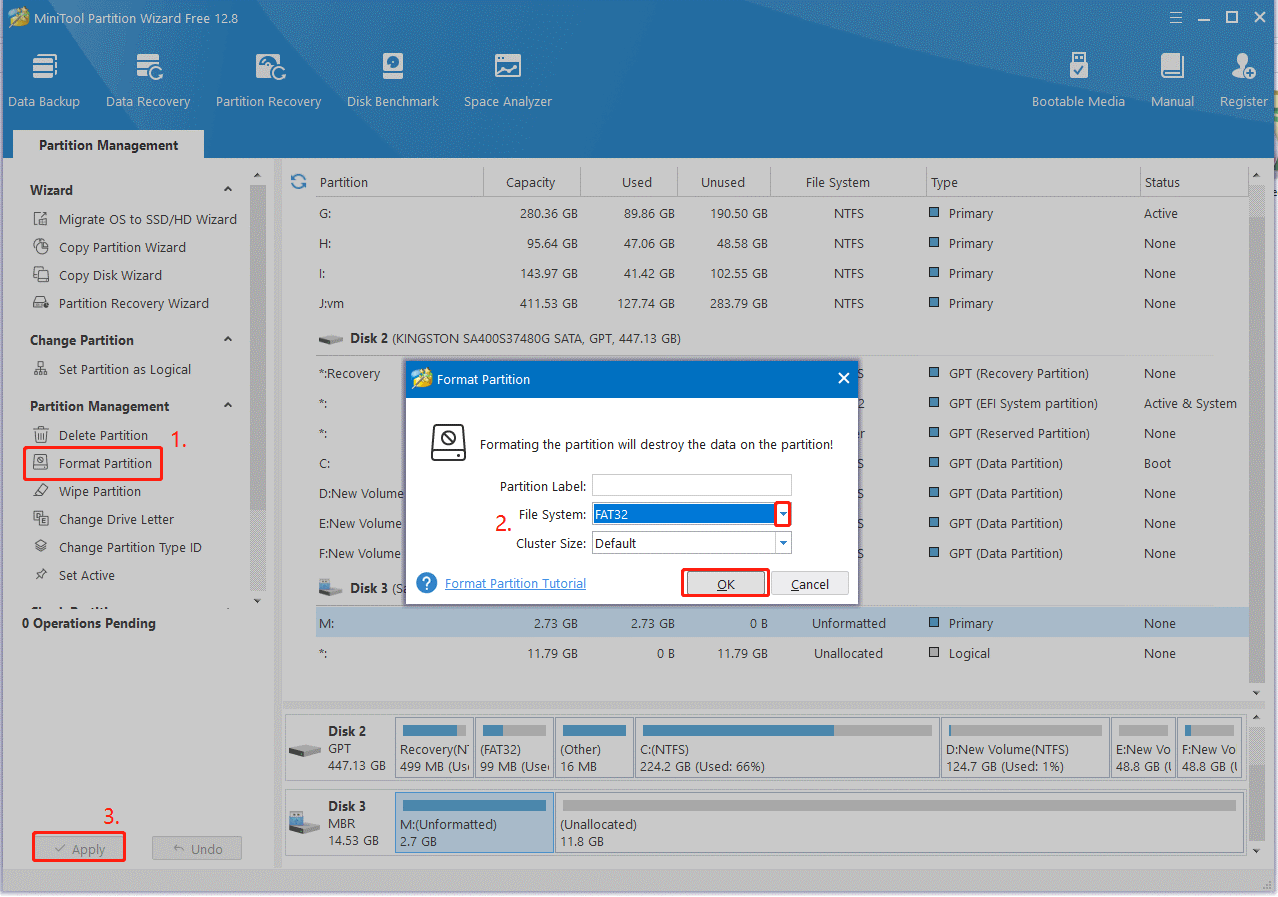
Step 2. Download the HP BIOS file based on your product information and create a recovery USB drive.
Step 3. Insert your USB into the problematic computer, restart it, and follow the on-screen prompt to restore the HP BIOS.
Solution 2. Manually Update HP BIOS with USB
If the HP stuck on BIOS update issue occurs when updating automatically, you can trying updating BIOS with a USB manually. After preparing a FAT32 USB flash drive, you can follow the guide below to update BIOS on your HP computer.
Step 1. Go to the official website of HP software and driver download page and download the latest version of BIOS.
Step 2. Create a folder named HP Update on your desktop and run the BIOS file to change its location to the HP Update path.
Step 3. Insert the USB into the computer and create a recovery USB flash drive using the BIOS file. Follow the on-screen prompt to complete the process.
Step 4. Once created, boot your HP computer from the recovery UBS and the HP PC Hardware Diagnostics UEFI should open.
Step 5. Navigate to Firmware Management or BIOS Management > BIOS Update > Select BIOS Image to Apply > HP_TOOLS-USB Drive > Hewlett-Packard > BIOS > Current. Then select the BIOS update file that matches your System Board ID and click Apply Update Now.
Solution 3. Check Your Hardware Problem
Sometimes faulty hardware can lead to the “HP BIOS is updating stuck” problem. So, we highly recommend that you check if there is something wrong with your motherboard or hard disk.
How to check your motherboard for issues:
If the motherboard gets bad, there are usually some symptoms, such as an unusual burning odor, frequent blue screen of death, BIOS menu appearing at startup automatically, etc. To know more details, you can read this post – How to Test Motherboard for Faults? Much Info Is Introduced! Once found, you may need to replace the faulty motherboard with a new one.
How to check your hard disk for issues:
Here we highly recommend you use MiniTool Partition Wizard. It’s a multifunctional disk and partition manager that can check bad sectors and repair file system errors on the hard disk easily. Once you find the disk gets bad, the software can also help you migrate Windows to SSD, copy partitions, recover data, rebuild MBR, and so on.
MiniTool Partition Wizard FreeClick to Download100%Clean & Safe
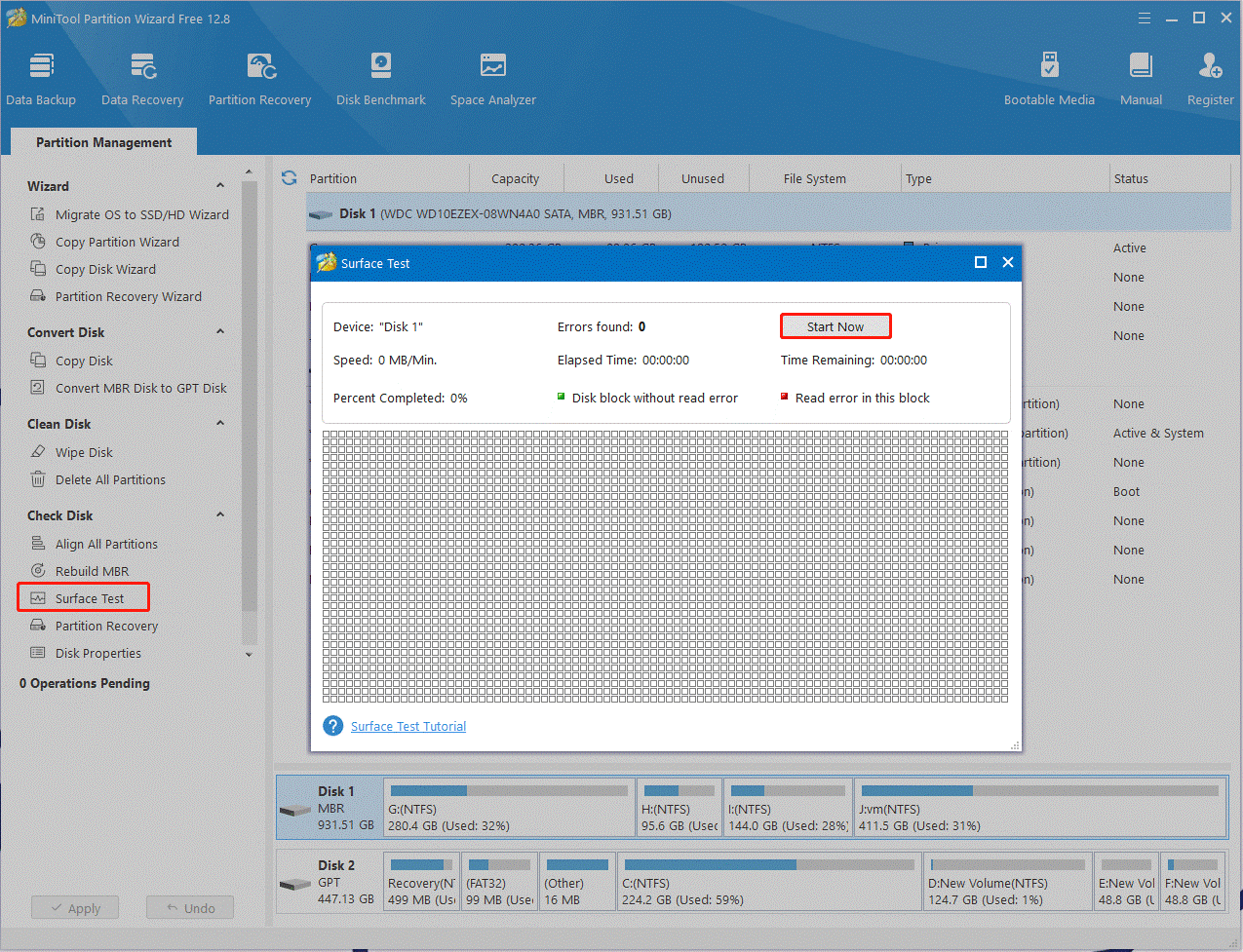
Solution 4. Contact HP Support
If the HP BIOS updating stuck issue persists after trying all the above methods, you can contact HP Customer Support for assistance. It can provide you with professional repair services or further instructions specific to your model. Besides, if your HP computer is still under warranty, make sure to discuss warranty coverage with HP. A failed BIOS update should be covered under most warranties.
Bottom Line
What to do if HP BIOS is updating stuck on Windows 10/11? This post provides 4 feasible methods. You can try them one by one until the problem gets solved.

User Comments :