Are you suffering from the HP BIOS application error 501 on Windows? Now, you come to the right place. This post from Partition Magic analyzes the possible causes of the HP BIOS error 501 and provides corresponding fixes.
BIOS is firmware in a computer and it is used to perform hardware initialization when the PC is powered on. It is important to update BIOS timely to avoid unexpected issues. However, you may encounter various errors while updating BIOS, such as BIOS corrupt, HP BIOS error 500, and HP BIOS application error 501.
Don’t worry. You are not the only one who encountered the HP BIOS error 501. Here’s a true example from the HP community.
HP BIOS application error (501) Missing or Corrupt. I Installed the latest and updated BIOS and Drivers But the problem was not resolved. Please helps.https://h30434.www3.hp.com/t5/Notebooks-Archive-Read-Only/BIOS-Applicaion-Error-501-Missing-or-Currept/td-p/5097486
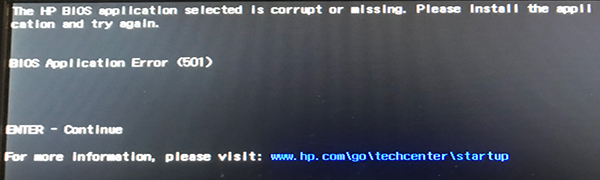
Possible Causes of the HP BIOS Application Error 501
According to user reports, the BIOS error 501 HP often occurs when starting or updating BIOS on both desktops and notebooks. The HP BIOS application error 501 can be caused by different possible reasons, corrupt BIOS, improper BIOS settings, missing HP_TOOLs or EFI partition, overheating CPU, and even a bad motherboard.
How to Fix the HP BIOS Application Error 501
Here we summarize 6 effective HP BIOS error 501 fixes after analyzing extensive user comments from different communities and forums, like HP, Quora, Reddit, etc. Let’s try them in order until the problem gets solved.
Fix 1. Restore BIOS with a USB Drive
As the error message hints, HP BIOS application error 501 can be caused by missing or corrupt BIOS. HP support recommends you restore BIOS using a USB drive. If you don’t know how to do that, you can read this guide – HP BIOS Recovery | How to Recover BIOS on HP Notebook/Desktop PCs.
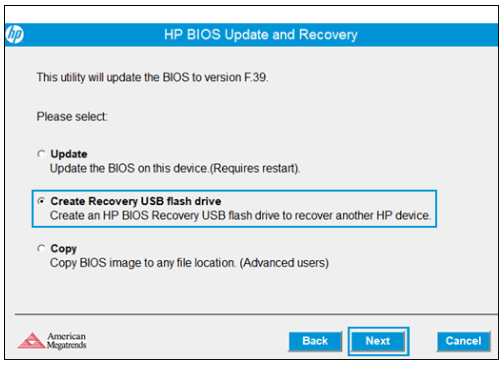
Fix 2. Change the “Web View” Button to Hide
Some users from the HP community found that the HP BIOS application error (501) can be solved by changing some BIOS settings. To enter BIOS, restart your computer and immediately press the F2 or Delete key when the first log screen appears. Then you can look for the Device configuration, change the Web view button to hide, and save the change.
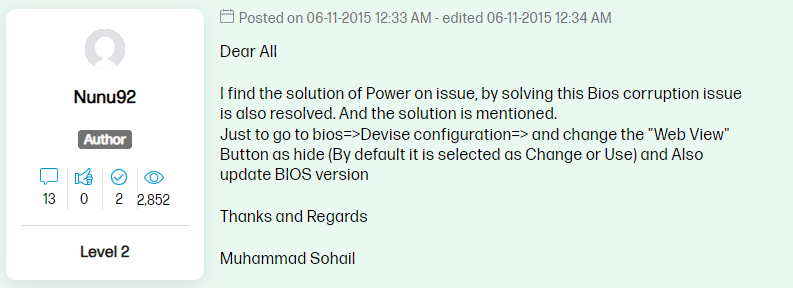
Fix 3. Recover the HP_TOOLS Partition
The BIOS error 501 HP is the result of using the INFO button to launch the HP EFI application. The operating system cannot find the EFI partition if not using the HP Preload image. If the HP_TOOLs partition is missing, the HP EFI application is not available, which can lead to HP BIOS error 501. In this case, you need to recover the partition.
How to recover the HP_TOOLS or EFI partition on Windows? MiniTool Partition Wizard is a powerful data recovery tool that can recover missing partitions and data from hard drives, SSDs, USBs, SD cards, etc. Moreover, it can create a bootable CD/DVD/USB drive, which can help you recover data from an unbootable computer.
MiniTool Partition Wizard DemoClick to Download100%Clean & Safe
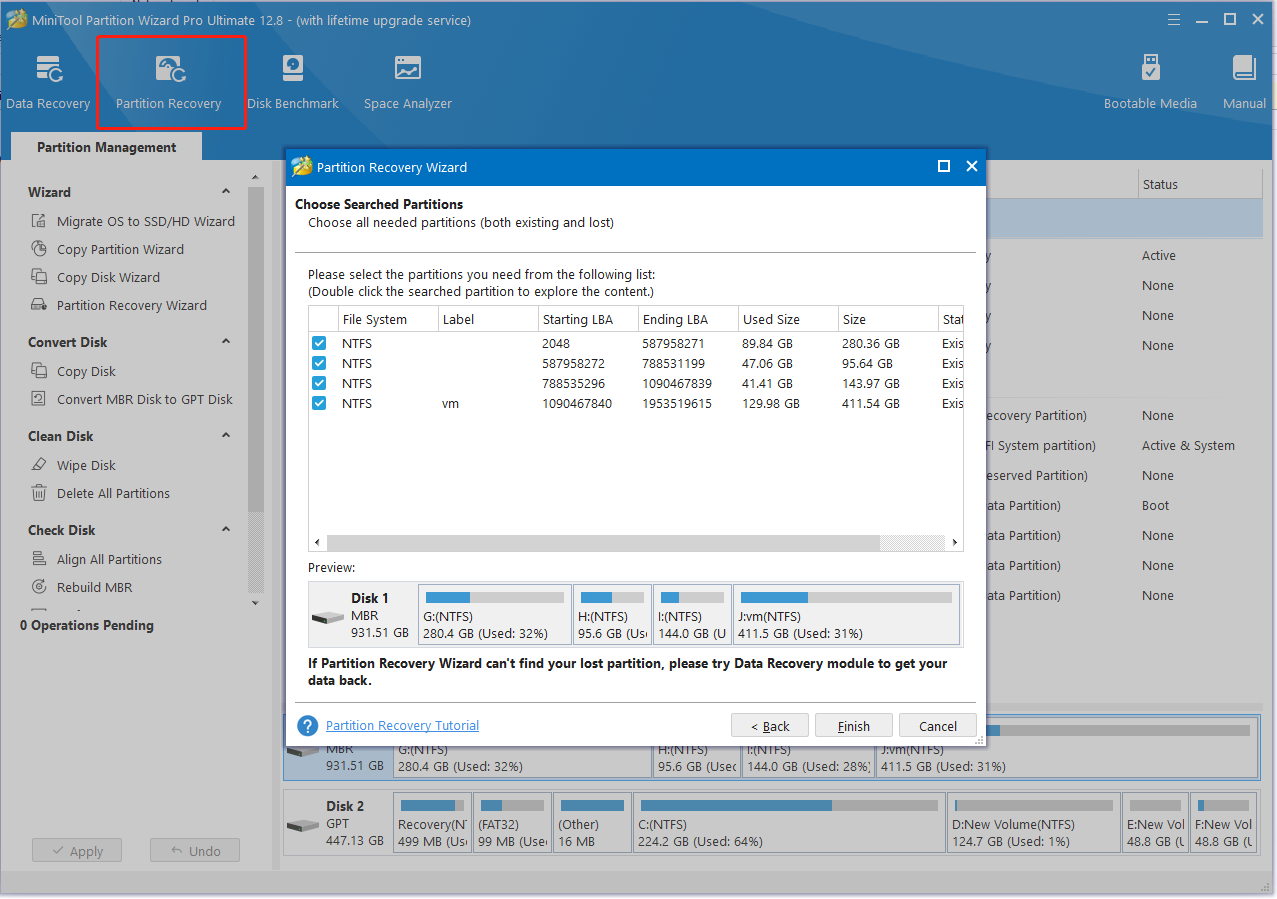
Fix 4. Clean the CPU Fan
If your CPU is overheating, you may encounter the HP BIOS application error (501). This has been proven by some HP users. To solve the error, you can power off the computer and clean the CPU fan carefully. After the CPU fan temperature is cool, power on and see if the error is gone.
Fix 5. Reset BIOS
Another effective HP BIOS error 501 fix is to reset BIOS on Windows, which can help repair the corrupt BIOS files. Here’s a quick guide:
Step 1. Power off your computer and remove all power supplies.
Step 2. Open your computer case carefully and find the motherboard battery. Then take the battery out gently and wait for 5-10 minutes.
Step 3. Put the motherboard battery back in and power on your computer to check if the HP BIOS error 501 gets fixed.
Fix 6. Test and Replace Your Motherboard
If none above methods fixed the HP BIOS application error (501), it may indicate there is something wrong with your motherboard. In this case, you need to replace the problematic motherboard with a new one or contact HP for help. Here you can refer to this guide – How to Install/Replace Motherboard [With Pictures].
Have a Try Now
This post focuses on how to fix HP BIOS application error 501 on Windows. It shares 6 feasible solutions to get rid of the error, like restoring BIOS, cleaning the CPU fan, replacing the motherboard, etc. Hope that helps you.

User Comments :