What Is CrystalDiskInfo?
CrystalDiskInfo is free software that monitors and displays various parameters of your hard drive, such as temperature, power-on time, read and write speeds, and SMART (Self-Monitoring, Analysis, and Reporting Technology) attributes.
Like CrystalDiskMark, this tool is designed with a focus on solid-state devices and supports NVMe connections in addition to the common PATA and SATA connections. Other features include Intel RAID support, email and sound warnings, and AAM/APM adjustments.
How to Use CrystalDiskInfo to Test Hard Drive?
In this section, you will learn how to test your hard drive using CrystalDiskInfo.
Step 1. Download and install CrystalDiskInfo.
First, you need to download and install CrystalDiskInfo from its official website. You can choose between different versions. After downloading the file, run it and follow the instructions to complete the installation.
Step 2. Launch CrystalDiskInfo and select your drive.
Launch CrystalDiskInfo and select the drive you want to test from the Disk tab at the top. You will then see a window with basic information about the drive, such as Firmware, Serial Number, Interface, Transfer Mode, and Drive Letter.
You can view the drive’s Health Status (Good, Caution, Bad, Unknown, and None), Temperature, and SMART attributes. The graph settings allow you to select the properties you want to view and the time range to analyze.
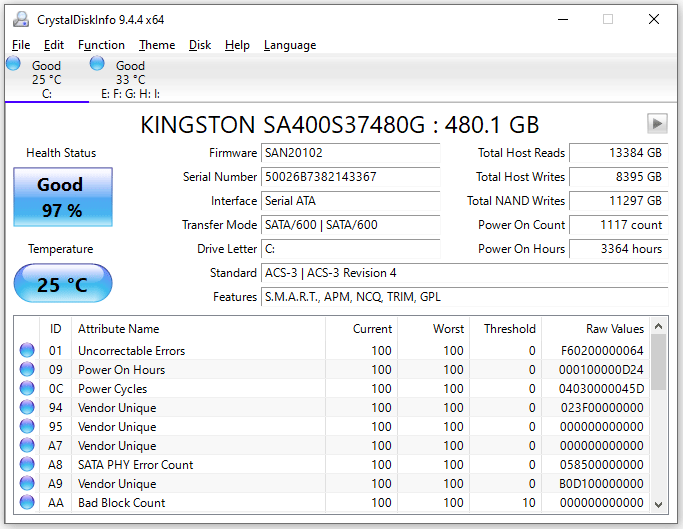
Step 3. Check SMART attributes and values.
The main part of CrystalDiskInfo is a table showing the drive’s SMART attributes and values. SMART is a system that monitors and reports various indicators of drive reliability and performance.
It includes Attribute Name, Current, Worst, Threshold, and Raw Values. The Current value is a standardized value ranging from 0 to 100, with 100 being the best value. The Worst value is the lowest value that the attribute has ever reached. The Threshold is the minimum value that the attribute should not fall below. The Raw Values is the actual value that the attribute measures, such as bytes, sectors, or hours.
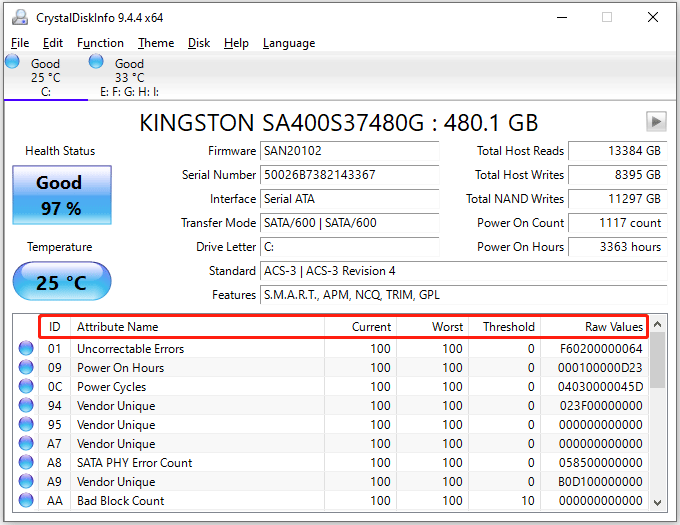
Step 4. Analyze the results.
The results of CrystalDiskInfo can help you identify potential problems with your hard drive and take appropriate action. CrystalDiskInfo uses different color codes to indicate the health of the drive. Blue indicates that the storage drive is in good condition.
If any drive is displayed in yellow or red (Caution or Bad), you may consider that drive to be faulty. Therefore, you should back up your data and replace the drive as soon as possible.
Step 5. Adjust settings and options.
You can also adjust the settings and options of CrystalDiskInfo according to your preferences and needs. You can access the settings by clicking the Function tab and selecting the desired option.
For example, you can change the refresh interval to manual, every minute, every 10 minutes, every hour, or every day. You can also set the alert mode to sound, message box, mail, or none.
Use MiniTool Partition Wizard as the CrystalDiskInfo Alternative
To test your hard drive, you can also use the alternative to CrystalDiskInfo – MiniTool Partition Wizard. MiniTool Partition Wizard is an all-in-one partition manager for Windows users. It enables you to manage disks and partitions flexibly. It can help you resize/extend/wipe/format partitions, migrate OS to HD/SSD, convert MBR to GPT, clone a hard drive, and more.
MiniTool Partition Wizard FreeClick to Download100%Clean & Safe
Its Check File System feature can help you check and fix file system errors and the Surface Test feature can help you check if there are bad sectors on your hard drive. Importantly, these features are free to use.
Step 1: Launch MiniTool Partition Wizard on your computer and enter its main interface. Click the target hard drive and select Surface Test.
Step 2: In the pop-up window, click the Start Now button to scan the hard drive for bad sectors. If bad sectors on the hard drive are found, blocks in the scan area will be marked with red colors.
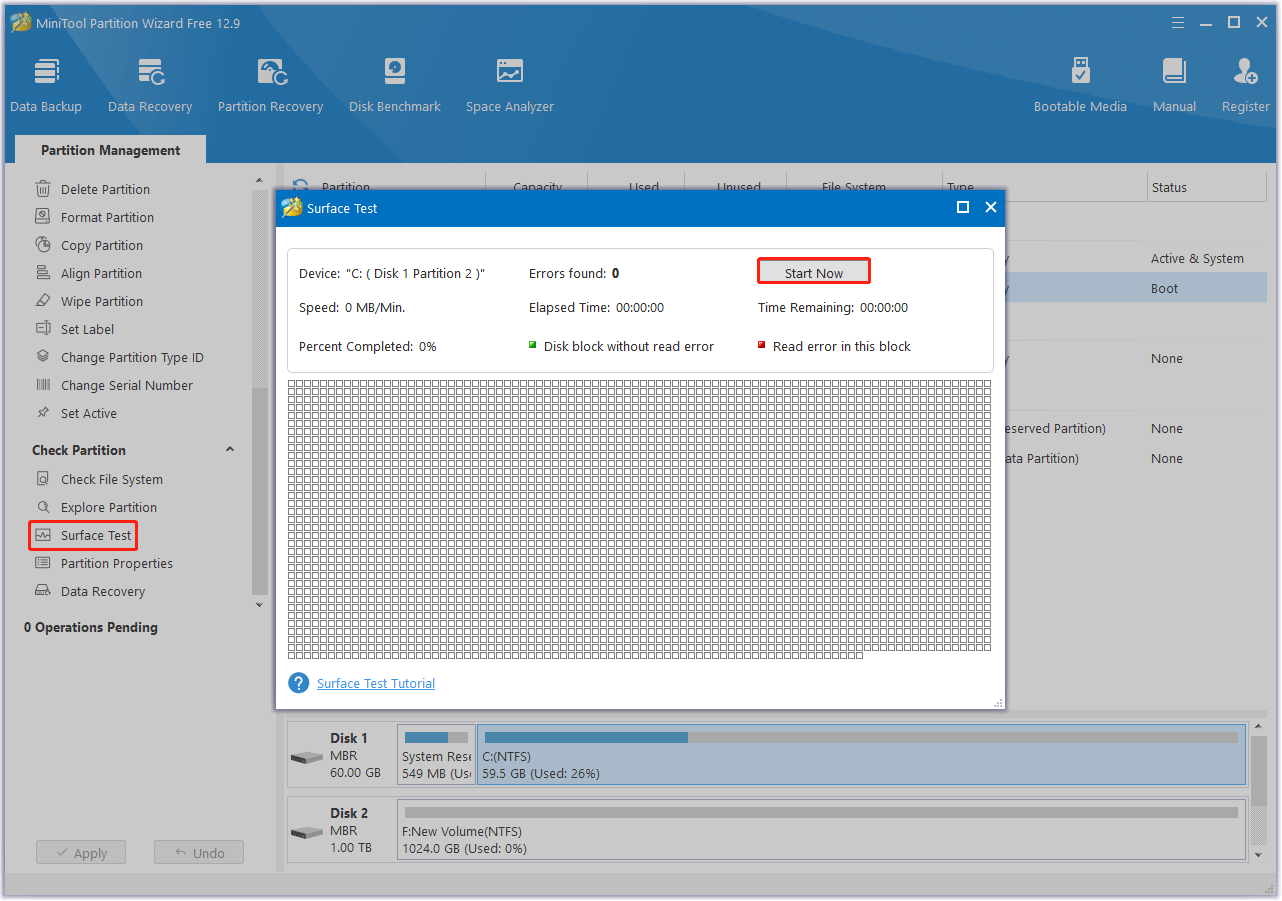
Step 3: To repair file system errors, click the target drive and select Check File System from the left action panel.
Step 4: Select Check and fix detected errors and click the Start button.
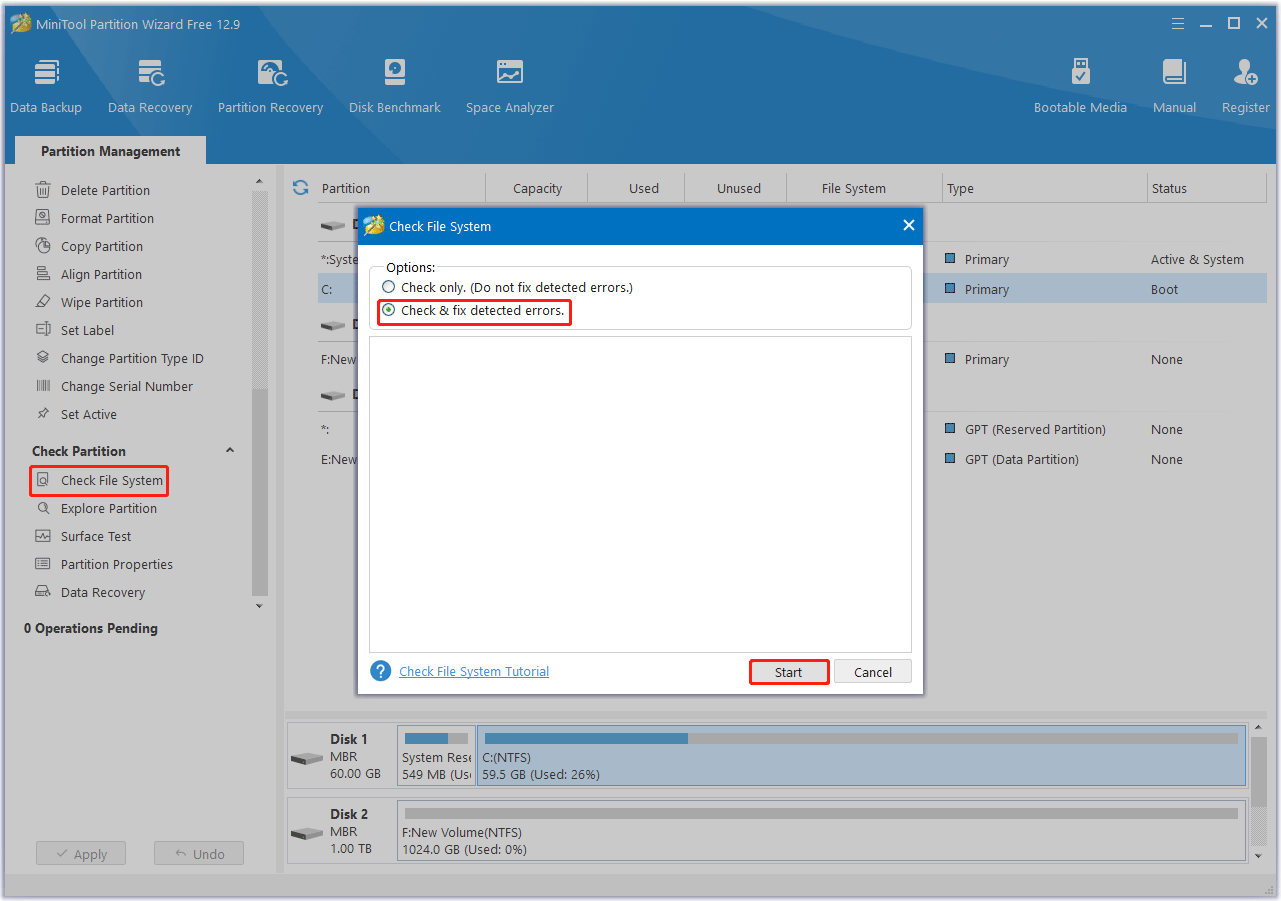
Also, it can test the read and write performance of almost any storage device with its Disk Benchmark feature.
Bottom Line
Now, you have learned how to use CrystalDiskInfo to test hard drives. If this tool doesn’t meet your needs, you can choose the CrystalDiskInfo alternative – MiniTool Partition Wizard.

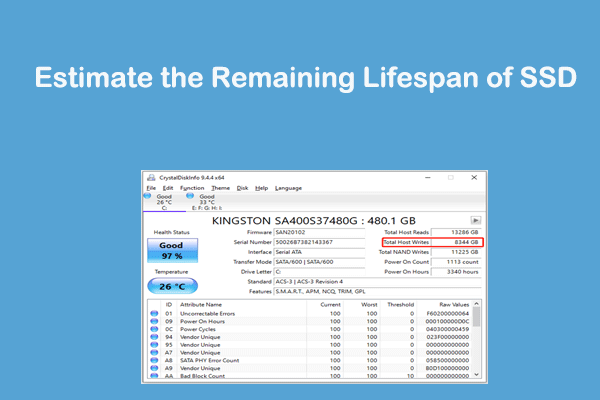
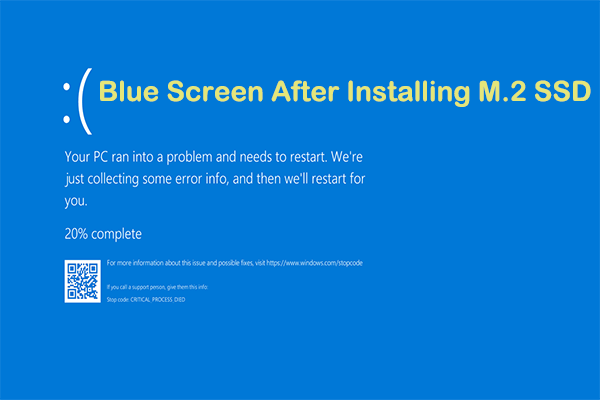
User Comments :