Do Network Drivers Need to Be Updated?
One of the most important features of computers is to connect to the Internet. To grant this ability to a computer, a network adapter is needed, which is the component of a computer’s internal hardware that is used for communicating over a wired or wireless network with another computer.
A network adapter is usually the only component within a computer for interfacing or connecting with a network. It is built on a printed circuit board with jumpers that connect it to the computer’s motherboard.
However, to enable operating systems and other computer programs to access the network adapter’s function without needing to know precise details about it, network adapter drivers are needed.
A network driver is a group of files that provide a software interface to the network adapter. When the computer needs to use the network adapter, it will send the calling commands to the network driver and then the driver will operate or control the network adapter.
Without a network driver, your network adapter cannot work normally and your computer also cannot connect to the Internet.
Do you need to update network adapter drivers? The answer is YES. If the network driver is outdated, your computer may be not connecting to the Internet or the Internet connection may become unstable.
How to Update Network Drivers
In general, you can update network drivers with or without the Internet. In this part, the first 2 ways require the Internet while the last way doesn’t. You can choose a way according to your condition.
Way 1. Update Network Drivers Through Windows Updates
Since Windows 10, the automatic Windows update includes automatic updates of drivers, also including the network drivers.
Therefore, to update network adapter drivers, you just need to update Windows. Here is the way:
- Press the Windows logo key + I to open Settings.
- Go to Update & Security > Windows Update.
- On the right pane, click Check for updates. It will search for available Windows updates to download them. After the download, you may need to restart your computer to install the updates.
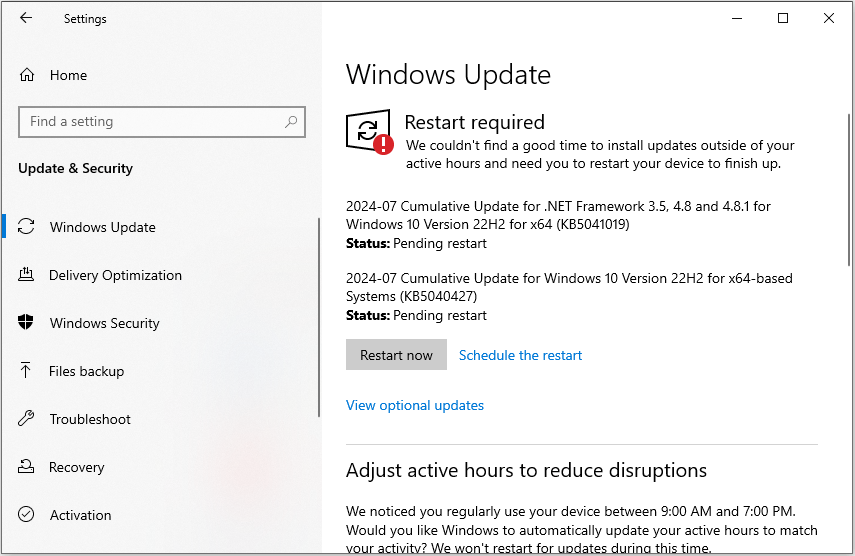
Way 2. Update Network Drivers in Device Manager
Device Manager is a component of the Microsoft Windows operating system, allowing users to view and control the hardware attached to the computer. You can also update a device driver here. The way is as follows:
- Press the Windows logo key + X and then select Device Manager from the menu.
- Expand Network adapters.
- Right-click your network adapter and then click Update driver.
- Click Search automatically for drivers and then follow the wizard to complete the update.
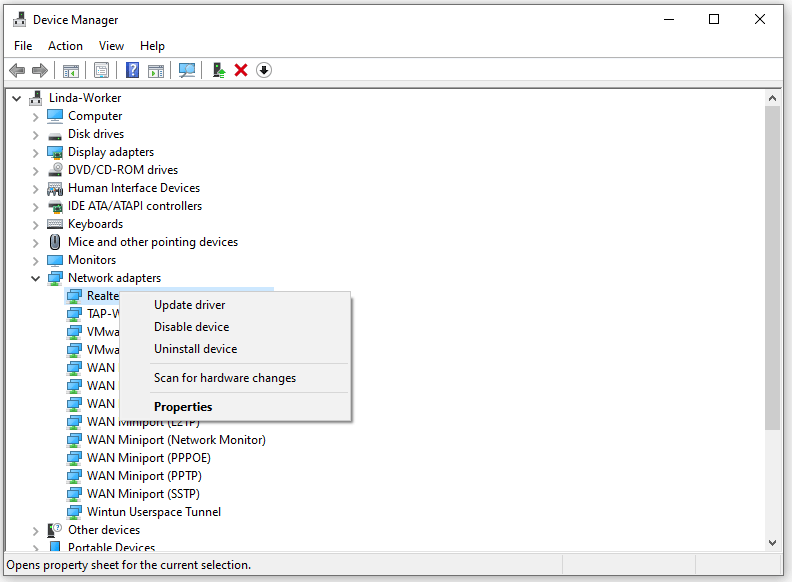
Way 3. Update Network Drivers from Manufacturer’s Website
If your computer doesn’t have Internet, the above methods may fail to update the network driver. Then, you can try this method. Here is the guide:
Step 1: Press the Windows logo key + R to open the Run box. In the text bar, type “msinfo32” and press Enter to open the System Information window. You should check the System Manufacturer and System Model. Then, you can know where to download the network driver.
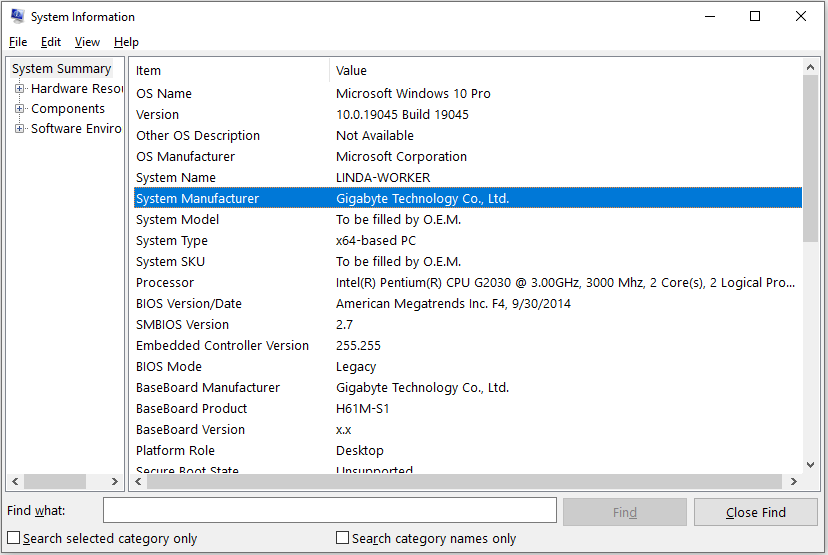
Step 2: On a PC with an Internet connection, go to the manufacturer’s website to find the product (either PC or motherboard product). Under this product, find the latest network driver to download. Then, move the driver to a USB drive.
Step 3: Insert the USB drive into the commuter that needs to update the network driver and move the driver file onto the desktop. If the driver file is executable, you just need to double-click the file to install it automatically.
Bottom Line
This post tells how to update network drivers and why you need to do that. It also tells you how to update network drivers without the Internet. Just choose one way according to your condition.

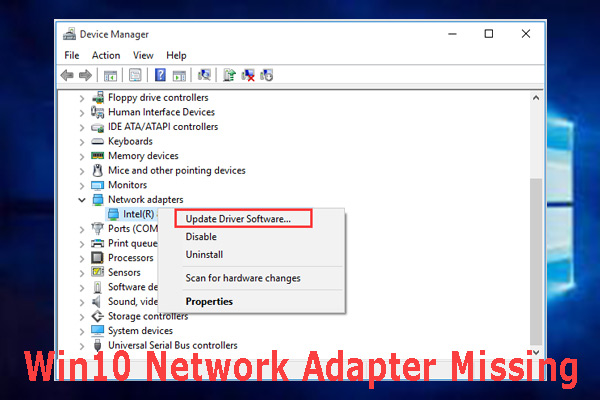
User Comments :