How to install software without admin rights on Windows? A lot of users are confused about the question. In this post, Partition Magic introduces the top 3 ways to install software without admin accounts and some extra useful tips.
As we know, most programs require administrative rights to be installed on the computer. If not, you will fail to install the software. Sometimes, however, you may want to install a program without admin rights, just like the user from the Reddit forum:
How to install software without admin privileges? I need to allow a user to install programs on their own without giving them full admin rights. Any tips or advice would be greatly appreciated! Thanks!https://www.reddit.com/
Kindly reminder: It is not recommended that you install software from an untrusted source. Otherwise, your computer may be exposed to potential risks, like data loss, virus infection, etc. However, if some data gets lost due to the operation, don’t worry. MiniTool Partition Wizard can help you recover data from hard drives easily. It can also clone hard drives, migrate OS, rebuild MBR, partition hard drives, and more.
MiniTool Partition Wizard DemoClick to Download100%Clean & Safe
Can I Install Software Without Admin Rights
Yes, the answer is positive. It is possible to install software without admin accounts in certain situations. The first and most common way is to install certain specific software that doesn’t require admin rights. Besides, you can try changing the administrator properties or using a batch file. Let’s keep reading to learn how to install software without admin rights.
How to Install Software Without Admin Rights on Windows 10/11
This part will show you how to install software without admin privileges on Windows 10/11. You can choose one from the following 3 methods.
# 1. Install Certain Specific Software
If you want to install a program without admin rights, try specific software that requires low-level access to your computer, such as portable apps, Microsoft Store apps, web-based software, etc. In addition, you can try using a virtual machine, which may not require admin rights on the host.
# 2. Change Administrator Properties in Safe Mode
Some users from the Microsoft forum reported that they could install software without admin accounts by changing the admin properties in Safe Mode. Let’s try.
Step 1. Click the Start icon at the bottom left corner press the Power icon, and then click the Restart button with the Shift key pressed.
Step 2. Select Troubleshoot > Advanced options, and press F4, F5, or F6 to enter Safe Mode. Then log into your administrator account.
Step 3. Press the Win + R keys to open the Run dialog box, enter netplwiz and press Enter.
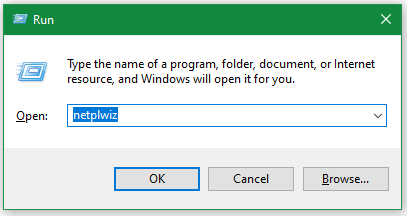
Step 4. Select your admin account from the list and click Properties.
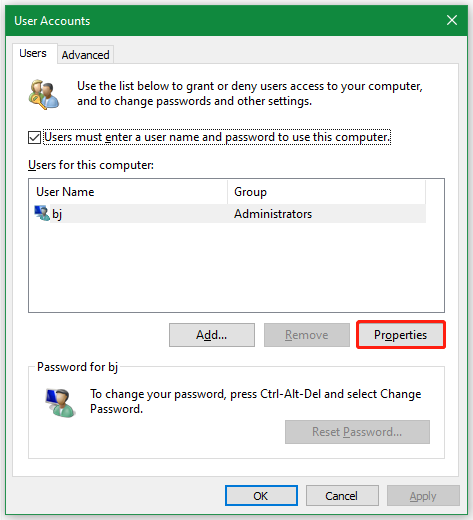
Step 5. In the pop-up window, go to the Group Membership tab, change the level of access you want to grant the user, and click Apply > OK to save the change. Then reboot your computer and see if install a program without admin rights.
# 3. Install Software Without Admin Rights Using a Batch File
This method will show you how to install software without admin privileges using a batch file. Make sure your administrator account allows running the batch files and follow the guide below.
Step 1. Download the program you want to install and save the installer to the Documents folder. Here I take Firefox for example.
Step 2. Inside the Documents folder, create a new folder for the installer and other relevant files, and name the folder you want like Firefox. Then move the Firefox Installer.exe file you downloaded into the new folder.
Step 3. Create a text file inside the new folder and name the text file anything you want.
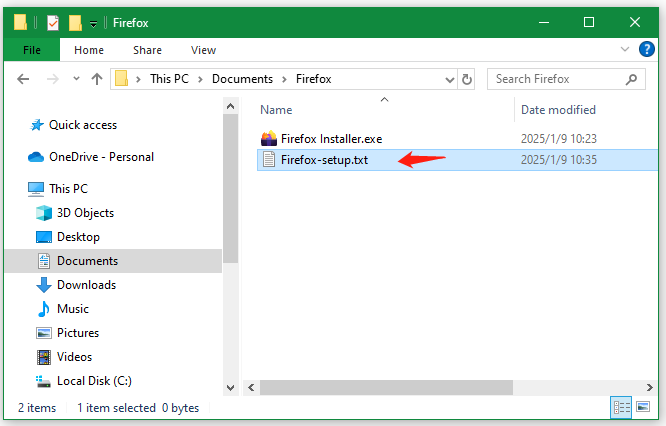
Step 4. Open the txt file with Notepad, copy and paste the following text in the first line and press Enter to start a new line.
set __COMPAT_LAYER=RunAsInvoker
Step 5. On the new line, copy and paste the following line. Make sure to type the exact name of the installer including the file extension you see in the new folder.
start Firefox Installer.exe
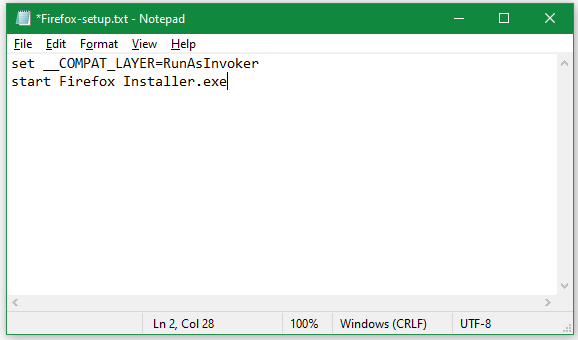
Step 6. Click File and select Save as. Then save the file as a .bat file and click on Save. To do that, select All File from the Save as type drop-down menu, and type a name for the file that ends with .bat.
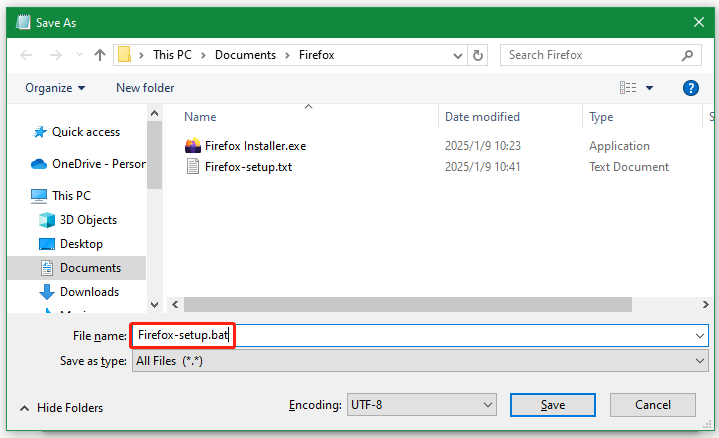
Step 7. Double-click the batch file and see if you can install the problem without admin rights.
Bottom Line
Now, I believe you know how to install software without admin rights on Windows 10/11. This post provides 3 simple ways to help you install programs without admin privileges. If you enjoy the blog post, feel free to share it with your companions.

![How to Install Ventoy to HDD/SSD Without Data Loss [Full Guide]](https://images.minitool.com/partitionwizard.com/images/uploads/2025/01/install-ventoy-to-hdd-ssd-thumbnail.jpg)
User Comments :