Sometimes you may need to format a USB to FAT16. How to format USB to FAT16 on Windows 10/8/7? In this post, MiniTool Partition Wizard provides you with a free FAT16 formatter to format USB drive to FAT16.
How do I format my USB flash to FAT 16 on Windows? This question has been asked before. I think it deserves a simpler, more direct answer. Please post answers specific to the Windows platform. Thanks!https://superuser.com/questions/1052299/how-do-i-format-my-usb-flash-to-fat-16-on-windows
About FAT16 File System
As you might know, there are 8-bit FAT, FAT12, FAT16, and FAT32. On Windows PCs, the FAT file system usually stands for FAT12 and FAT16. The FAT16 file system was released in 1984 to make the disk usage more efficient. The boundary between FAT12 and FAT16 is 16 MB. So, if the partition is larger than 16MB, it is FAT16 actually. If the partition is smaller than 16MB, it is FAT12.
Besides, the maximum size of FAT16 is 4GB. That’s to say if you want to create or format a drive larger than 4GB, the “FAT16/FAT” option will not be available. In this case, how to format USB to FAT16 on Windows 10/8/7? Let’s keep reading.
How to Format USB to FAT 16 on Windows 10/8/7
How to format a USB to FAT16 on Windows 10/8/7? The answer depends on how large your USB flash drive is. Here we summarize 3 simple ways to format USB drive to FAT16. Choose one according to your situation.
Way 1. Use MiniTool Partition Wizard
MiniTool Partition Wizard is a powerful USB formatter that breaks through many limitations of the Windows utilities (DiskPart and Disk Management). For example, it can create a USB partition no larger than 4GB to FAT16 and a drive larger than 32GB to FAT32/exFAT. Moreover, it can convert FAT to NTFS without data loss, change cluster size, extend/resize/move partitions, and more.
Here’s how to format USB to FAT16 using the MiniTool software.
MiniTool Partition Wizard FreeClick to Download100%Clean & Safe
Step 1. Insert your USB drive into the Windows system properly and launch MiniTool Partition Wizard to enter its main interface.
Step 2. Select the USB partition from the disk map and click on Format Partition from the left action panel.
Step 3. Select FAT16 from the File System drop-down menu and click OK to save the change. Also, you can change Cluster Size or Partition Label from here if you need to.
Step 4. Click on Apply to execute the pending operation.
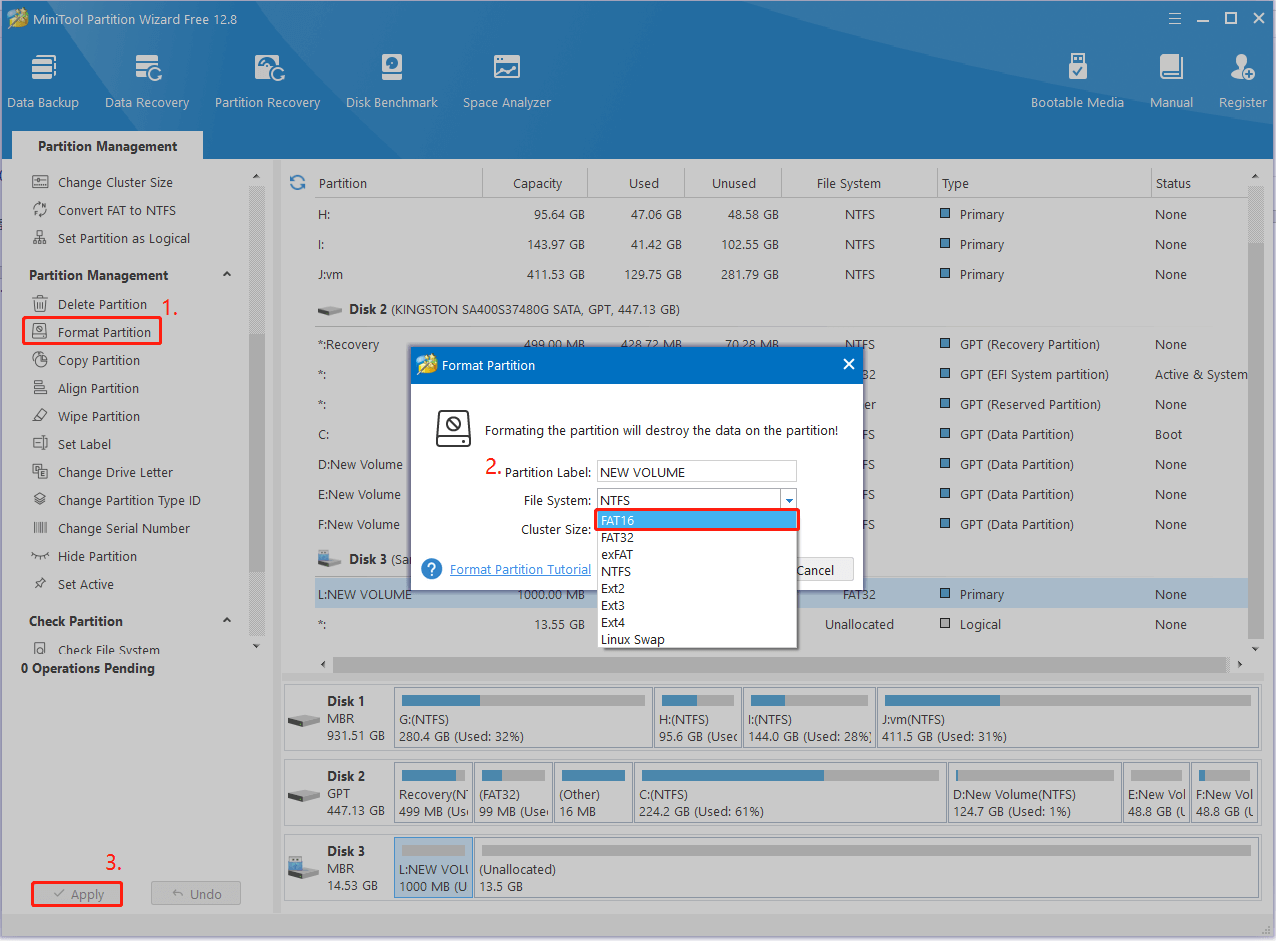
Step 5. If you want to convert FAT16 to NTFS, you can select the USB partition and click on Convert FAT to NTFS from the left panel. Then click on Start.
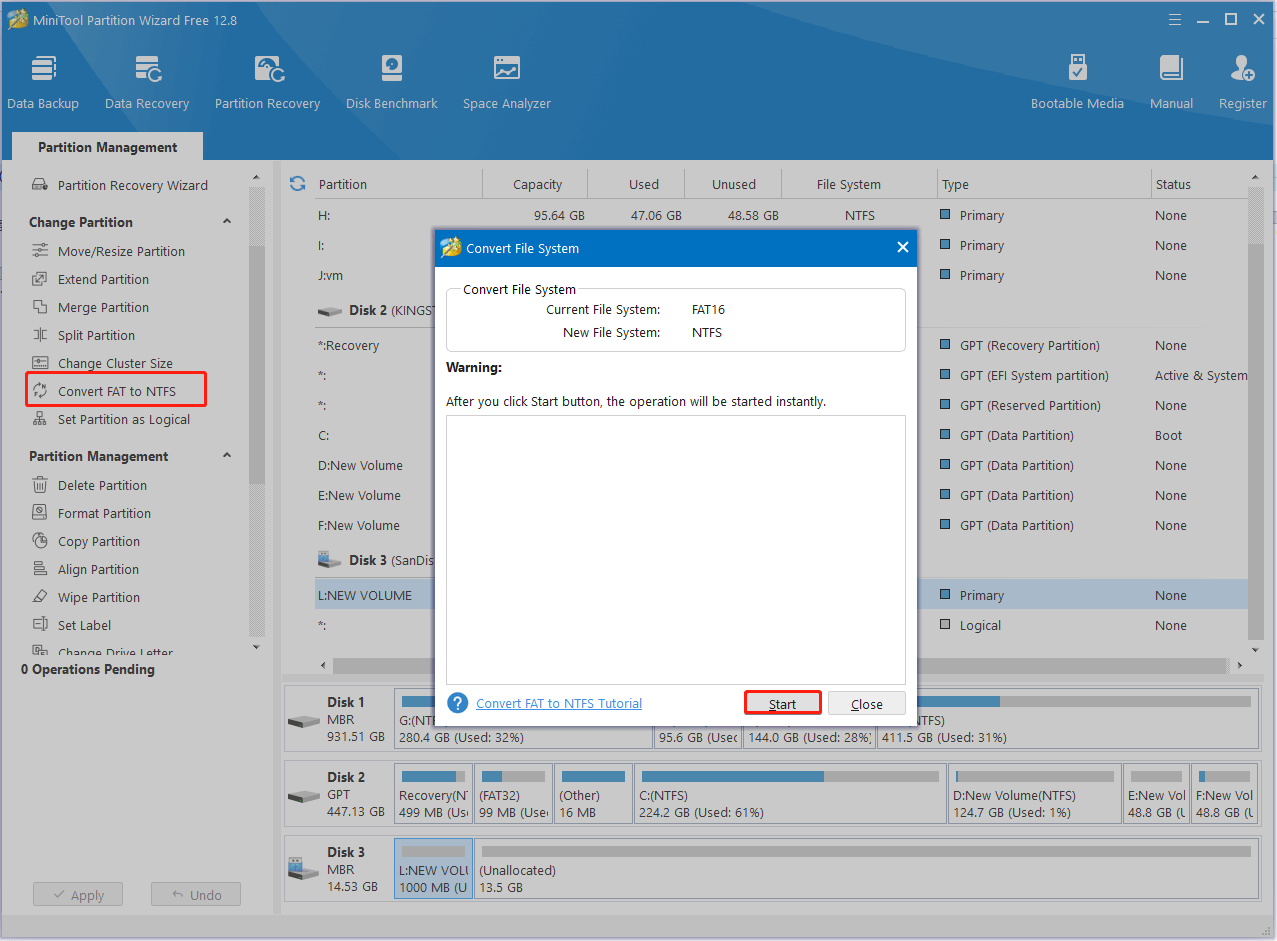
Way 2. Use DiskPart
DiskPart is a Windows built-in partition and disk utility that can be used to format/clean/create/wipe/extend partitions. If the USB drive is smaller than 4GB, you also can format a USB to FAT16 using DiskPart. For that:
Step 1. Press the Win + R keys to open the Run dialog box, and then type diskpart in it and hit Enter. Then click on Yes to further confirm it.
Step 2. In the pop-up window, type the following commands in order and press Enter after each one to format the drive to FAT16.
- list disk
- select disk n (n refers to the disk number of the USB drive)
- list partition
- select partition n (n refers to theUSB partition number)
- format fs=fat quick
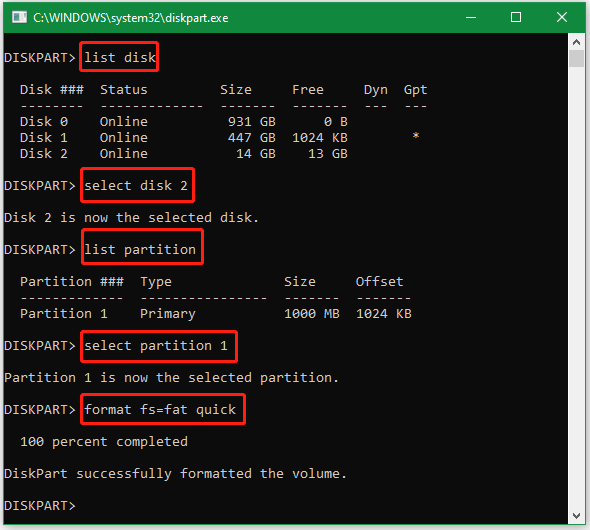
Way 3. Use Disk Management
Alternatively, you can use another Windows built-in tool -Disk Management to format a USB to FAT16 if the partition is smaller than 4GB. Here’s how:
Step 1. Press Win + X keys to open the context menu and select Disk Management.
Step 2. Right click the USB drive and select Format.
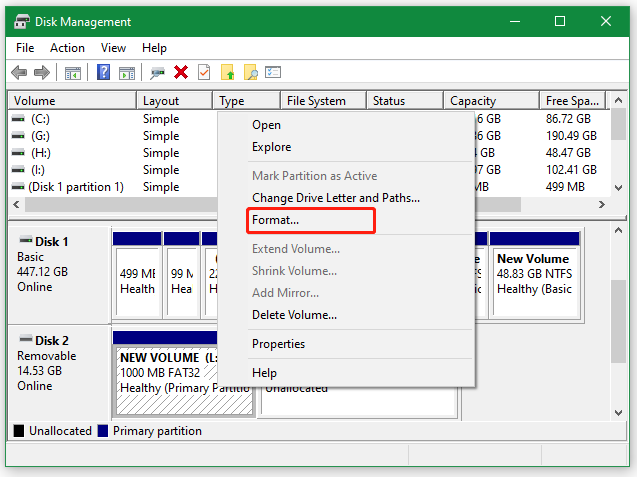
Step 3. Select FAT from the drop-down menu and click on OK. Then click OK again to further confirm the operation.
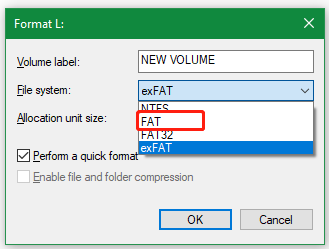
How to format USB to FAT16 on Windows? Now, I believe that you know the answer. Compared with Windows utilities, MiniTool Partition Wizard is the best FAT16 formatter. If you have other opinions about the topic, please leave them in the following comment area.

User Comments :