Do you know how to format a locked hard drive? Is there any way to do that? Don’t worry. In this post, MiniTool Partition Wizard provides a step-by-step guide on how to format a locked hard drive.
Windows provides users with several ways to protect their data, one of which is to lock the disk. With BitLocker encryption, Windows protects your private information from being leaked, lost, and stolen. Combined with full-staff production management (trusted platform module), your data is quite safe.
However, there are situations where you want to format or erase a locked hard drive. How to format a locked drive? Keep reading.
How to Format a Locked Hard Drive
How to format a hard drive that is password protected? Here we introduce 2 ways to help you.
Way 1. Use MiniTool Partition Wizard
MiniTool Partition Wizard is free disk partition software that can help you format and wipe a locked hard drive. Besides, it’s a professional and safe partition manager that offers a wide range of features related to disk/partition management such as create/format/resize/delete partitions, copy/wipe disks, convert disks between MBR and GPT, etc.
MiniTool Partition Wizard FreeClick to Download100%Clean & Safe
Step 1: Download and install this partition manager on your PC. Then launch it to enter its main interface.
Step 2: Select the partition you want to format and choose Format Partition from the left action panel.
Step 3: Then set the Partition Label, File System, and Cluster Size. Then click on OK to continue.
Step 4: Click on Apply to confirm the changes.
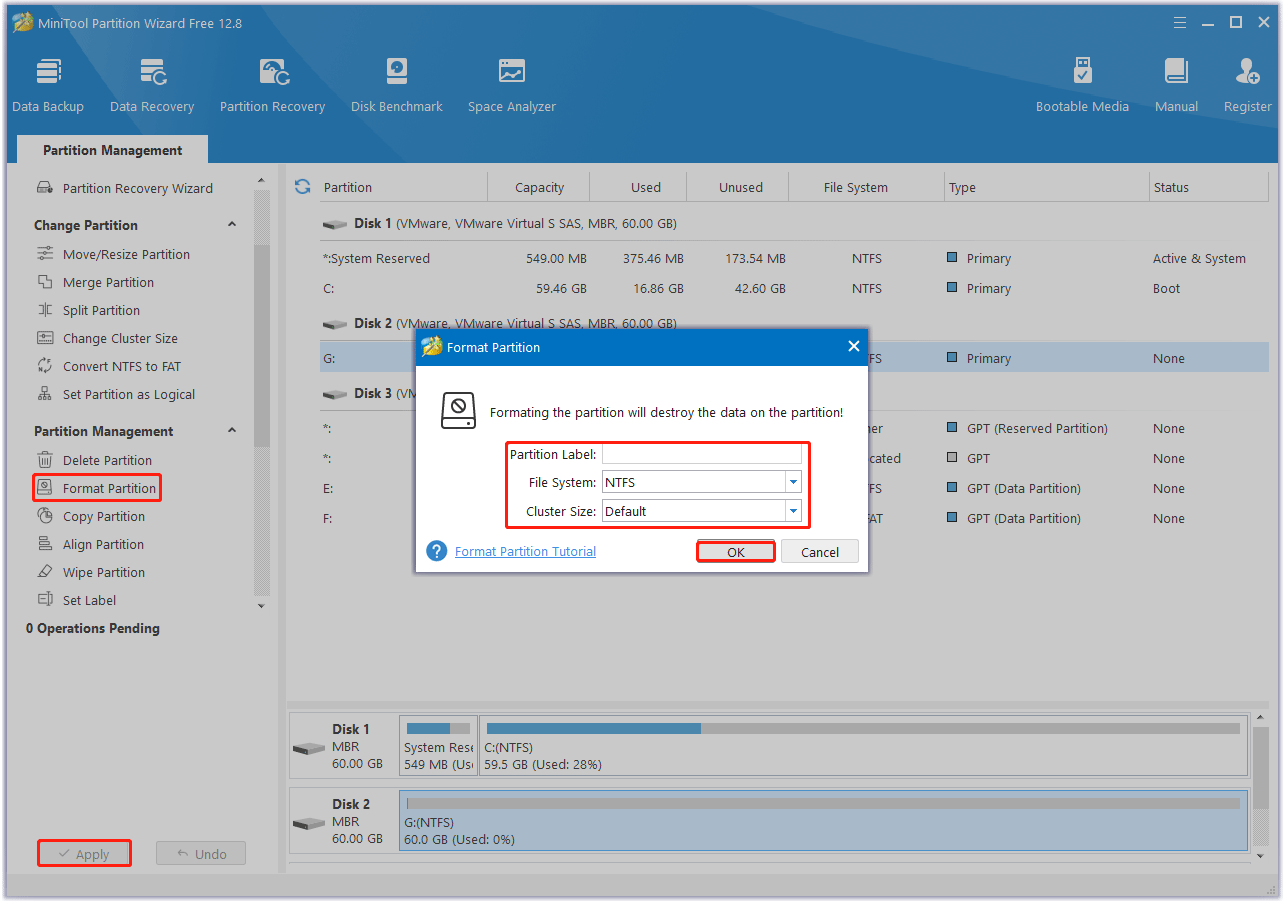
Many users believe that formatting a hard drive can clean up the disk and delete all data. However, formatting does not completely clear the data stored on the disk. If you want to completely clean your hard drive, you need to erase it, not just format it.
You can erase a locked hard drive with the help of MiniTool Partition Wizard.
Step 1: Launch MiniTool Partition Wizard to get the main interface. Select the drive that you want to wipe and choose Wipe Disk from the left action panel or from the right-click menu.
Step 2: Choose one of five wiping methods listed on the pop-up window and click OK. Different wiping methods cost different times and bring different security. To be specific, the more time it costs, the higher security you will have.
Step 3: Click Apply to carry out the operation. Then the wiping process starts automatically and you just need to wait patiently until the process ends.
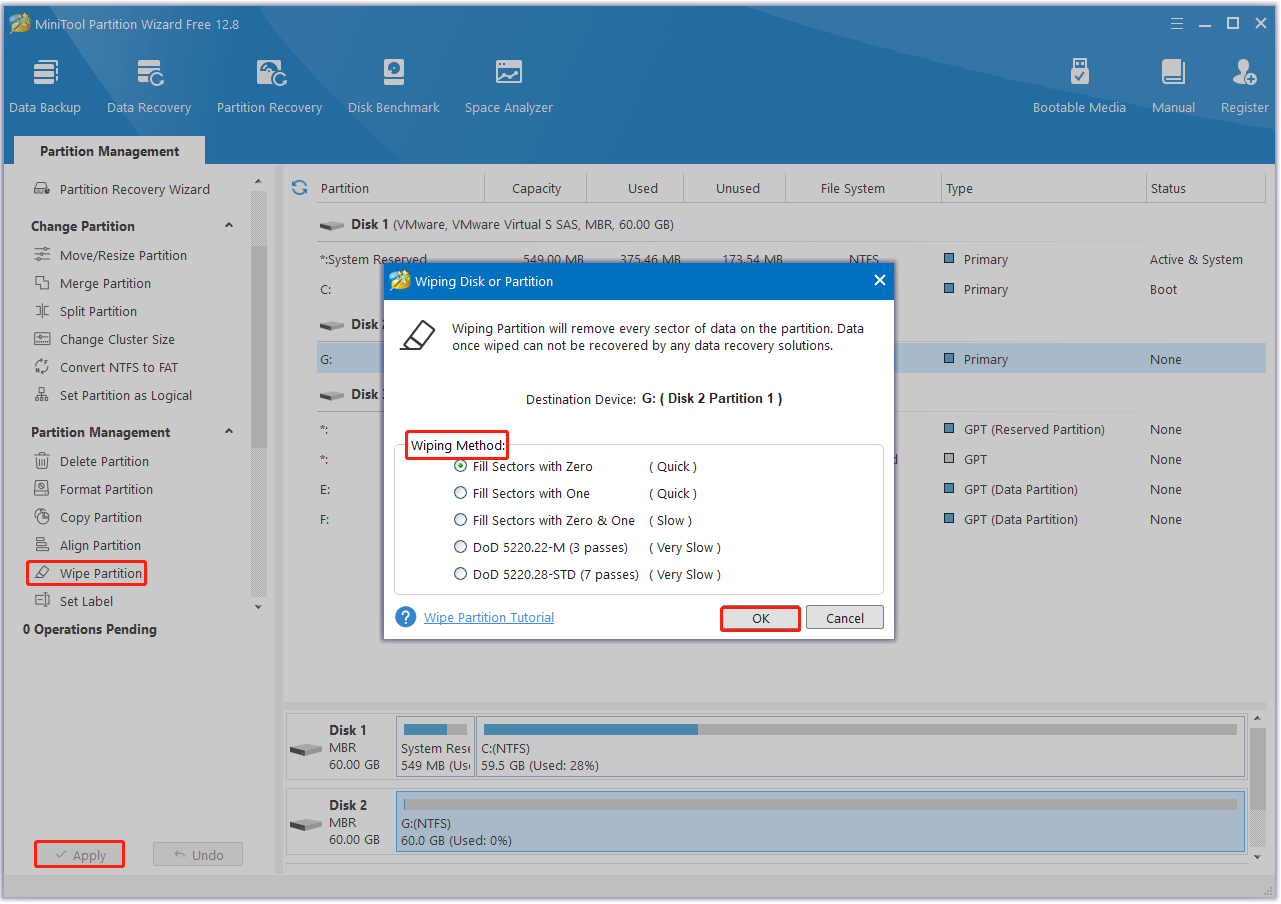
Way 2. Use DiskPart
The second method is to format the locked hard drive using the DiskPart CMD command. If you want to format a locked hard drive, you must unlock it before you can do anything else.
Step 1: Press Win + R to open the Run dialog. Then type diskpart in the text box and then press Enter.
Step 2: In the opened diskpart.exe window, type the following commands one by one and press Enter after each.
- list disk
- select disk * (* represents the number of the locked hard drive)
- attributes disk clear readonly

Step 3: To format or erase the drive, enter the following commands and press Enter after each.
- clean
- create partition primary
- format fs=ntfs
- exit
Although it may seem simple, it is recommended that you ensure that you do not make any mistakes while using the Diskpart command. Disks can sometimes be damaged if not done properly.
Bottom Line
This post introduces how to format a locked hard drive. We recommend you use a professional data wiper tool called MiniTool Partition Wizard. It is worth trying.

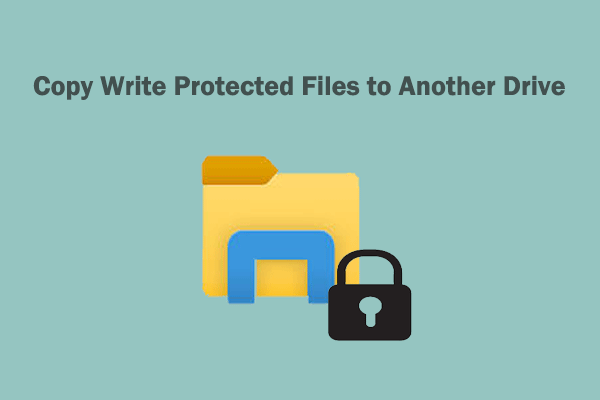
![[Answered] Can MBR and GPT on Same Disk?](https://images.minitool.com/partitionwizard.com/images/uploads/2023/11/can-mbr-and-gpt-on-same-disk-thumbnail.png)
![[Quick Fix] 16GB Flash Drive Only Shows 200MB](https://images.minitool.com/partitionwizard.com/images/uploads/2023/11/16gb-flash-drive-only-shows-200mb-thumbnail.png)
User Comments :