Do you know how to erase WD My Passport external hard drive for Windows 10? In this post, MiniTool Partition Wizard introduces multiple powerful WD My Passport wiping approaches. You can pick one to erase WD My Passport according to your preference.
WD My Passport external hard drive is a trusted portable storage device that can be used to store and transfer files. For some reason, you may randomly consider how to erase WD My Passport external hard drives. To help you with WD My Passport erasure, this post summarizes several workable methods below. You can have a try.
Way 1: Erase WD My Passport via Diskpart Clean All
When it comes to how to erase WD My Passport external hard drive, the first way you can try is to use the clean all command in Diskpart. To do this, follow the steps below.
Step 1: Make sure you connect WD My Passport to your computer.
Step 2: Press Windows + R to open the Run dialog. Then type diskpart in the text box and click OK.
Step 3: In the Diskpart window, type the following commands and press Enter after each.
- list disk
- select disk N (Replace N with the number of the target WD My Passport)
- clean all
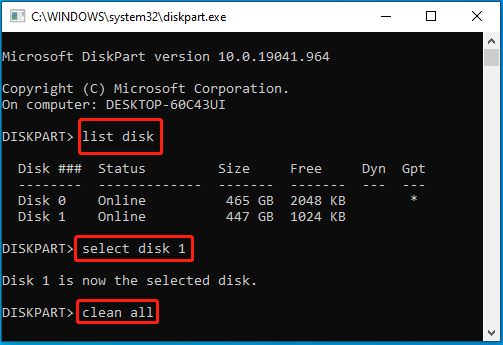
Way 2: Erase WD My Passport via WD Drive Utilities
The WD Drive Utilities application is a reliable hard disk manager that enables you to configure, manage, and diagnose your WD drive. With this app, you can also erase and format My Passport. To learn how to erase WD My Passport external hard drive, you can focus on the given guide.
Step 1: Connect WD My Passport to your PC and download WD Drive Utilities.
Step 2: After the download finishes, unzip the downloaded file and then double-click the WDDriveUtilitiesSetup.exe file to install this program.
Step 3: Once done, launch this disk eraser and select Drive Erase to move on.
Step 4: In the next window, tick the I understand checkbox and then click Erase Drive to start erasing the WD My Passport.
Way 3: Erase WD My Passport via MiniTool Partition Wizard
Is there any other way how to erase WD My Passport external hard drive for Windows 10? Well, we’d like to recommend you use MiniTool Partition Wizard to wipe the disk. It’s a reliable disk wiper, capable of wiping the WD My Passport powerfully and securely.
Additionally, this free disk partition software also allows you to partition hard drive, clone hard drive, recover data from hard drive, and more.
Here’s how to erase WD My Passport external hard drive with MiniTool Partition Wizard.
Step 1: Download and install MiniTool Partition Wizard on your computer.
MiniTool Partition Wizard FreeClick to Download100%Clean & Safe
Step 2: Plug the WD My Password into the computer and launch this partition manager.
Step 3: In the main interface, right-click the target hard drive and then select Wipe Disk.
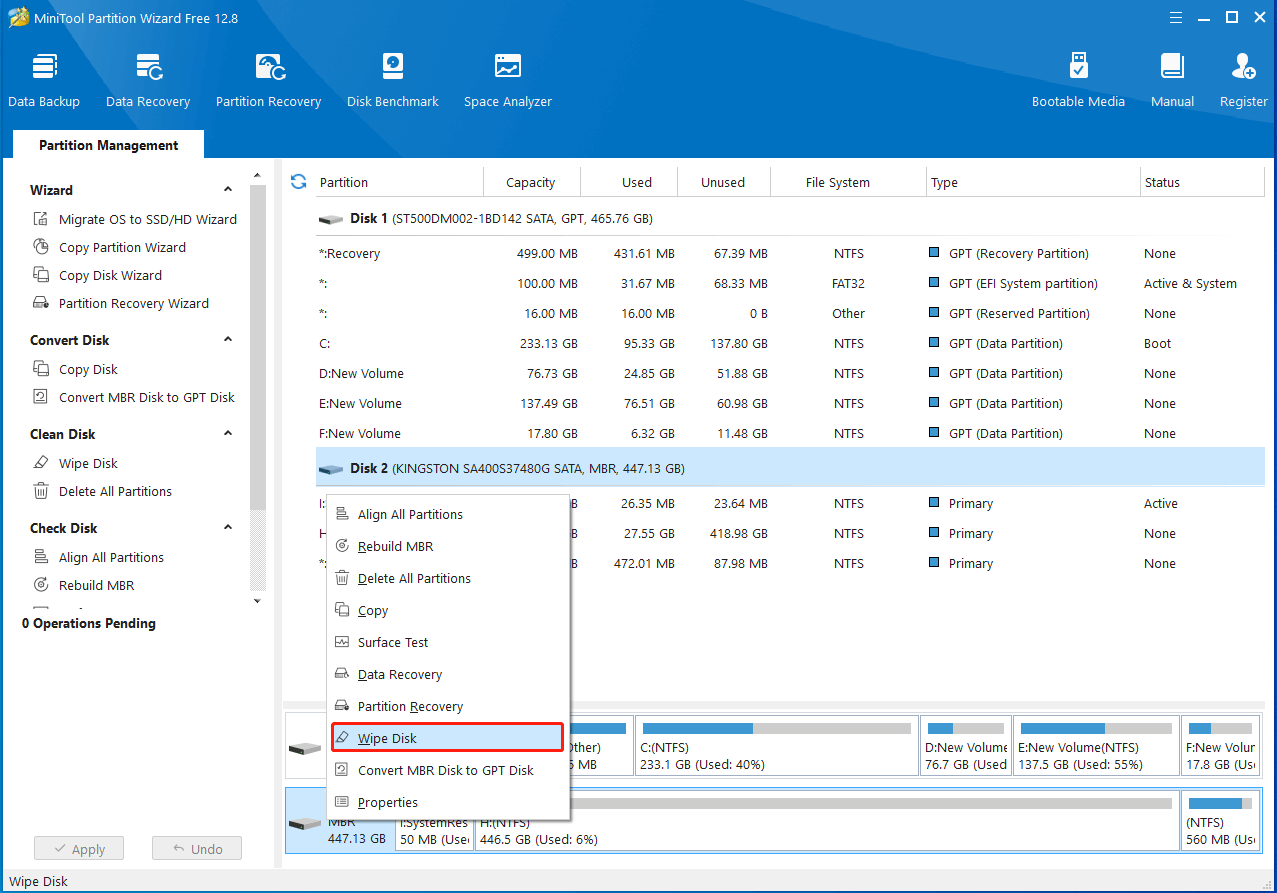
Step 4: After that, select a wiping method based on your needs. Then click OK.
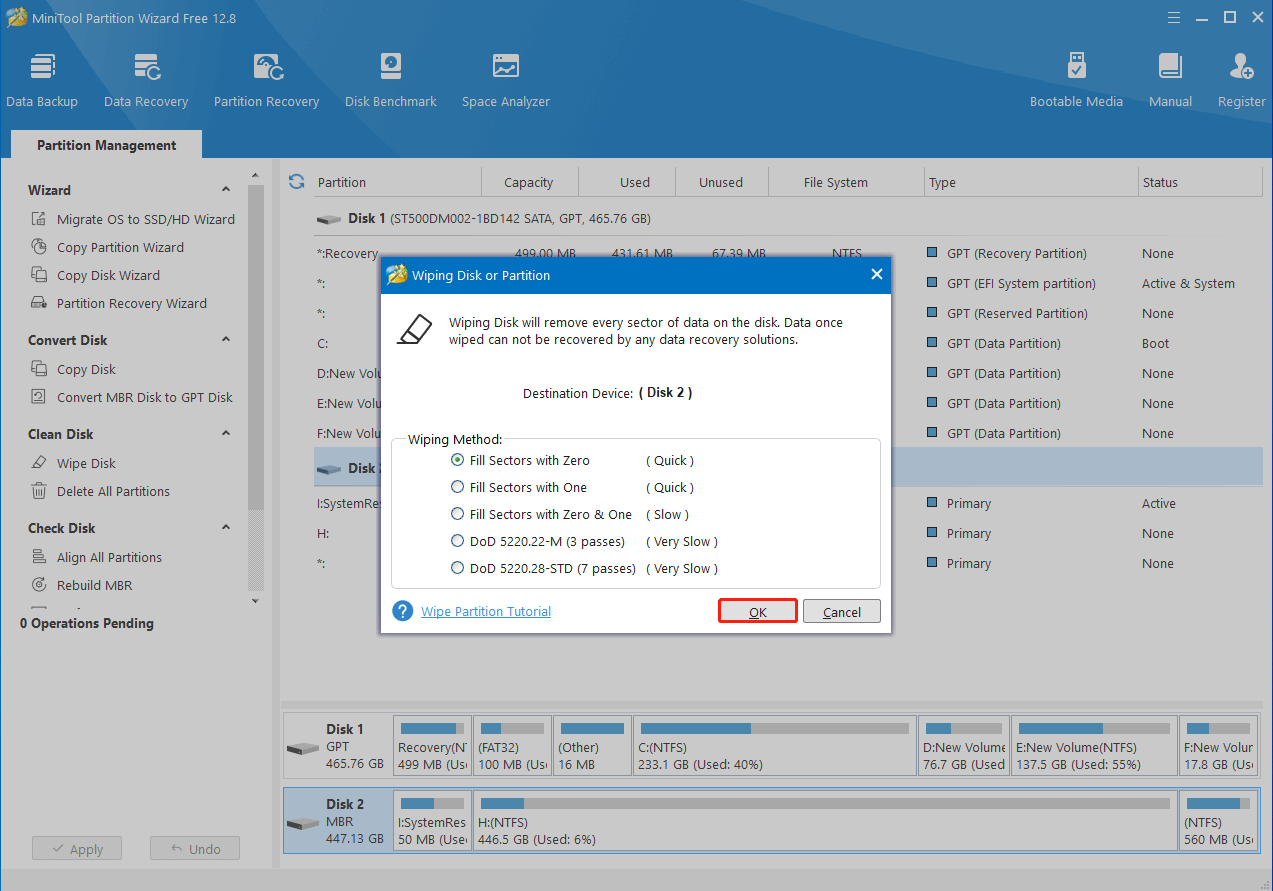
Step 5: Finally, click Apply to save the changes.
Hope you know how to erase WD My Passport external hard drive easily after reading this post. If you have any problems with this topic, you can leave a message in the comment area below.

User Comments :