Now, you can try Copilot if you join the Microsoft Insider program. How to enable Copilot in Excel and how to use it? This post from MiniTool Partition Wizard will offer the guide.
Is Microsoft Copilot 365 Available to You?
In 2023, Microsoft introduced Microsoft 365 Copilot, designed for Microsoft 365 applications and services. This chatbot can simplify many tasks. In Excel, it allows you to ask anything using natural language, get suggestions for formulas for your queries, predictions for “what if “scenarios, create a SWOT analysis, and more.
Do you want to use Copilot in Excel? If so, you need to enable it first. How to enable Copilot in Excel? The premise is that you are using the 16.0.16401.20000 or higher version of the Excel app. But, if you are not, then you will have to register your Office installation in the Insider program. For this, you would need to subscribe to Microsoft 365 Family or Personal.
To join the Microsoft 365 Insider program, launch Microsoft Excel > File > Account > Office Insider > Join Office Insider > Beta Channel > OK. Then, restart Excel and go to Account again. You need to check for updates and make sure it’s updated to the latest preview version.
How to Enable Copilot in Excel
To enable Copilot in Excel, you can refer to the following steps:
- Press the Windows logo key + R to open the Run box.
- In the Run box, type “regedit” and press Enter to open Registry Editor.
- Go to Computer\HKEY_CURRENT_USER\Software\Microsoft\Office\16.0\Common\ExperimentConfigs\ExternalFeatureOverrides\excel.
- Right-click the excel entry and click New > String Value.
- Rename the new String Value as Microsoft.Office.Excel.Copilot.
- Double-click on this string value and set the value as true.
- Press OK to save the changes. Then, exit the Registry Editor and restart your PC to make changes take effect.
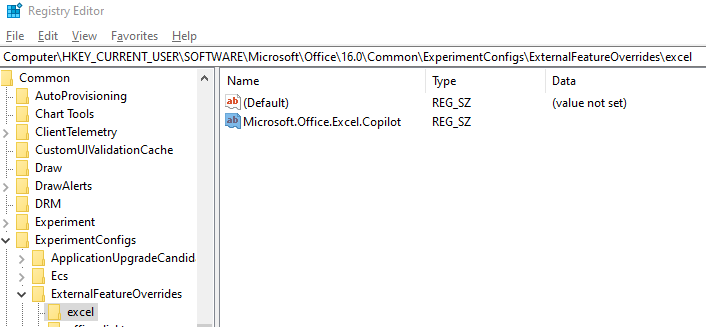
How to Use Copilot in Excel
Now that Copilot for Excel has been enabled, the Copilot button should appear on the upper right side of your Excel. How to use Copilot in Excel? You can refer to the following guide.
- Launch Excel and create a new workbook or open the current one you have been working on.
- Under the Home tab, press the Copilot button in the upper right corner. A sidebar will open on the right side of the screen.
- Type your question or request there. Microsoft Copilot will give you the answer or result within a few seconds. In addition, it can also help you generate visuals quickly to present your results.
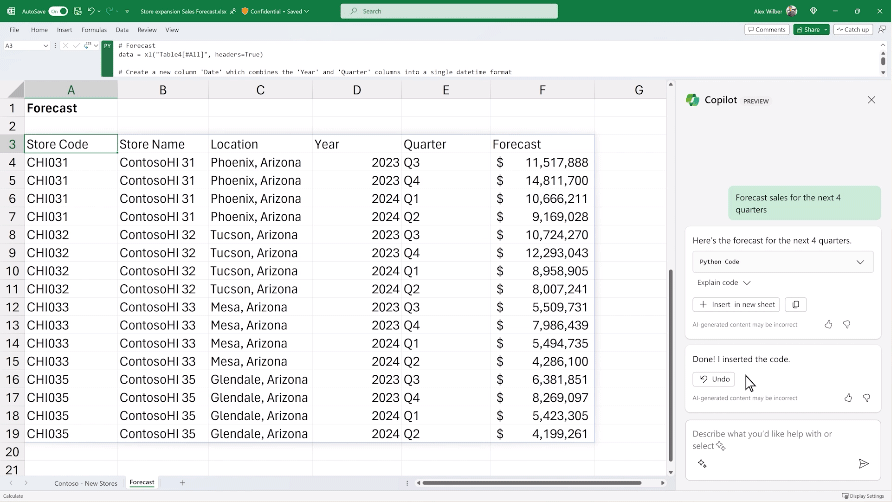
Undoubtedly, Copilot is very useful in Excel. It can make your daily financial tasks like budgeting, forecasting, etc., more efficient.
Bottom Line
Do you have other suggestions about using Copilot in Excel? Please share them with us in the following comment zone. In addition, MiniTool Partition is a multifunctional tool that can format USB drives and hard drives, clone disks, recover lost data and partitions, convert the system disk from MBR to GPT without data loss, etc. It’s worth trying.
MiniTool Partition Wizard DemoClick to Download100%Clean & Safe

![Copilot Is Not Available on Windows 11 23H2 Update? [Fixed]](https://images.minitool.com/partitionwizard.com/images/uploads/2023/12/copilot-not-available-on-windows-11-23h2-thumbnail.jpg)
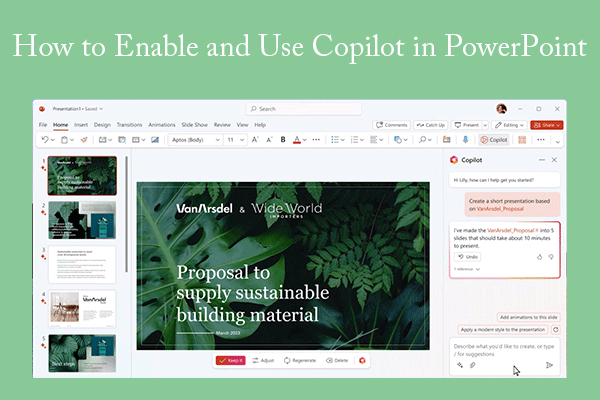
User Comments :