For some reason, you need to enable dual-channel RAM. Here, Partition Magic offers you a full guide. It illustrates the benefits of enabling dual-channel RAM, lists prerequisites for the operation, and shows the whole procedure (detailed steps).
Benefits of Dual-Channel RAM
Dual-channel RAM, one of multi-channel memory, helps you boost the performance of the computer. In dual-channel memory, two memory modules are installed on the motherboard and connected to separate memory controllers.
It enables your computer to read and write data simultaneously, enhancing memory bandwidth significantly. Then it can result in faster data transfer between the random-access memory and the central processing unit, boosting the entire system responsiveness. Compared with single-channel memory, double-channel RAM doubles the data transfer rate.
MiniTool Partition Wizard FreeClick to Download100%Clean & Safe
Here comes the question: how to enable dual-channel RAM? If you are also curious about the question, read this post now! It walks you through the process.
How to Enable Dual-Channel RAM
Stage 1: Check If Your Computer Meets Hardware Requirements
The motherboard utilizes single-channel memory by default. It doesn’t matter whether you have 2 or 3 memory sticks because the motherboard treats them as one. However, if you have 2 memory sticks and enable dual-channel RAM, the computer will treat them separately, causing more bandwidth from the RAM.
Simply put, enabling dual-channel RAM improves performance, which is helpful for performing high-end tasks. Nevertheless, not all computers support this feature. You can check if your motherboard supports dual-channel RAM by referring to the manual or contacting the manufacturer.
Besides, the motherboard must have 4 slots and all your memory sticks have the same specifications. For instance, they should boast similar form factor, identical speed, etc. Here’s the guide on how to check RAM specifications including speed, type, and so on.
Stage 2: Enable Dual-Channel RAM in BIOS
If your motherboard supports dual-channel RAM and PC meets the requirements, you can enable dual-channel RAM in BIOS now. The following steps show you how to enable dual-channel RAM (in Gigabyte BIOS) in detail. The specific steps can vary slightly on the specific motherboard model.
Step 1: Restart the computer and keep pressing the BIOS key when the PC loads up. By doing so, you can enter the BIOS setup screen.
Step 2: Navigate to the Advanced BIOS Features or Advanced Memory Settings section. The option can vary depending on the motherboard model and manufacturer.
Step 3: Find the Memory Mode, Channel Mode, or Memory Configuration option. It controls the memory channel configuration.
Step 4: Select the option with the arrow keys and change the settings from Single to Dual.
Step 5: Press F10 > Enter key to save the changes and exit BIOS.
How to Check If the RAM Runs Dual-Channel
You are able to check if your RAM is running single channel or dual channel by yourself. Task Manager, a built-int utility on Windows, help you find the fact. You can refer to these steps to explore the answer.
Step 1: Right-click the Windows icon on the desktop to open the Start menu.
Step 2: Tap on the Task Manager option.
Step 3: Switch to the Performance tab and then click the Memory option in the left pane.
Step 4: Pay attention to the Slots used section. If it displays 1 of 2, 1 of 4, or something like that, it means that the RAM is on a single channel.
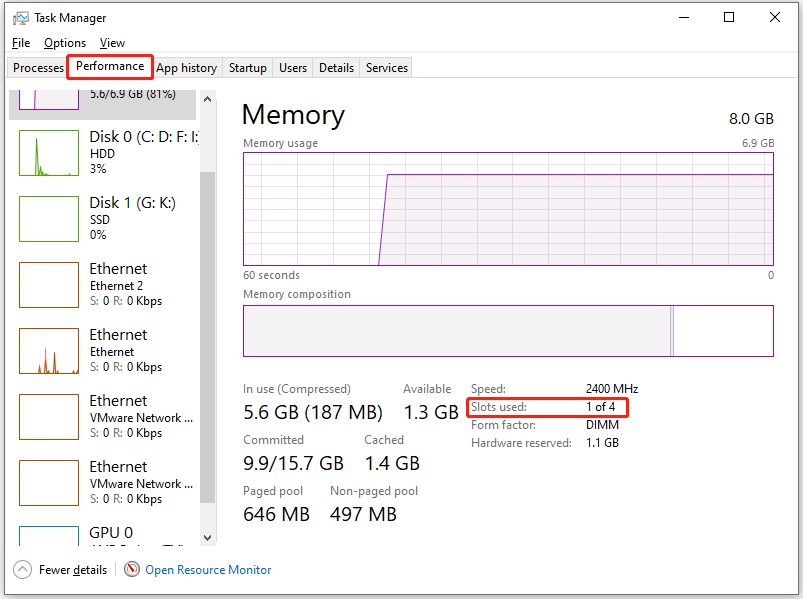
Alternatively, you can find if your RAM is running single channel or dual channel via CPU-Z. Download, install, and run CPU-Z on your computer. Then head to the Memory tab and locate the Channel section. It tells you the number of channel you’re using.
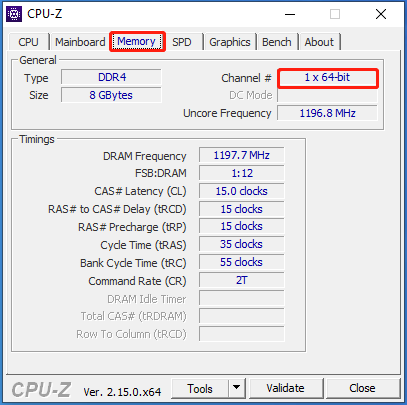
The End
This post summarizes the benefits of dual-channel and shows you how to enable dual-channel RAM. Additionally, it tells you the way to check if the RAM runs dual-channel. In a word, it is a comprehensive guide.


User Comments :