A lot of people report that they can’t delete DLL files on Windows 10/11. How to delete DLL files? If you are also trying to figure it out, this post from MiniTool Partition Wizard is what you need. It shares 2 simple methods to remove DLL files.
A DLL file, also known as Dynamic Link Library, is a type of file containing code and data that can be used by multiple programs at the same time. An application can use multiple DLL files, and a DLL file may be also used by different applications. Sometimes, users may want to delete DLL files after uninstalling programs. However, some of them cannot delete a .dll file.
I know that I should not delete any .dll files on my PC, but is it okay to delete those files if they're already in the Temp folder? I want to free up some space for my PC, but can’t delete DLL files. How to remove DLL files on Windows 10? Please help.https://answers.microsoft.com/en-us/windows/forum/all/deleting-dll-files/ad44bcea-1757-4aea-ab79-34cc037383b0
Why Can’t Delete DLL Files
Why you cannot delete a .dll file on a PC? According to a survey, the main reason is that you don’t have enough permissions to delete the DLL file, especially if it is in a system folder. Besides, if the file is necessary or in use by some programs, you cannot delete a .dll file. So, how to delete a DLL file on Windows 10/11 smoothly. Let’s keep reading.
Before You Do
Before deleting some unneeded or corrupted DLL files, we recommend you do the following preparations.
- Get enough permission for the DLL files. If you cannot delete a .dll file in a folder, refer to this post “How To Take Ownership Of Folder in Windows 10” to gain permission.
- Uninstall or end the task of the program which is using the DLL files.
- Boot into Safe Mode, which can prevent third-party programs or services from loading when you remove DLL files on Windows 10/11.
- Show all hidden DLL files.
After that, you can follow the guide “how to delete .dll files” in the following part.
How to Delete DLL Files on Windows 10/11
This part shows you how to remove DLL files in 3 simple ways. Let’s choose one that works best for you.
Way 1. Force to Delete DLL Files in Command Prompt
The first and most common way to delete a .dll file is to use Command Prompt, which can delete a file forcefully with admin rights. Here’s a tutorial:
Step 1. Type cmd in the Search box, and then right-click the Command Prompt app and select Run as administrator. Then click Yes in the UAC window to further confirm the access.
Step 2. In the elevated Command Prompt window, type the cd command followed by the file path of the .dll file you want to delete. For example, if the DLL file is located in C:\Program Files\MiniToolVideoRepair, you should type cd C:\Program Files\MiniToolVideoRepair.
Step 3. Type the del command followed by the name of the .dll file. For example., if you want to delete the libEGL.dll file, type del libEGL.dll.
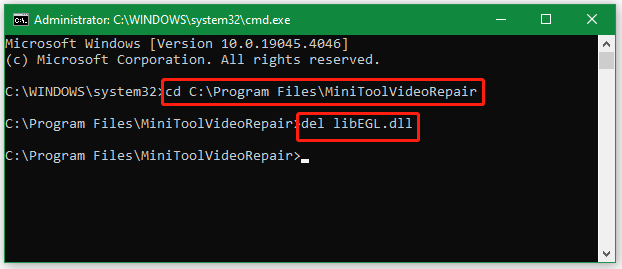
Way 2. Delete DLL Files Using MiniTool Partition Wizard
Another simpler and faster way is to use a professional file deleter – MiniTool Partition Wizard. Its Space Analyzer feature can help analyze disk space and delete all unnecessary files permanently, including DLL files. With the tool, you can scan a specific file according to its file name and delete that.
Besides, it’s a free partition manager that can extend/resize partitions, convert FAT32 to NTFS without data loss, convert primary partitions to logical, etc. Here’s how to delete DLL files using the MiniTool program.
MiniTool Partition Wizard FreeClick to Download100%Clean & Safe
Step 1. Launch the MiniTool software to get its main interface and click Space Analyzer from the top toolbar.
Step 2. Select the drive where you want to delete DLL files from the drop-down menu and click on Scan.
Step 3. Wait for the scanning process to complete. Go to the File View tab, type dll in the search box, and click Apply. Then it will display a list of DLL files. Right-click the unneeded one and select Delete (permanently).
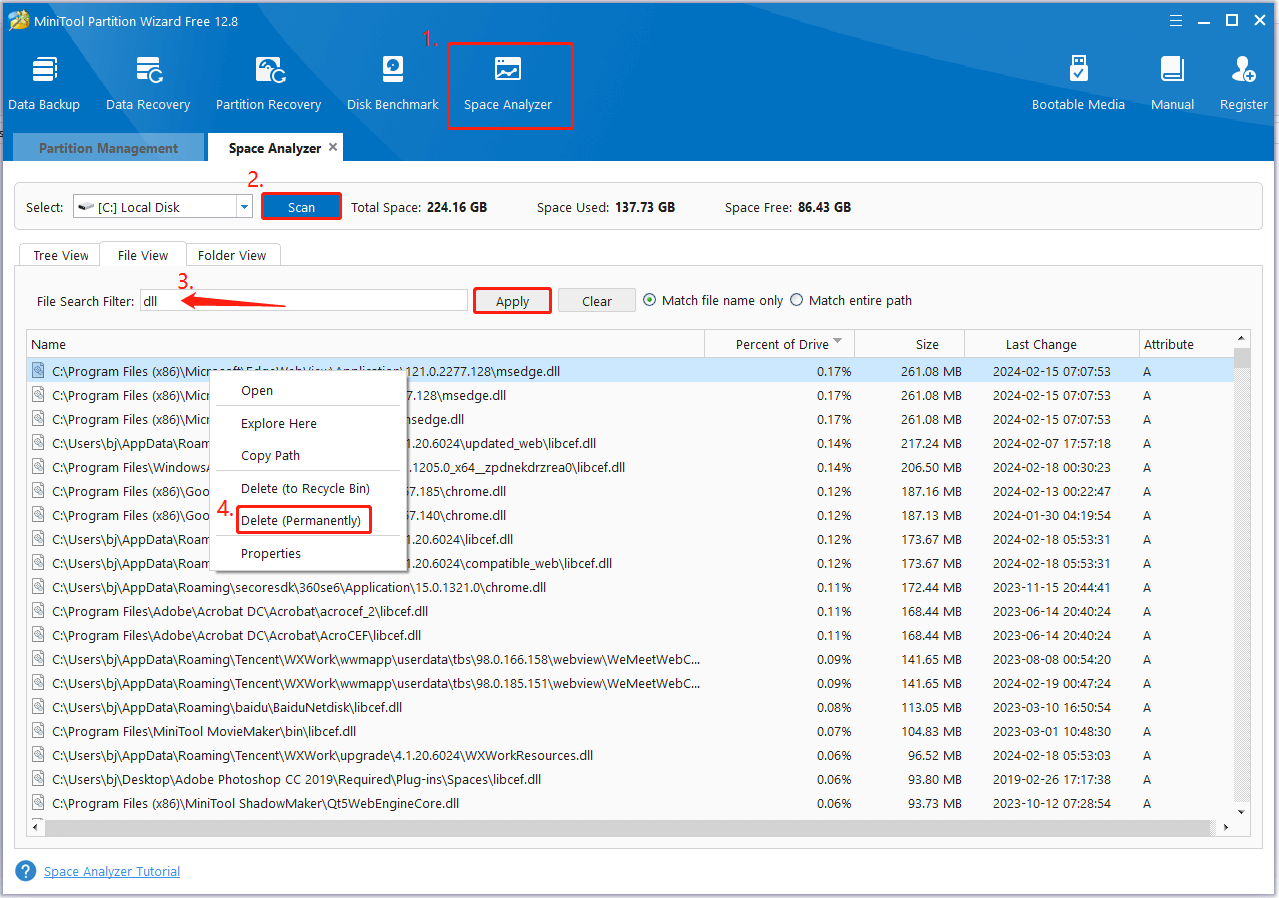
Way 3. Deregister a DLL File
If you still cannot delete a .dll file on Windows 10/11, you can deregister a DLL in Command Prompt. Here are the detailed steps:
Step 1. Open the elevated Command Prompt window as shown in Way 1.
Step 2. Type the cd command followed by the file path of the .dll file you want to delete and press Enter. In my case, it should be cd C:\Program Files\MiniToolVideoRepair.
Step 3. Type the following command and hit Enter. Here you need to replace libEGL.dll with your file.
regsvr32 /libEGL.dll
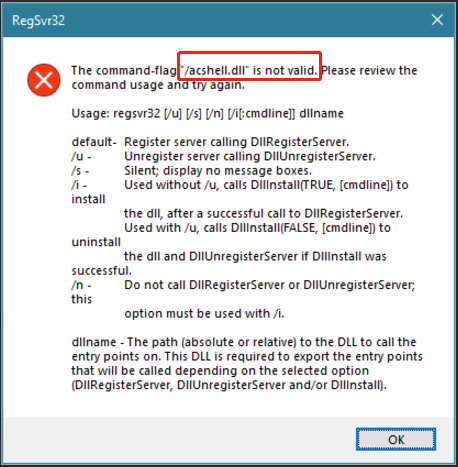
Step 4. Reboot your computer and the DLL file can be deleted without problems.
Bottom Line
How to delete a DLL file on Windows? According to the above information, you should make your best choice. If you have any other suggestions about the topic, leave them in the following comment area.

User Comments :