If you are struggling to combine two SSD drives as one, you can read this article. MiniTool Partition Wizard provides a full guide for combining two SSD drives as one. Just have a try!
SSD drives are becoming more and more popular as their performance is much superior. They greatly increase the efficiency of your PC by increasing startup time, file opening speed, and program running speed. Their only drawback is their higher cost.
Generally speaking, purchasing an SSD drive with a large storage capacity is very expensive. Fortunately, you can simply buy two cheaper SSD drives and combine them into one. Combining 2 SSD drives provides greater storage capacity and efficiency.
In this article, you will learn how to combine two SSD drives as one. If we want to combine two SSD drives as one volume, then you need to convert both drives from basic to dynamic.
MiniTool Partition Wizard FreeClick to Download100%Clean & Safe
How to Combine Two SSD Drives as One
Way 1. Use Disk Management
You can use the built-in Disk Management utility to combine two SSD drives into a single volume. This built-in Microsoft tool is used to create, delete, or merge partitions.
Before, you need to perform the following prerequisite checks as mentioned below:
- Back up your computer data to avoid any potential loss.
- Make sure that the combined capacity of the two SSD drives is sufficient to accommodate the data in both drives.
- Make sure both drives are connected correctly.
To merge two SSD drives as one by Disk Management, you can follow the steps below:
Step 1: Press the Win + R key to open the Run dialog box. Then type diskmgmt.msc in it and press Enter to open Disk Management.
Step 2: Right-click on the SSD drive and select Convert to Dynamic Disk. On the next window, select both disks and click on OK.
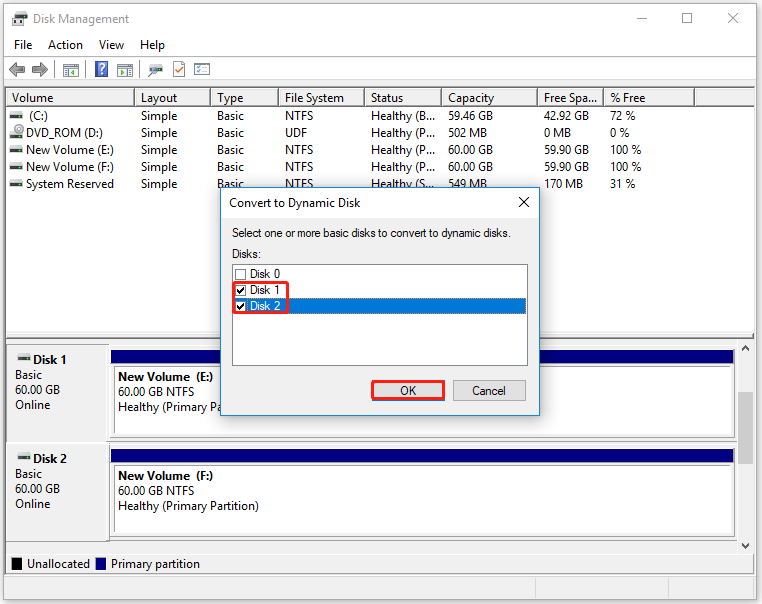
Step 3: A warning box will pop up and you can click on Convert > Yes.
Step 4: Right-click on one of the disks (for example Disk 1) and click on Delete Volume to create unallocated space.
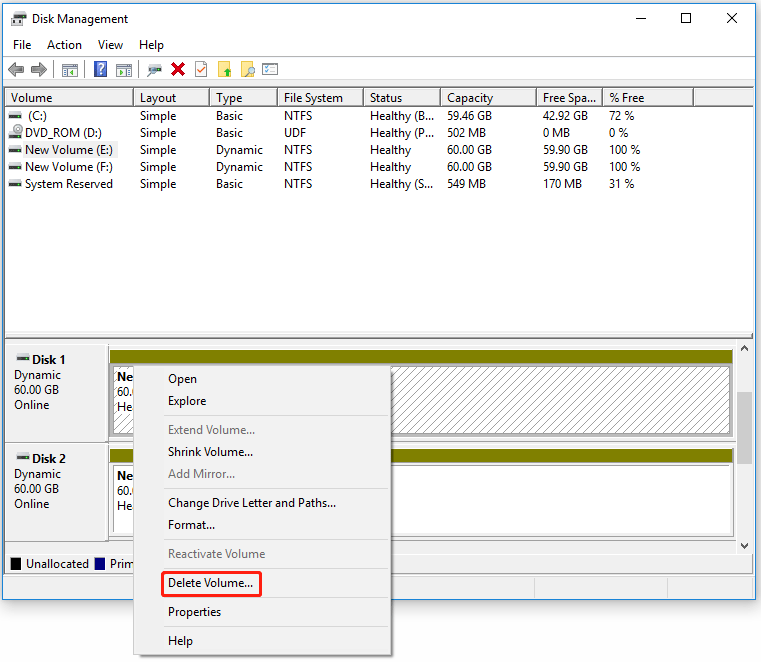
Step 5: When you delete all the partitions on Disk 1, right-click on Disk 2 and select Extend Volume.
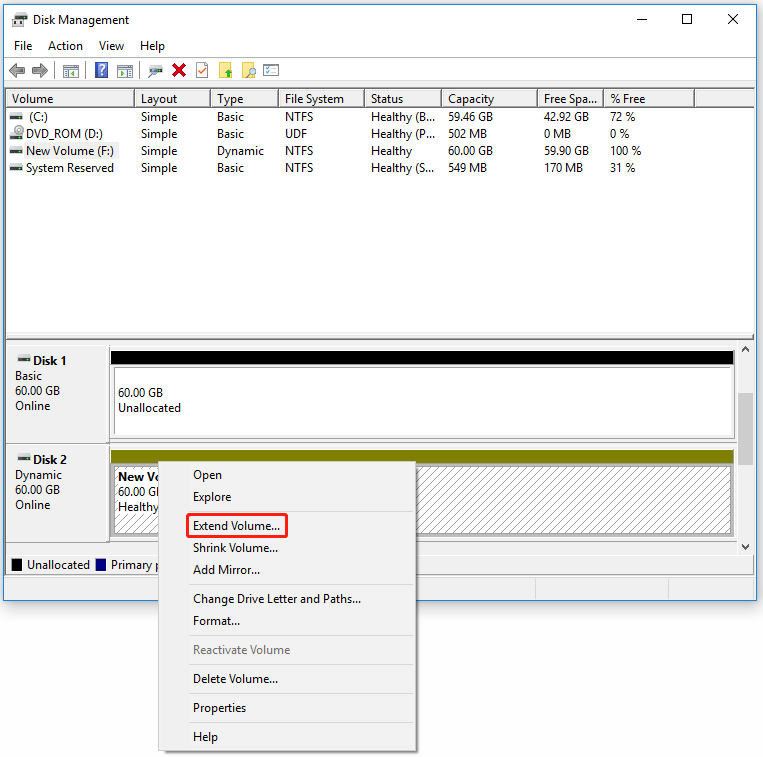
Step 6: In the next window, choose the available space and click on Add > Next.
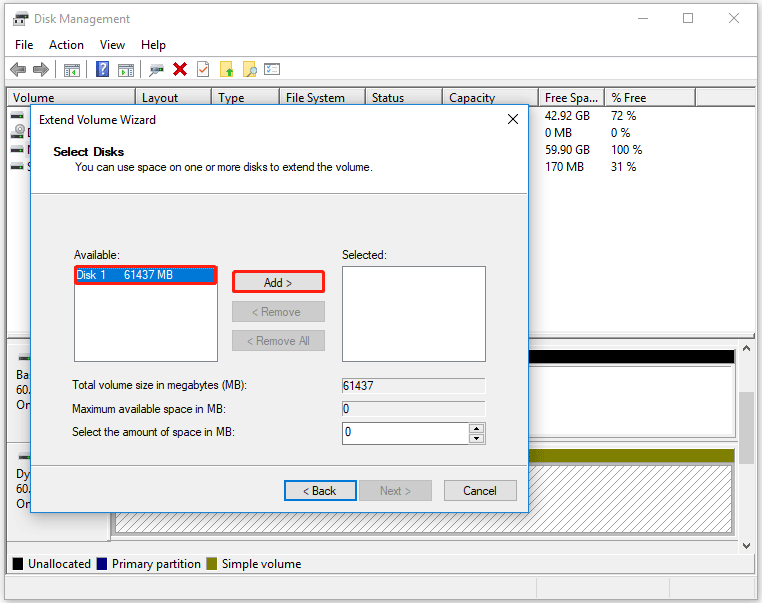
Then click on Finish to make sure that you want to combine two SSD drives as one.
Way 2. Use Storage Spaces
You can also use Storage Spaces to combine two SSD drives as one. The steps are as follows:
Step 1: Type control panel on the Search box to open Control Panel.
Step 2: In the Control Panel window, select View by as Category and click on System and Security > Storage Spaces.
Step 3: Click on Create a new pool and storage space and click on Yes on the UAC prompt.
Step 4: Select the disks you want to create a pool and click Create pool.
Step 5: Under the Resiliency section, for the Resiliency type, choose Simple (no resiliency).
Step 6: Click on Create storage space.
Once done, a partition with a capacity equal to the total capacity of the two SSD drives combined will appear.
Bottom Line
This post provides two ways to help you combine two SSD drives as one. If you have other ways about it, you can share them with us.
MiniTool Partition Wizard is a powerful partition manager that can perform many advanced operations like convert dynamic disk to basic disk without data loss, clone a hard drive, recover partitions, convert MBR to GPT, wipe disk, migrate OS to HDD/SSD, etc.
MiniTool Partition Wizard DemoClick to Download100%Clean & Safe



User Comments :