Sometimes, you may need to check flash drive capacity. This post from MiniTool Partition Wizard shows you how to check storage on flash drive in 4 ways. You can choose one way from them.
Sometimes, you may need to check flash drive storage for various reasons. For example, you want to know how much room is left on the flash drive, you want to know the total capacity of the flash drive, you suspect that your flash drive has a fake capacity, and so on.
How to check storage on flash drive? You can use the following ways.
How to Check Flash Drive Storage on Windows
On Windows, you can use the following ways to check flash drive storage.
Way 1. Use File Explorer
This way is the easiest one to use. Here is the guide:
Step 1: Open Windows File Explorer. Click This PC on the left sidebar. On the right panel, under Devices and drives, you can see the flash drive. Under this drive, you can see the total space and the free space.
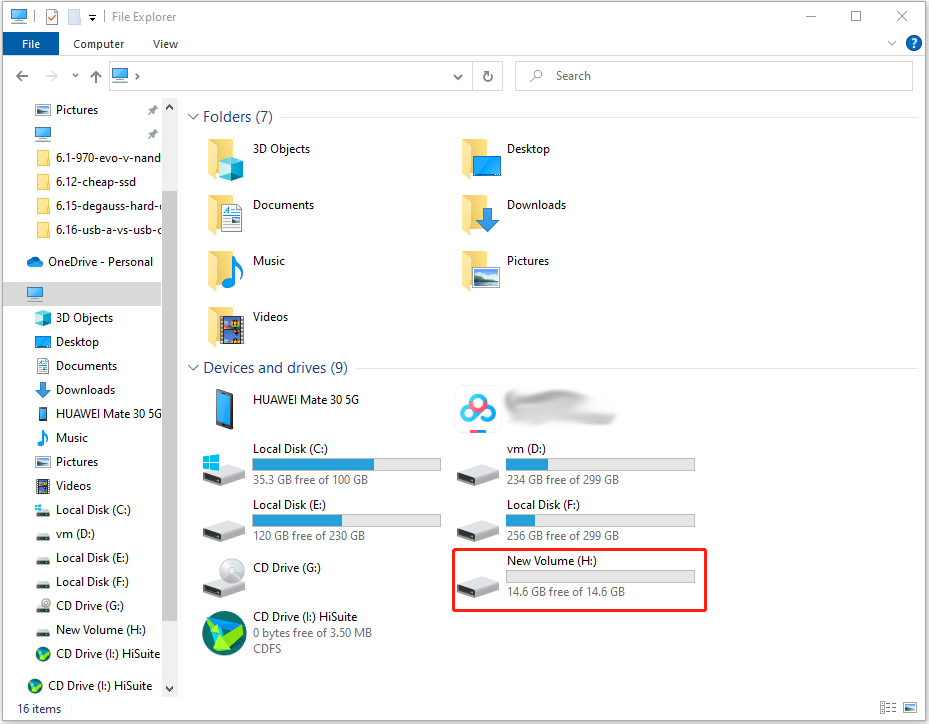
Step 2: If you want to know the precise space size, you can right-click this drive and choose Properties. Under the General tab, you can know the space size calculated in the byte unit.
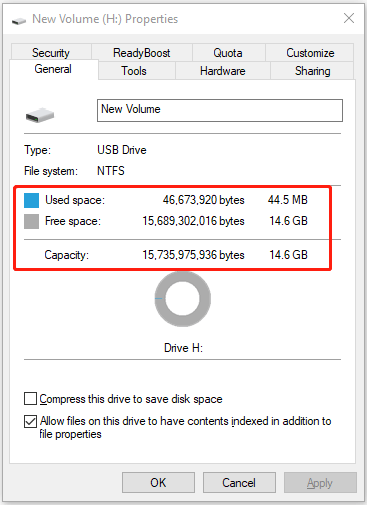
Way 2. Use Disk Management
Disk Management is a built-in tool in Windows. How to check storage on flash drive using Disk Management? Here is the guide:
- Press Windows + R keys to open the Run dialog.
- In the Run box, type “msc” and press Enter to open Disk Management.
- On the tool, find the Removable You can see the total capacity size. If you want to know the precise space size, right-click the partition and choose Properties.
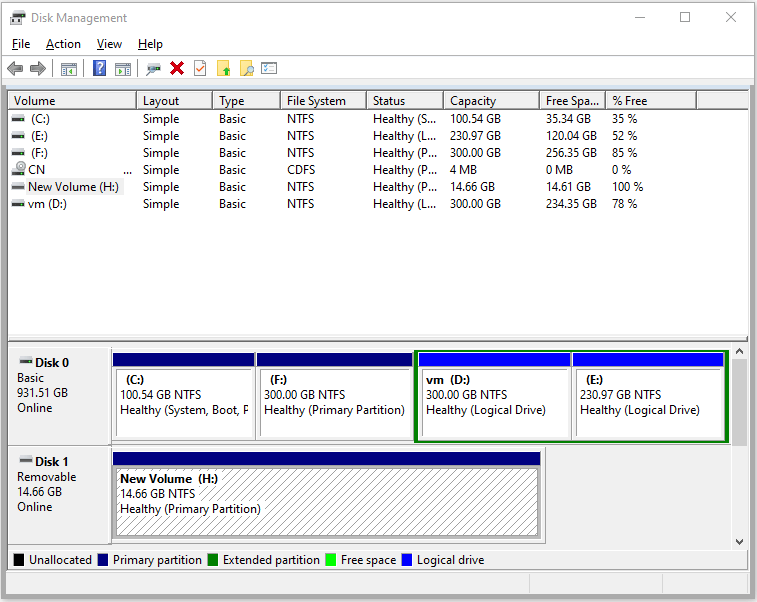
Way 3. Use MiniTool Partition Wizard
Do you suspect that your flash drive has a fake capacity? Sometimes, the flash drive may show a wrong space especially if you have used it to make a bootable USB drive. In this case, the above 2 ways can’t help you solve the issue. Instead, MiniTool Partition Wizard can help you restore the capacity.
MiniTool Partition Wizard FreeClick to Download100%Clean & Safe
As for the detailed guide, you can read this post: 3 Methods on How to Restore USB Drive to Original State.
How to Check Flash Drive Storage on Mac
If you are using a Mac PC, you can use the following way to check flash drive storage:
- Open the Applications folder and click Utilities.
- Open Disk Utility and click View in the top left corner of the window.
- Select Show All Devices.
- In the left sidebar, select the flash drive. Then, the information about the flash drive will be displayed in the right panel. You can see the total capacity, used capacity, and free or available capacity.
Bottom Line
MiniTool Partition Wizard can help you clone the system, manage disks better, and recover data. If you have this need, you can download it from the official website.

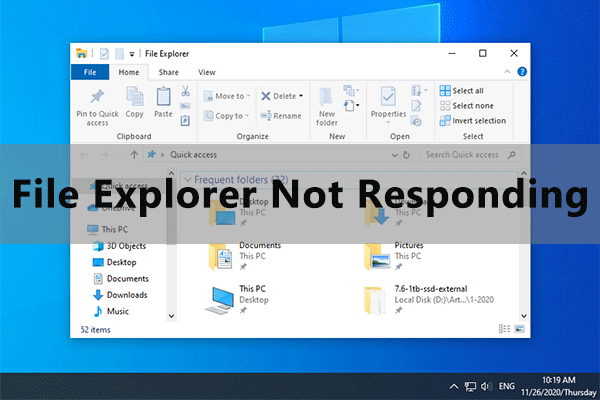
![[Fixed] Win10 Disk Management Not Loading/Responding/Working?](https://images.minitool.com/partitionwizard.com/images/uploads/2023/05/disk-management-not-loading-windows-10-thumbnail.png)
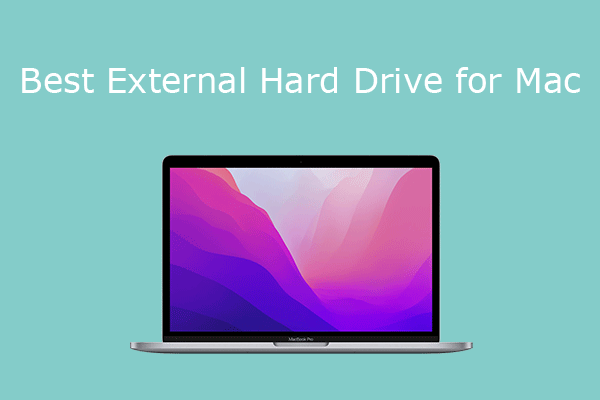
User Comments :