You need to format your SSD if you are going to sell or donate your old drive or just change the file system of the drive. How many times can I format an SSD? Like other users, you may raise questions like that. If there’s a limit for formatting SSD/HDD, you should think twice before starting it.
On the contrary, you don’t have to worry about running out the format times. You just need to consider the security of your data. You need to back up the data on the drive before you format it. Otherwise, you will encounter data loss.
Does formatting an SSD Shorten Its Lifespan
Generally speaking, formatting an SSD won’t impact its lifespan unless you perform a full format. The frequency you format the SSD also affects its lifespan. Most SSD formatters allow you to conduct a quick or full format. The quick format simply overwrites the partition and file tables and doesn’t physically delete anything off the disk.
On the contrary, a full format will go through each sector on a disk and reset it, reducing the SSD’s lifetime. To learn more differences between the two format methods, click quick format vs full format.
What does formatting mean? What does formatting a hard drive do? This post reveals the answers for you.
How Many Times Can I Format an SSD/HDD
How many times can an SSD be formatted? Well, there’s no specific count limit on SSD or HDD formatting times. It means that you can format your SSD or HDD many times as needed or required. Even though you low-level format the SSD, you are able to perform the operation many times.
Also read: High-Level Format vs Low-Level | Differences & Format Tools
How to Format an SSD
MiniTool Partition Wizard, a comprehensive partition manager, helps you partition, format, copy, wipe, and recover SSD drives. In addition to that, it can be used as an SSD health check tool, SSD optimizer, PC cleaner, USB speed tester, SD card formatter, etc.
How to format an SSD via MiniTool Partition Wizard? Here’re the steps for you.
You need to back up the partition before you format it if there’s any important data on it.
Step 1: Download and install this software on your computer.
MiniTool Partition Wizard FreeClick to Download100%Clean & Safe
Step 2: Launch the program to enter its main interface.
Step 3: Right-click on your partition on the SSD drive and then click the Format option. Alternatively, click the target partition and click Format Partition in the left pane.
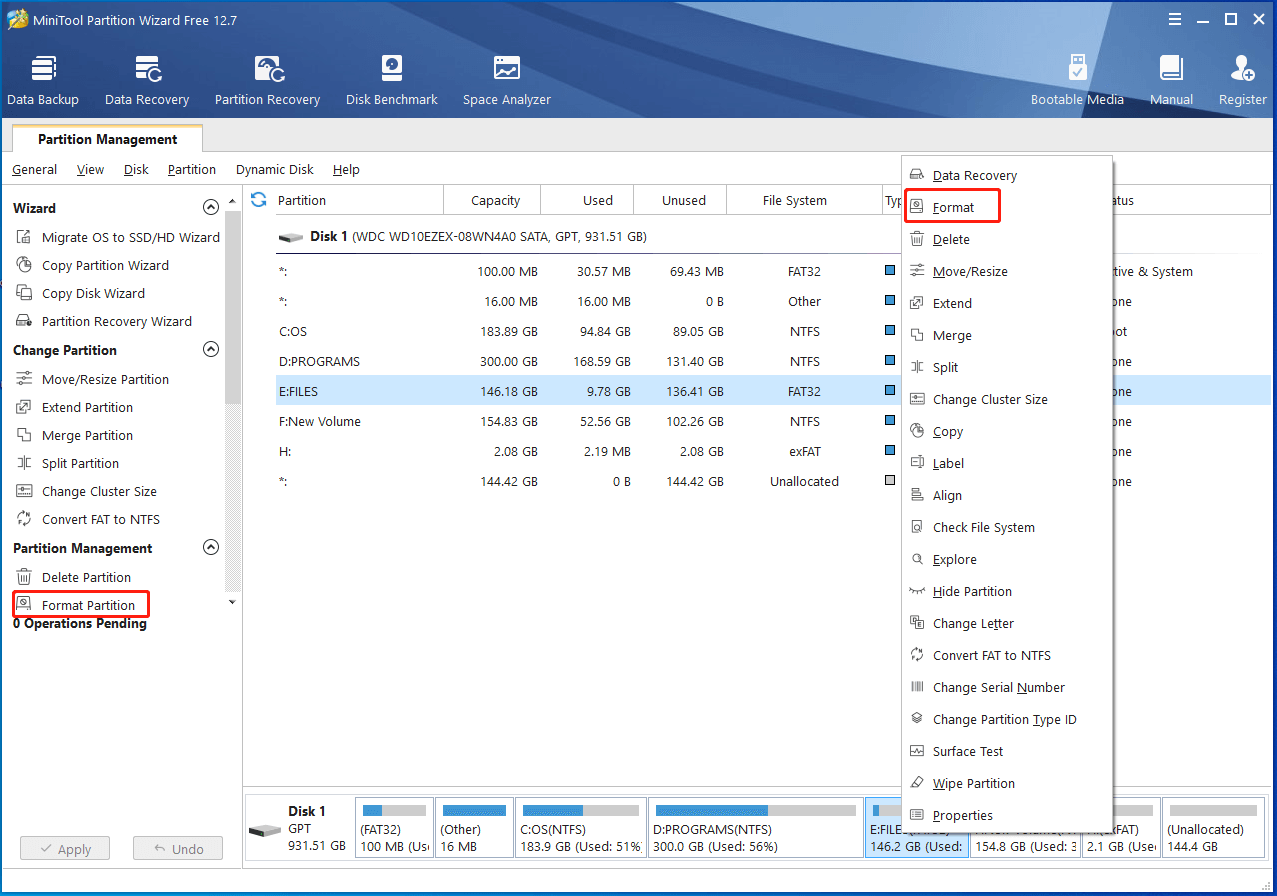
Step 4: In the prompted window, configure format settings including partition label, file system, and cluster size based on your demands. Then click OK to save changes you’ve made.
Step 5: Tap Apply to execute the pending operation.
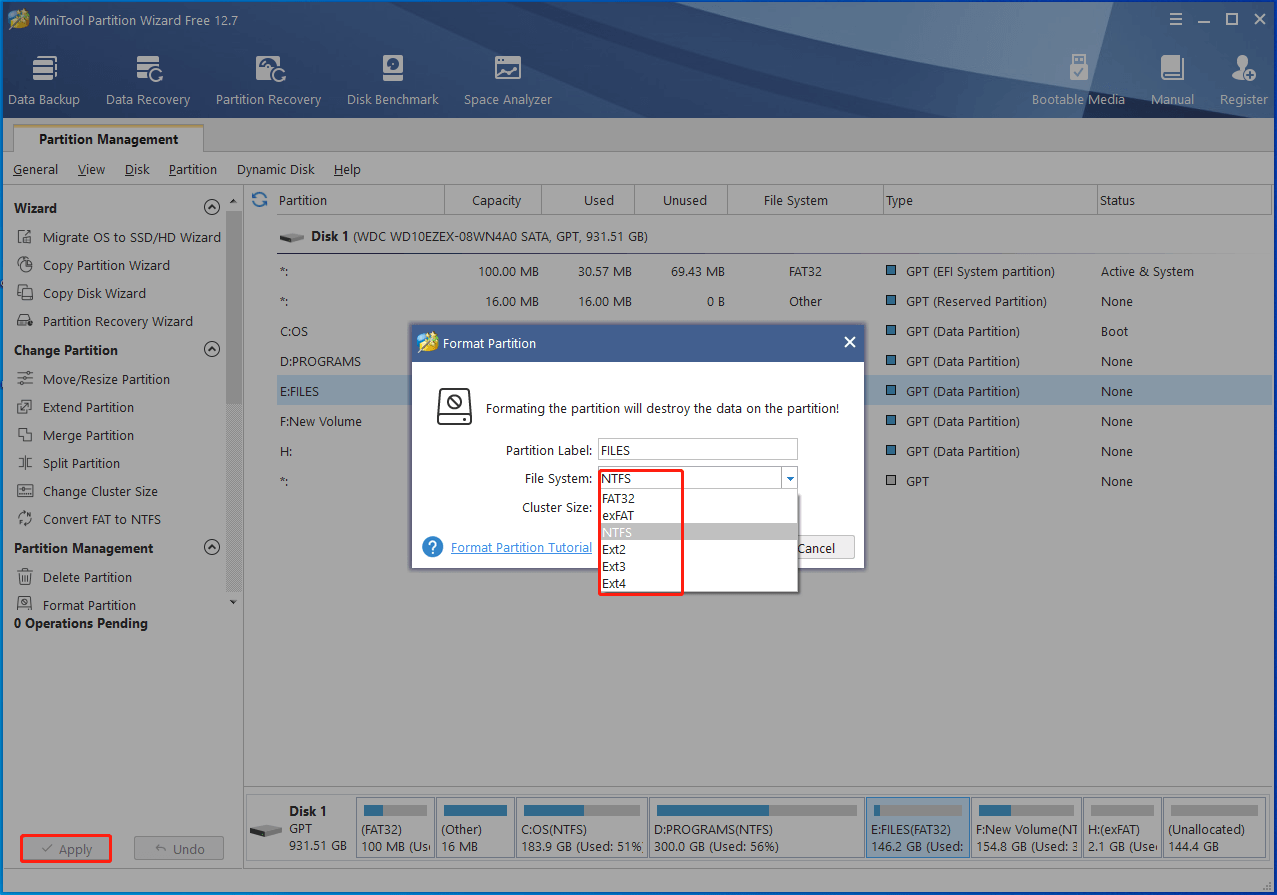
Also read: SSD Endurance: Definition, Selection, Test, and Boost
Conclusion
How many times can I format an SSD Windows 10? This post reveals the answer for you. In addition, it discusses the effects and steps for formatting the SSD drive. After reading the post, you will have a comprehensive understanding on SSD format.

User Comments :