How many photos can 32GB hold actually? What to do if your SD card’s available space is not enough to store your photos? Partition Magic offers you the answer and provides a tutorial to upgrade your small SD card to a larger one.
How many photos can 32GB hold? This is something you might want to consider before buying a memory card for your digital camera. Before purchasing, you may be wondering: Is a 32GB SD card enough? Should you upgrade to a larger one? In this article, you will learn all about the number of pictures you can save in 32GB.
How Many Photos Can 32GB Hold?
A 32GB memory card can store several thousand photos, but the exact number is uncertain as there are factors that affect the number of photos a 32GB SD card can hold.
Well, the answer to this question depends on many factors, such as your camera’s quality settings, file format, camera resolution, and memory card reliability.
Quality Settings
The camera’s quality settings determine how much space each photo takes up on your memory card. This applies whether you shoot with a regular camera or your phone.
The higher the quality setting, such as High or Super Fine, the more space each photo takes up because they have more pixels and information.
File Format
JPEG and RAW are the two main types of files in photography. JPEG is the most common file type for images captured by cameras and smartphones due to their smaller size. JPEG files are compressed, which means the images have been made smaller to save space and are easier to transfer across devices without taking up too much space.
RAW files are uncompressed, minimally processed image files. So, it takes up more space on your camera’s memory card.
Camera Resolution
Another key factor that determines how many photos a 32GB memory card can hold is camera resolution. The higher the camera resolution, the larger the photo file size.
Memory Card Reliability
When using a memory card, it is best not to use its full capacity as this may affect its performance. Some memory cards may fail before reaching the 90% mark, affecting the number of photos the card can hold.
How to Check SD Card Storage?
If you don’t know how much storage space is left on your SD card, you can check by referring to the following steps.
- Insert the SD card into the card reader of your Windows PC.
- Open File Explorer and click This PC. Then right-click SD card to select Properties to view storage information.
By following these steps, you’ll gain a clear understanding of your SD card storage capacity allowing you to avoid the dreaded “Storage Full” message, whether you’re shooting with your camera or transferring files.
What If 32GB SD Card Storage Space Is Not Enough?
If you are a professional photographer or regularly shoot RAW images, 32GB memory card space may not be enough. Larger-size SD cards will be your best choice.
So, how to upgrade a 32GB memory card to a larger SD card? You can transfer 32GB memory card data to a new larger SD card through MiniTool Partition Wizard. MiniTool Partition Wizard is disk clone software. It enables you to perform cloning operations with three functions including Migrate OS to SSD/HD, Copy Disk, and Copy Partition.
Here, using the Copy Disk function can help you. The steps are as follows:
MiniTool Partition Wizard FreeClick to Download100%Clean & Safe
- Connect the two SD cards to the Windows computer. Launch MiniTool Partition Wizard to access its main interface and you should see the connected hard drives listed in the disk map.
- Click the Copy Disk Wizard feature from the left panel. Then, click Next on the new page.
- Select the 32GB SD card and then click Next.
- Select the larger SD card and then click Next.
- Choose a copy method and click Next.
- Finally, click the Apply button on the main interface, and the software will execute the cloning task.
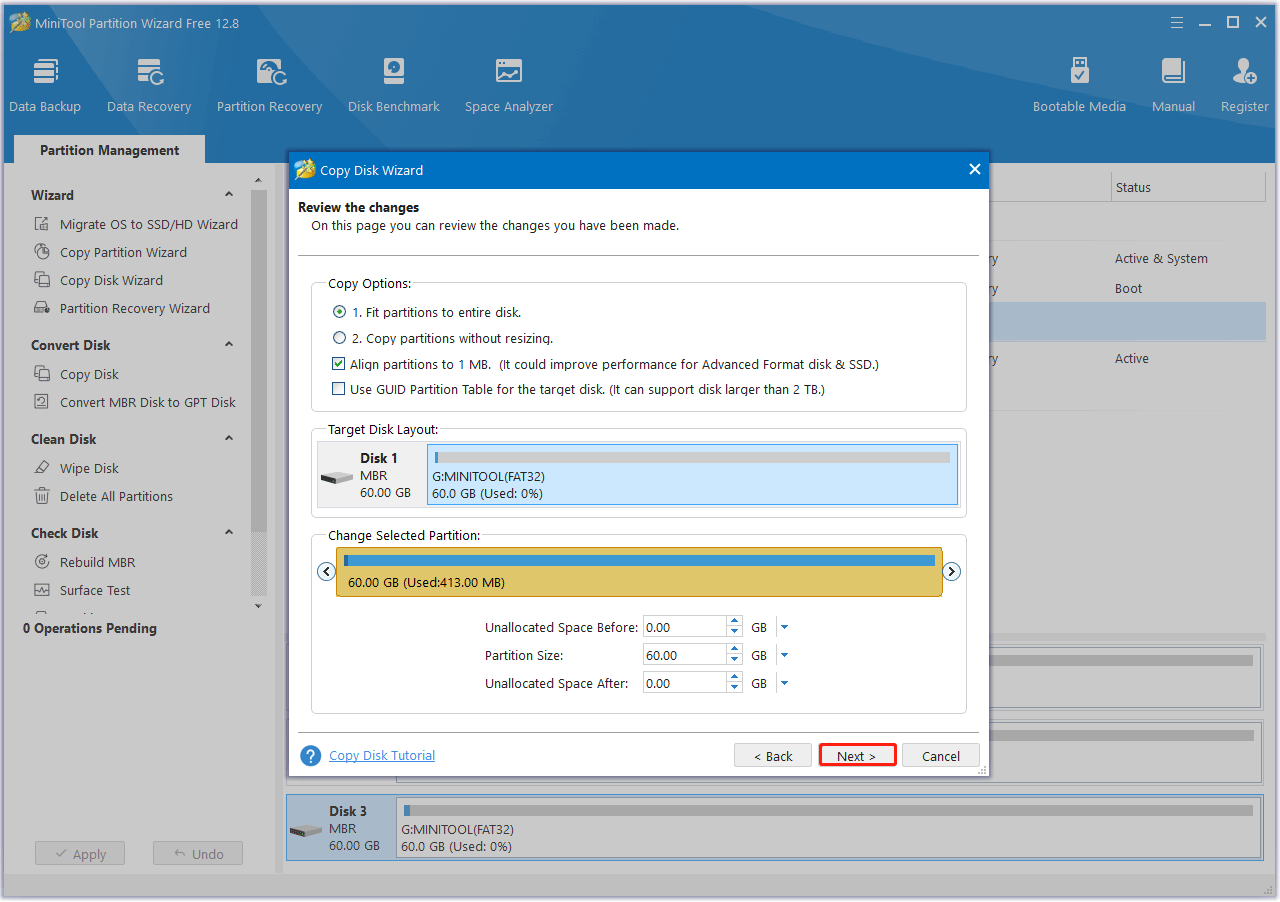
Bottom Line
This article explores the factors that affect the number of photos a 32GB SD card can hold. In addition, it also provides a tool to upgrade the SD card if the 32GB storage space is not enough.

![How to Choose a Right Memory Card for Your Camera [3 Factors]](https://images.minitool.com/partitionwizard.com/images/uploads/2020/04/camera-memory-card-thumbnail.jpg)
![[Tutorial] How to Recover Data from Spy Pen Camera](https://images.minitool.com/partitionwizard.com/images/uploads/2024/05/spy-pen-camera-data-recovery-thumbnail.png)
User Comments :