Causes of Homeworld 3 Lagging/Low FPS
The possible reasons behind Homeworld 3 lagging or low FPS are summarized as follows.
- Network issues: High latency and unstable connections can cause delays in multiplayer matches, resulting in lagging or low FPS errors.
- Hardware limitations: If the computer’s hardware doesn’t meet the minimum requirements of Homeworld 3, you may encounter issues like Homeworld 3 lagging or low FPS. They might be an outdated graphics card, insufficient RAM, or an older CPU. This post shows you how to upgrade a gaming PC in detail.
- Software conflicts: Homeworld 3 lagging or low FPS issues can be caused by background processes, outdated drivers, or conflicts between the game and other software installed on the PC.
- Driver issues: Outdated or corrupted graphics card drivers can affect game performance, leading to problems like Homeworld 3 lagging or low FPS.
Solution 1: Verify Game Files
As corrupted game files can trigger instability and performance issues, you should verify game files once the lagging or low FPS issue occurs. You can do that by using the built-in verification tool in your gaming platform.
If you play Homeworld 3 on Steam, verify game files by following the steps below.
Step 1: Launch Steam.
Step 2: Right-click on the game in your Library and choose Properties.
Step 3: Tap on the Installed Files tab.
Step 4: Click Verify integrity of game files.
Then wait for the finish of the process. Depending on the game size and your PC’s speed, the process may take several hours. Don’t interrupt the process, close Steam, or restart the PC unless the process finishes.
Solution 2: Disable Background Applications
Unnecessary background processes and applications can eat up system resources and affect gaming performance. Then you receive Homeworld 3 lags or low FPS issues. So, closing unnecessary background applications and processes when these issues appear.
Step 1: Right-click on the Windows icon and then click Task Manager from the Start menu.
Step 2: Under the Processes tab, right-click on the unnecessary process and click End task. Repeat this operation until all unnecessary processes are closed.
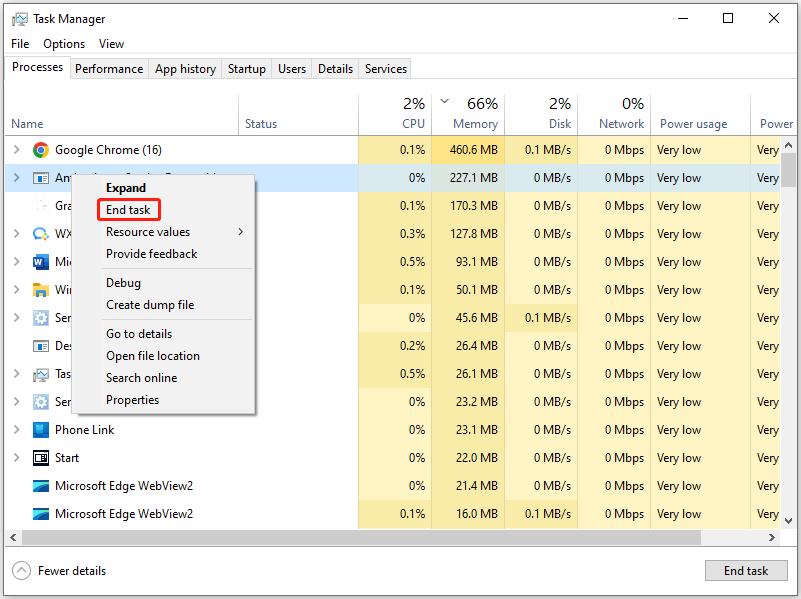
Step 3: Now, play Homeworld 3 again to see if it runs smoothly.
Solution 3: Adjust Graphics Settings
Lowering graphics settings relieves pressure on your system, which can reduce lags effectively. You can adjust graphics settings by referring to the following standards.
- Upscale algorithm: FSR 2/DLSS if supported
- Resolution scale: Quality
- Post-processing quality: Low
- Shadow quality: Low
- Visual effect quality: Low
- Ray-traced shadows: Off
- Everything else: Epic
Solution 4: Install Performance Mods or Patches
Look for community-created mods or official patches designed to solve performance issues of Homeworld 3. Then install them on your device. They usually contain optimizations or fixes not available in the base game. Try installing them to get rid of Homeworld 3 low FPS or lags.
Solution 5: Optimize Network Settings
If Homeworld 3 lagging issue is caused by network settings, try optimizing your network settings or upgrading the Internet connection. Alternatively, use a weird Ethernet connection rather than Wi-Fi. This boosts stability and reduces latency too.
Solution 6: Update Drivers and Software
You should always ensure that your graphics drivers, game client, and operating system are up to date. As you might know, developers often release patches and updates to resolve performance issues and optimize compatibility with different hardware configurations.
If you want to update drivers, please follow the steps below.
Step 1: Open Device Manager from the Start menu.
Step 2: Expand the driver category by double-clicking on the option. In this scenario, we expand Display adapters. Then right-click on your driver and hit Update driver.
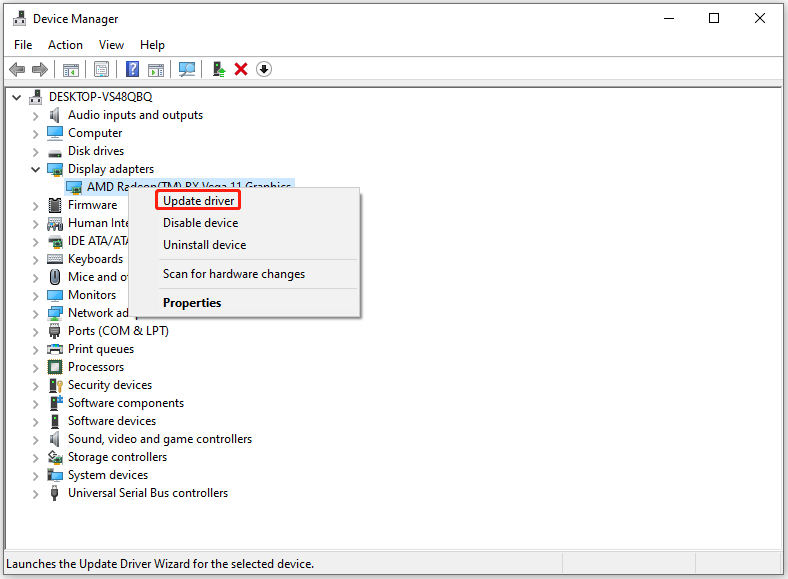
Step 3: Select a way to update the driver. To automatically update the driver, hit Search automatically for drivers. To update the driver manually, click Browse my computer for drivers.
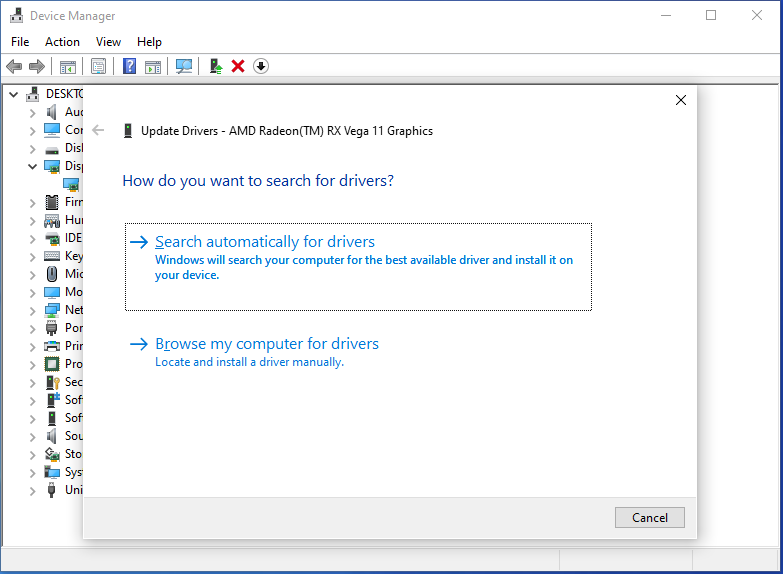
Solution 7: Consider Hardware Upgrades
If the above methods don’t work, consider upgrading your hardware. For instance, you can upgrade components like graphics card, CPU, RAM, or hard drive. By doing so, you will improve the game performance significantly.
MiniTool Partition Wizard DemoClick to Download100%Clean & Safe
To do that, you can refer to the following guides.
- Can You Upgrade GPU | How to Upgrade GPU [Laptop & Desktop]
- How to Upgrade Processor/CPU in a PC? Follow the Full Guide!
- How to Upgrade or Replace the RAM on Your Computer
- How to Upgrade Laptop from HDD to SSD Without Reinstalling OS
- Can You Upgrade a Prebuilt PC? How to Upgrade CPU/GPU/Storage?
Conclusion
This post collects the possible reasons and available fixes for Homeworld 3 lagging and low FPS issues. When you receive these issues, try the given methods to troubleshoot.



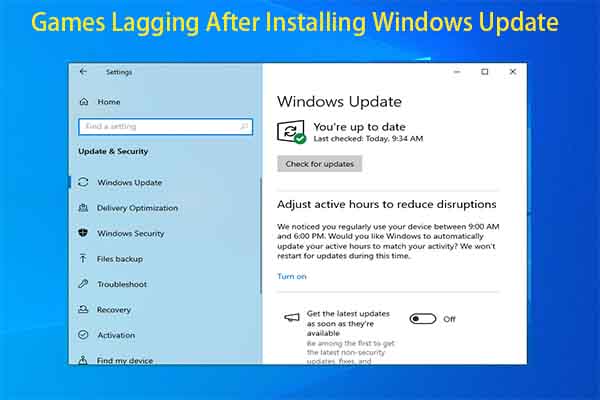
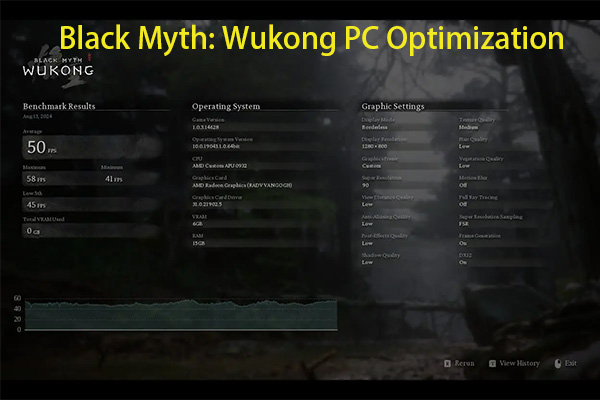
User Comments :