A great many people don’t know how to low level format hard drives on Windows 11/10. Are you also searching for an HDD low level format tool? In this post, MiniTool Partition Wizard will introduce several free HDD low-level format utilities.
Sometimes users may need to low level format harddrive out for some reasons, such as erasing a laptop for sale, converting the HDD to its normal state, clearing logical bad sectors on the HDD, etc. However, a lot of people are confused about how to low level format HDD on Windows 11/10. Don’t worry. The following part will discuss all related questions in detail.
What Is Low Level Format
What is low level format? Low level format, also called LLF, is a type of physical formatting process that can create actual sectors, tracks, cylinders, and control structures on hard drives. It is different from the high level format. After the low-level format, all data on the drive will be erased and can’t be recovered with a dedicated data recovery tool.
With an HDD low level format tool, it cannot only blank the disk but also replace its bad sectors with redundant sectors. If you want to erase certain sensitive information or eliminate unknown viruses, you can low level format harddrive.
Best Free HDD Low Level Format Tool for Windows 11/10
What’s the best HDD low level format utility for Windows 11/10? Here we summarize the top 3 ways to perform the HDD low-level format. Let’s start trying.
# 1. Low Level Format HDD via HDD LLF Tool by HDDGURU
When it comes to HDD low-level format, most people may want to use HDD LLF Low Level Format Tool by HDDGURU. It can securely zero-fill a hard drive and re-initialize the HDD to factory settings. Besides, it wipes out all partitions on the disk and erases all data irreversibly. It’s free for personal or home use. Here’s how to low level format harddrive using the tool.
Step 1. Click here to download the HDD LLF tool by HDDGURU and follow the on-screen prompts to install it.
Step 2. Launch the program to enter its main interface. Then you should see a list of hard drives installed on your computer. Select the HDD that you want to low level format and click on Continue.
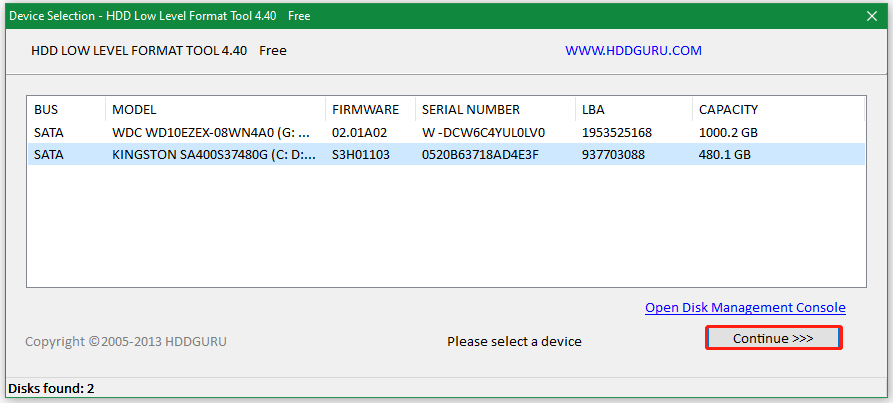
Step 3. Navigate to the Low-Level Format option and click on Format This Device. Here you can check the box for Perform quick wipe if you need.
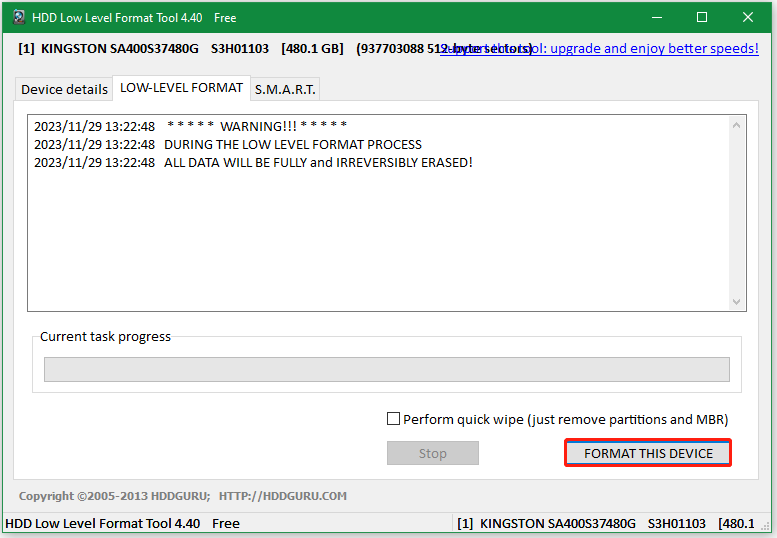
# 2. Low Level Format HDD via MiniTool Partition Wizard
Well, if you want to low level format HDD with higher wipe standard like DoD 5220.22-M wipe, we highly recommend you use MiniTool Partition Wizard. It’s professional disk wiper that can wipe your hard drive with different levels. Besides, it can handle many works related to partitions/disks, like “format/extend/move/copy partitions, migrate OS to SSD, convert FTA32 to NTFS”, and more.
MiniTool Partition Wizard FreeClick to Download100%Clean & Safe
Step 1. Run this program to enter its main interface, and then select your HDD from the disk map and click on Wipe Disk from the left action panel.
Step 2. In the pop-up window, you will see a list of 5 wiping levels. Select one from them and click on OK to continue. Usually, the higher the level you select for wiping, the more time it will take.
Step 3. Click on the Apply button to execute this operation.
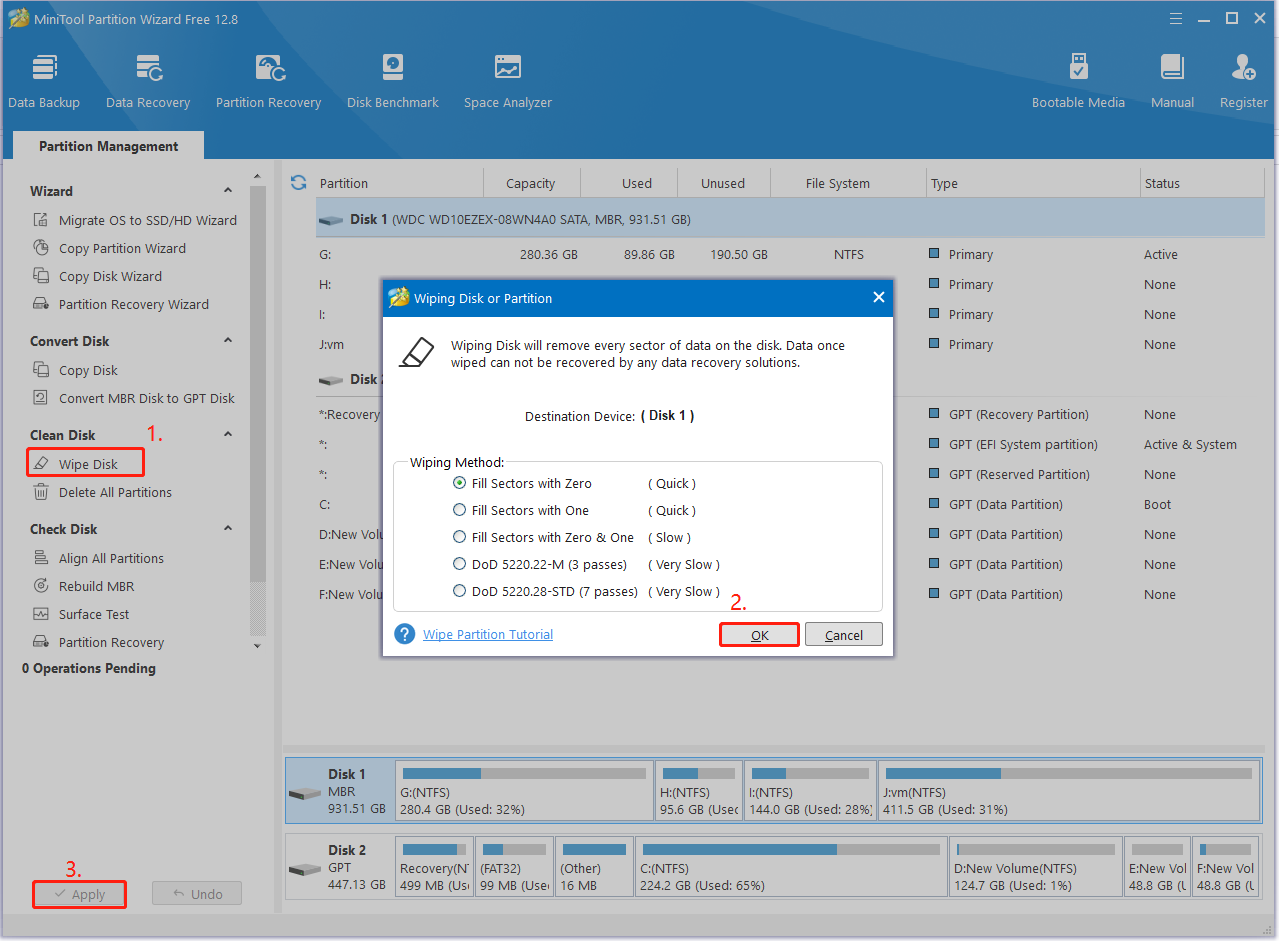
# 3. Low Level Format HDD via DiskPart
If you don’t want to install any third-party software on Windows, you can perform the HDD low-level format using DiskPart. It’s a built-in HDD low level format utility that can wipe all partitions and data on the disk. Here’s how:
Step 1. Press the Win + R keys to open the Run dialog box, and then type diskpart in it and press Enter. Then click on Yes in the UAC window to further confirm it.
Step 2. In the pop-up window, type the following commands in order and press Enter after each one. This process may take you some time to complete. So, please wait patiently.
- list disk
- select disk x (replace x with the disk number of your HDD)
- clean all
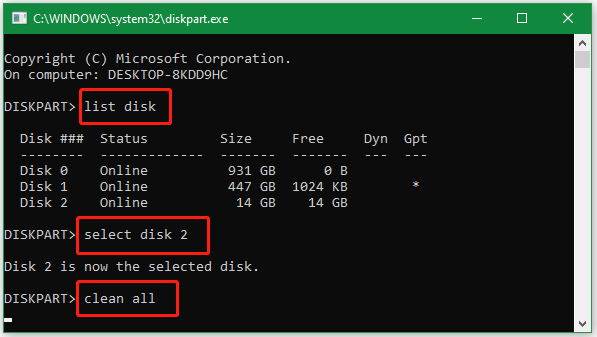
What’s the best HDD low level format utility for Windows 11/10? According to the above comparison, I believe you have made your best choice. If you have any other opinions about this topic, leave them in the comment area below.

User Comments :