Where is the Haydee 3 save file location? You may want to know the file location so you can save files for backup or recovery. In this post, Partition Magic shows you the save file location and recovers missing Haydee 3 save files.
Overview of Haydee 3
Haydee 3 is a hardcore metroidvania game developed and published by Haydee Interactive and released on February 28, 2025. It features third-person shooting mechanics, platform games, puzzles, and sexy heroines.
The game is set in a future world where the heroine is trapped in a facility full of secrets, traps, and enemies. As the third installment in the series, it connects the stories of the first two installments. Players will gradually uncover hidden secrets and learn about the heroine’s past and the true purpose of the facility by exploring six new themed areas.
This is a game that combines multiple elements. The game’s graphics are exquisite and delicate, and the scene design is creative and detailed. The sound effects and soundtrack are excellent, creating a tense and exciting atmosphere for players and enhancing the immersion of the game.
Where Is the Haydee 3 Save File Location?
In the world of video gaming, knowing the save file location of a game like Haydee 3 is crucial for various reasons. It allows players to back up their progress, transfer saves between devices, or even troubleshoot issues that might arise with the game’s saving system.
By default, on a Windows operating system, the save game data location of Haydee 3 is usually in the <path-to-game>\saves\ directory. If you installed the game through Steam, you can find it in the Steam installation directory. By default, it would be C: \Program Files (x86) \Stea\steamapps\common\Haydee 3\saves.
If the folder is hidden, you need to enable the display of hidden files and folders to access it. To do this, go to the Control Panel, select “File Explorer Options,” and in the “View” tab, check the option “Show hidden files, folders, and drives“.
Once you access the Haydee 3 folder, you will find several files and folders related to the game’s saves. The save files are usually named in a way that indicates the save slot number or some other relevant information. For example, save1.sav, save2.sav, and so on.
How to Back up Haydee 3 Save Files?
To avoid game files missing, you’d better back game files. Here are 2 ways to help you back up the Haydee 3 save files.
Way 1. Back up Manually
Now, you know the Haydee3 save file location. You can directly copy the entire saves folder to an external hard drive, USB flash drive, or other storage location.
Way 2. Use Steam Cloud Syncing
Haydee 3 supports Steam Cloud syncing. As long as you have enabled the Steam Cloud function, the game will automatically back up your save file to the cloud. When you log in to the same Steam account on another device and install Haydee 3, the save file can be synced and downloaded to the local device.
How to Recover Missing Haydee 3 Save Files?
What to do if Haydee 3 save files are missing? Don’t worry. You can recover them using professional data recovery software, MiniTool Partition Wizard.
It is a professional data recovery tool that can recover lost files from different storage devices, the Recycle Bin, and even specific folders. In addition, it can clone hard drives, migrate OS to SSD/HD, convert MBR to GPT, partition hard drives, etc.
Here is the guide on how to recover missing Haydee 3 save files using MiniTool Partition Wizard.
MiniTool Partition Wizard DemoClick to Download100%Clean & Safe
- Download MiniTool Partition Wizard and install it to a partition other than the game partition. This prevents lost data from being overwritten and becoming unrecoverable.
- Launch MiniTool Partition Wizard and click Data Recovery in its main interface.
- You should determine where to restore your saved game files. Move your cursor to Select Folder, click Browse, and navigate to the location where the Haydee 3 files are saved. Then, the scanning process will begin.
- Once the scanning process is completed, locate and check these game files and click Save. Then choose a different location to save these Haydee 3 files.
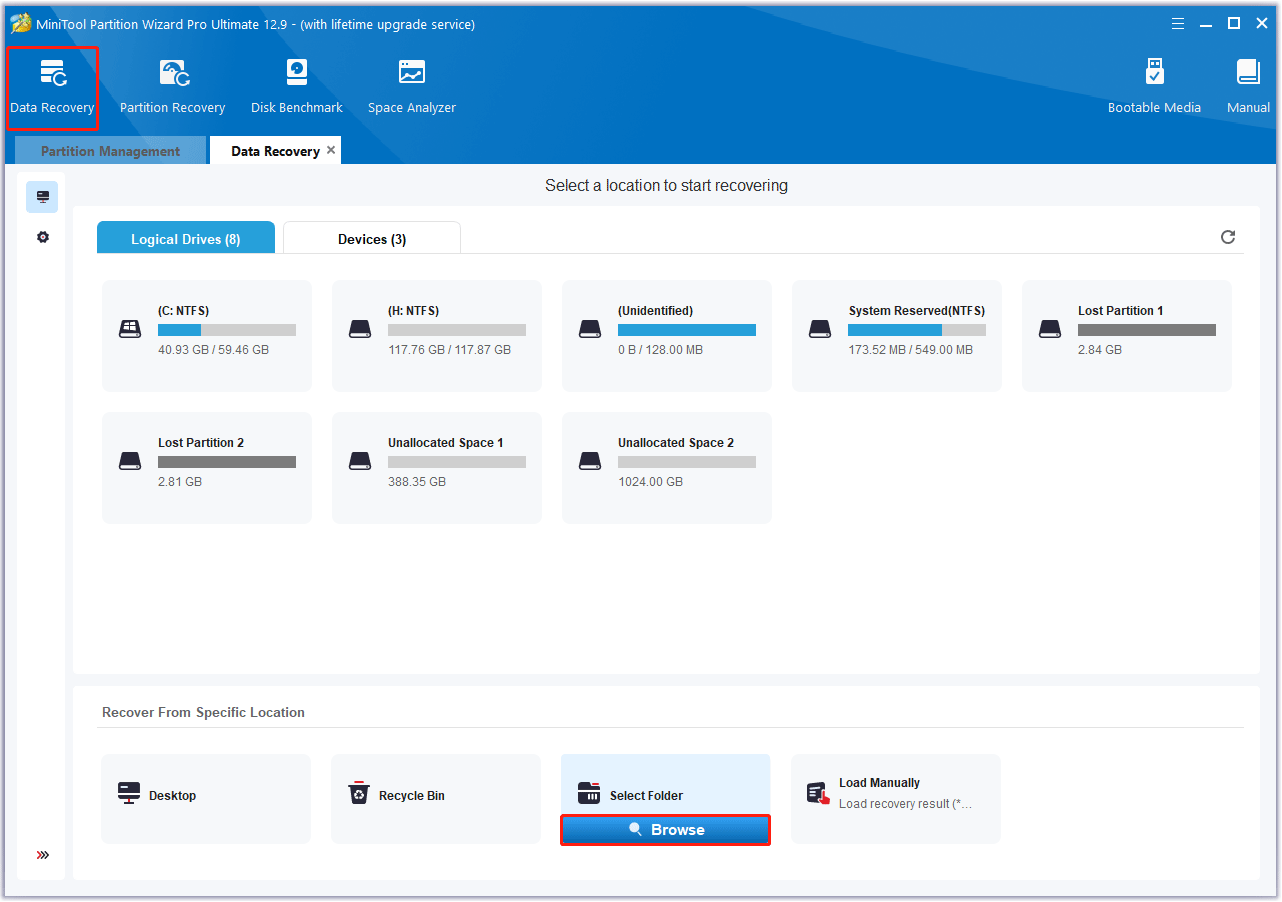
Bottom Line
Where is the Haydee 3 save file location? How to recover missing Haydee 3 save files? Now, I believe you have found the answer in this article.


User Comments :